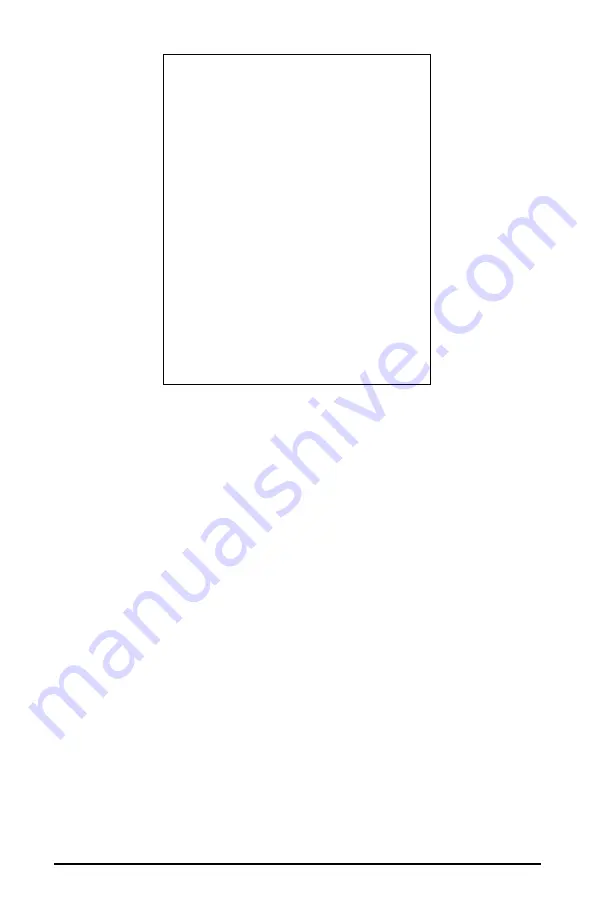
18
Simple Logger
®
Models L320 / L410 / L430
A
B
8
Arms
35401.49
3.5
35401.49
5
35401.49
9
35401.49
13.5
35401.49
17
35401.49
20
35401.49
23.5
35401.49
27.5
35401.49
31
35401.49
34.5
35401.49
38
Table A-1 - Sample Data Imported into Excel.
Formatting the Date and Time
Column ‘A’ contains a decimal number that represents both date and time.
Excel can convert this number directly as follows:
1. Click on column ‘B’ at the top of the column to select the data,
then click on
“Insert”
from the main menu and select
“Columns”
from the drop-down menu.
2. Next, click on column ‘A’ at the top of the column to select the
data, then click on “
Edit”
from the main menu and select
“Copy”
to copy the entire column.
3. Click on cell 1 of column ‘B’ and then click on
“Edit”
and select
“Paste”
to insert a duplicate of column ‘A’ into column ‘B’. This is
necessary if you want to show the date and time in two separate
columns.
4. Next, click on the top of column ‘A’, then click on
“Format”
and
select
“Cells”
from the drop-down menu.
5. In the dialog box that opens, select the
“Date”
option from the
category list on the left. Select the date format you desire and
click on
“OK”
to format the column.









































