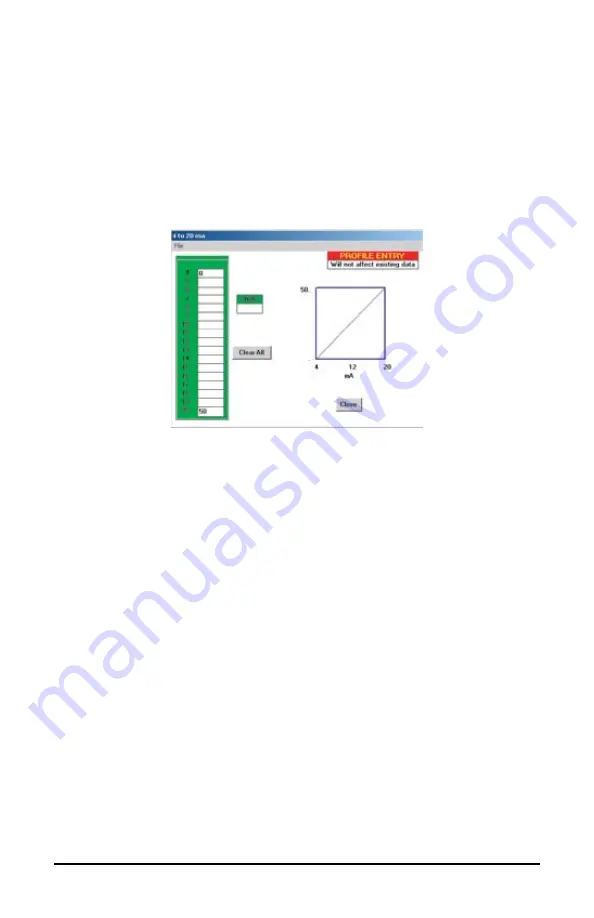
Simple Logger
®
Models L320 / L410 / L430
13
4.3.2 Creating a Library of Scales
• Select
File
and then
Scaling
from the main menu.
• Select the type of logger to be scaled from the choices presented.
• A window similar to Figure 4 will appear as soon as you make your
selection. This window shows the programmable scale points and
the programmable units field. The left screen provides the scale and
unit programming, while the right side displays the profile of the pro-
grammed scale in relationship to the actual input to the logger.
Figure 4
Scale values entered here will not effect the current graph, should one be
on the screen. This window is strictly for creating templates to be used at
a later date with newly downloaded loggers.
Creating and storing the scales and units here will save you time later on,
especially for frequently used scale settings.
Two buttons are available from within this window:
•
Clear All button:
This will clear all scale numbers entered and any
units entered allowing you the opportunity to start over again.
•
Close button:
Returns to the main menu without saving the data.
Perform the following steps to create a Template:
• Click in any of the blank slots and type in a number (up to 5 characters)
to enter a scale value. The minus sign and decimal point can be used
as valid characters (e.g. -10.0 would be a valid 5 character number).
As you enter numeric data in the scale slots, the scale profile will
appear on the small graph in the right side of the window. Both linear
and non-linear profiles are acceptable.




























