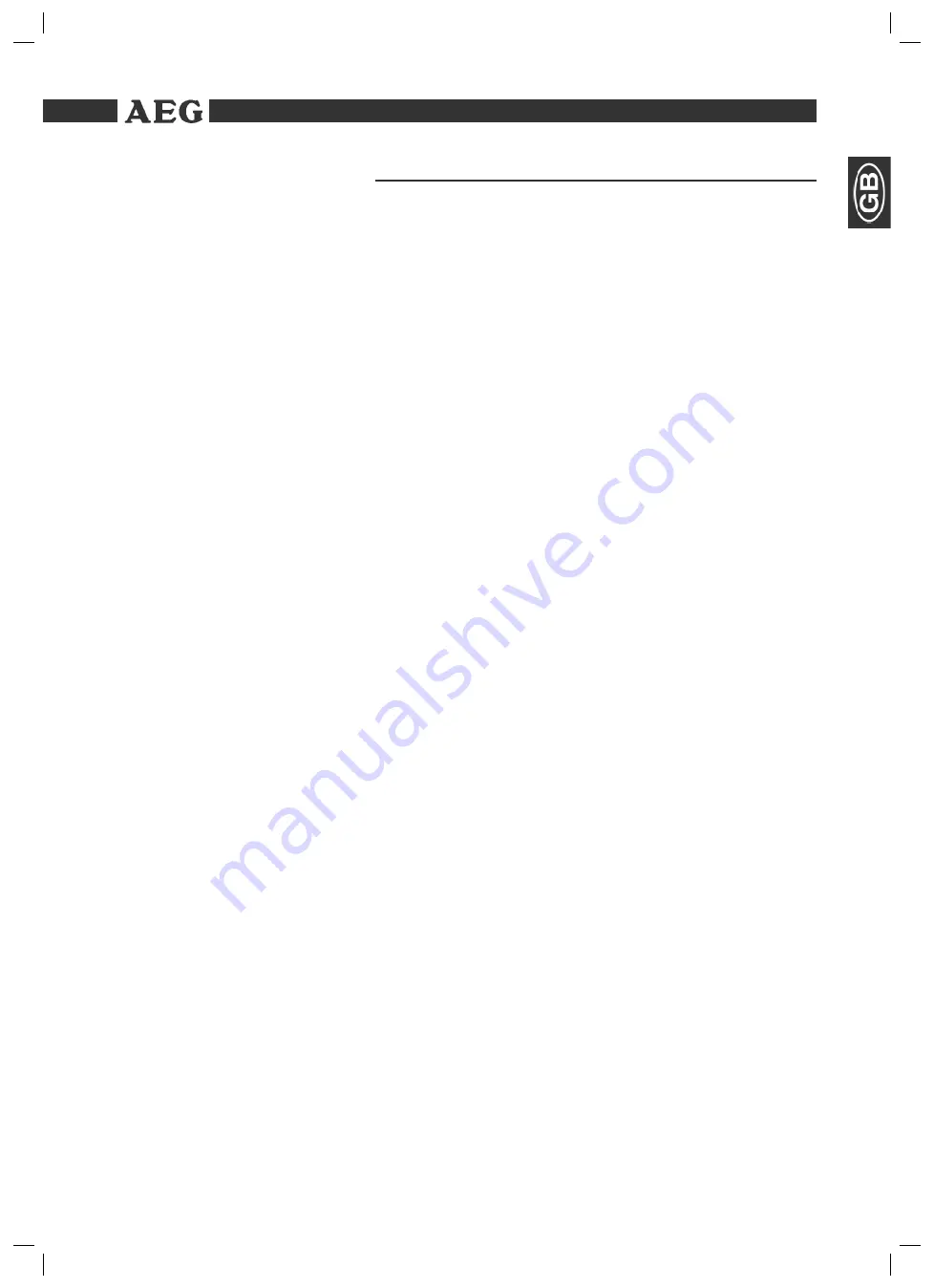
Themen
51
Operating manual
Children
Power supply
Safety instructions
Read the complete operating manual before using the player.
Keep the manual in a safe place. If you pass the player on to a third
party, pass on the operating manual as well.
Non-compliance with this manual can lead to severe injuries or dama-
ge to the machine.
We assume no liability for damage caused as a result of non-compli-
ance with this operating manual.
The player may only be used in households for private use. It is not
suitable for commercial use.
Do not leave the machine unattended, and do not use it if children
or persons who cannot assess the risk are nearby.
Children or persons who cannot assess the risks are not allowed
to use the player. Keep the player out of reach.
Packaging material must not be used to play with. There is a risk of
suffocation.
The machine is operated with electrical current, which means there
is in principle a risk of electric shock. For this reason, pay particular
attention to the following:
Never touch the plug with wet hands.
If you want to pull the plug out of the plug socket, always pull
directly on the plug. Never pull on the cable as it could tear.
Make sure that the power cable is not bent, caught or run over and
that it does not come into contact with heat sources.
Never place the machine on the power cable while it is being
operated.
Only use extension cables that are designed for the power con-
sumption level of the machine.
Keep the appliance away from rain and any moisture.
Only operate the machine if the electrical voltage stated on the
type plate beneath the machine agrees with the voltage on your
plug socket. The wrong voltage can destroy the machine.
Do not stand vases etc. on the appliance. Water could seep into
the appliance.
Do not open the appliance.
Pull out the mains plug if the appliance is not to be used over a
longer period of time.
Take care that nobody can trip over the power supply cable.
Safety instructions
05-DVD-R 4518 AEG - GB 51
05.07.2006, 10:31:05 Uhr
















































