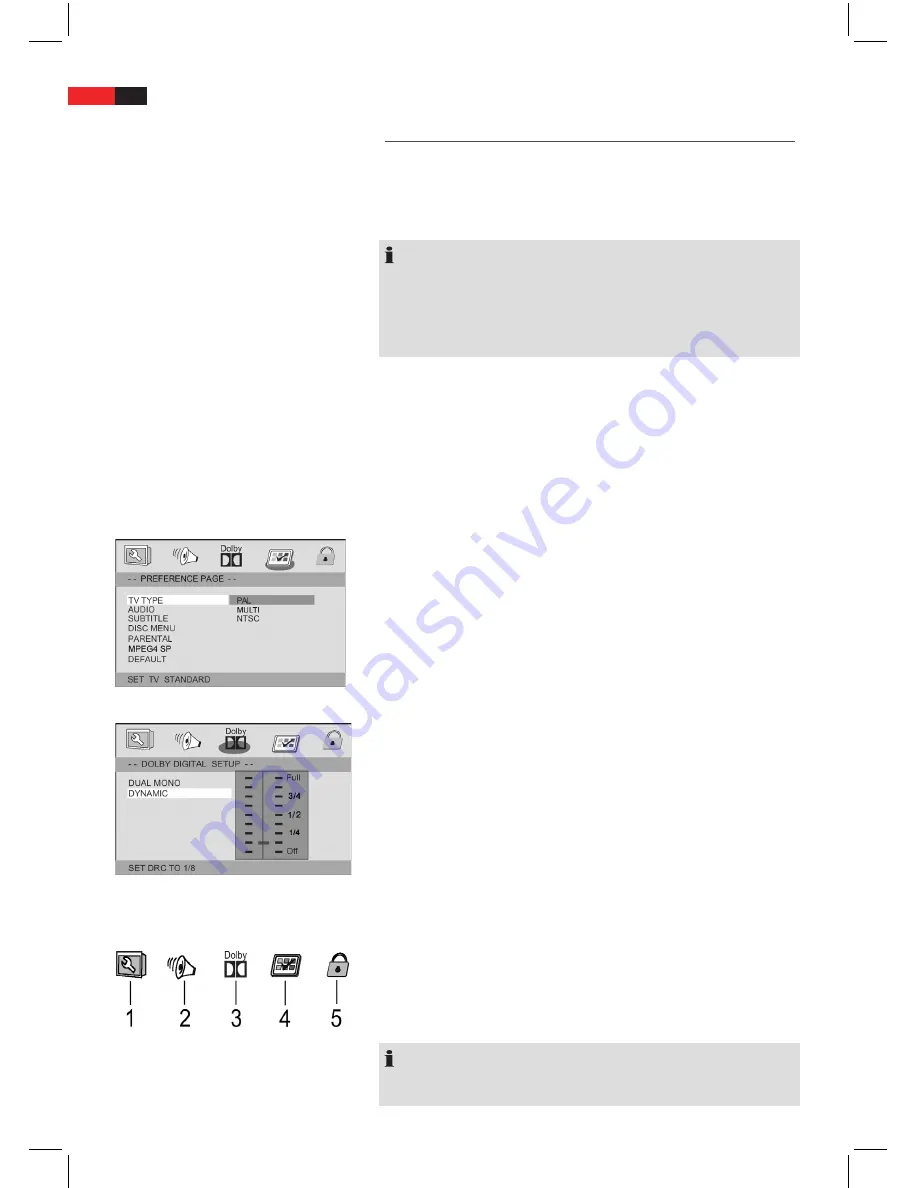
English
72
Change DVD Default Setting
A larger number of default settings can be comfortably changed via
the screen menu.
Press the
SETUP
button (Fig. 3/20) on the remote control to start the
menu for changing the default settings.
NOTE:
Many of this default settings can be changed using the remote control
as well as the menu. The difference is: If you change the default set-
tings with the remote control, the changes will reset upon turning off
the DVD Player or removal of the DVD. Changes made using the menu
are permanent.
Understand Menu Structure
Within the menu setup you will find two menu levels:
Main menu:
■
The main menu is displayed by graphic symbols.
Sub-menu:
■
Within every main menu entry you will find the cor-
responding sub-menu entries.
Using the Menu
Navigation and Selection
Within the main menu you will navigate using the
■
navigation
buttons
(Fig. 3/21) of remote control (
u
/
t
).
You can navigate the sub-menu using the
■
navigation buttons
(
q
/
p
).
Select a specific menu section by pressing the
■
ENTER
button
(Fig. 3/22).
Select an option (e.g. “PAL” in the Figure on the left) also with
■
ENTER
. The selected option (PAL in this example) is highlighted.
Slide Control
Some menus feature slide control that will enable you to adjust, for
example, the volume or screen intensity. Please use the control as
follows:
1
. Select it with the
ENTER
button.
2. Navigate the control with the
navigation buttons
(
▼/▲
).
3. Confirm with the
ENTER
button.
Main Menu Overview
General Setup (1)
■
Audio Setup (2)
■
Dolby Digital Setup (3)
■
Preferences (4)
■
Password Setup (5)
■
NOTE:
Some menu settings are available in stop mode only (contingent on
DVD).






























