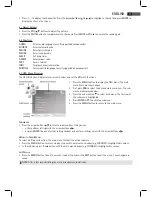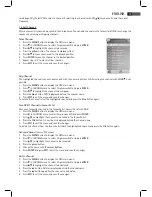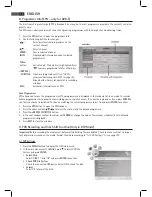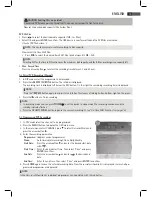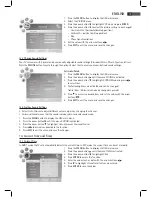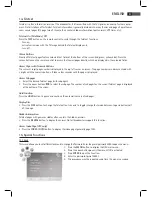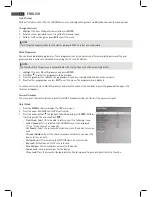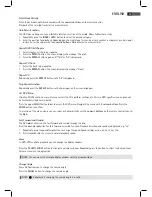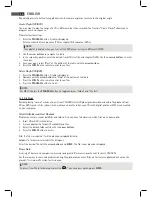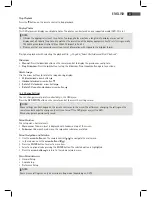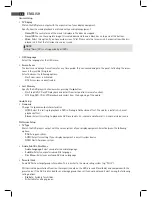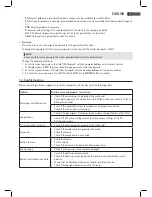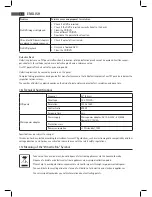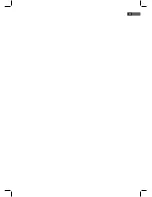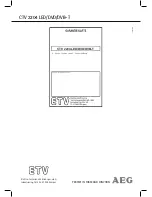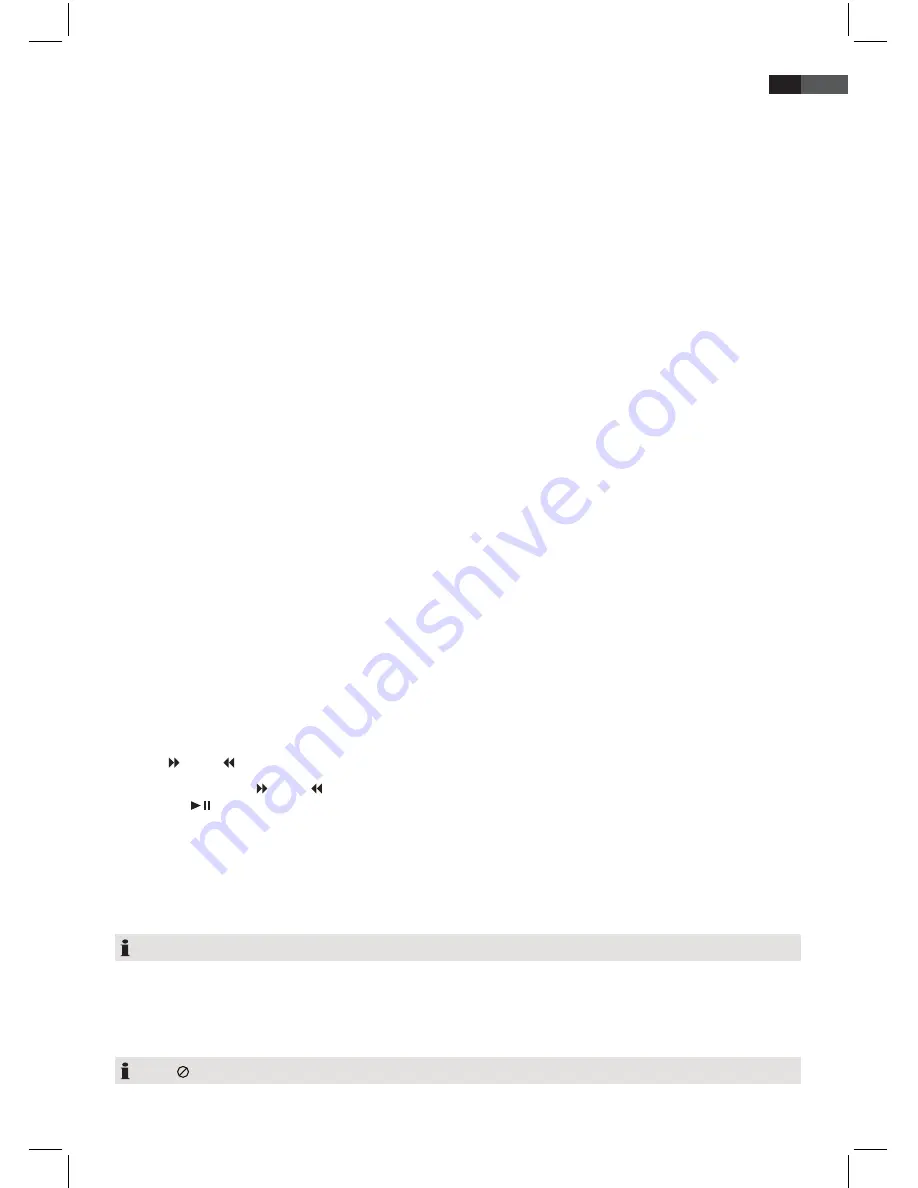
85
ENGLISH
Select Track Directly
Enter the desired chapter/track number with the
numeric buttons
on the remote control.
Playback of the selected track starts a moment later.
Goto Menu Function
The OSD menu allows you to comfortably select any section of the media. Please follow these steps:
1. Repeatedly press the
INDEX / GOTO
button to select the desired category.
2. Enter the position for playback. Depending on the media type this can be a track number, a chapter or a certain point
in time. Enter the values with the
numeric buttons.
Playback starts a moment later.
Repeat DVD Title/Chapter
1. Select chapter or title to be repeated.
2. Press the
REPEAT
button. The screen displays the message “Chapter”.
3. Press the
REPEAT
button again until “Title” or “All” is displayed.
Repeat CD Track
1. Select the track to be repeated.
2. Press the
REPEAT
button. The screen displays the message “Track”.
Repeat CD
Repeatedly press the
REPEAT
button until “All” is displayed.
Stop Repeat Function
Repeatedly press the
REPEAT
button until all messages on the screen disappear.
Use DVD Menu
Usually all DVDs contain a menu. Here you select the title, perform settings, etc. This is a DVD-specific menu and cannot
be further described here in detail.
Press the upper
MENU
button (blue) to access the DVD menu. Navigate the menu with the
arrow buttons.
Press the
ENTER
button to confirm.
In a section of the menu where you can select a chapter directly use the
numeric buttons
on the remote control to enter
the digits.
Fast Forward and Rewind
The DVD player allows you to fast forward and rewind through the disc.
Press the and/or button for fast forward or rewind function. Playback direction and speed are displayed, e.g. “2x”.
1. Repeatedly press the and/or button to change the speed. Speed settings are 2x, 4x, 8x, 16x or 32x.
2. Press the
button to return to normal playback speed.
Zoom
In DVD, VCD or photo playback you can change the display window.
Press the
T.SHIFT / ZOOM
button to change the display window. Repeatedly press the button to select the desired zoom
factor or to return to original size.
NOTE:
You can move the enlarged display window with the
arrow buttons
.
Change Angle
Some DVDs allow you to change the camera angle.
Press the
ANGLE
button to change the camera angle.
NOTE:
“ ” is displayed if changing the camera angle is invalid.
Summary of Contents for CTV 2204
Page 91: ...91 ITALIANO ...