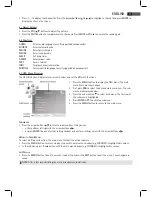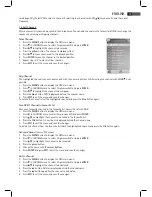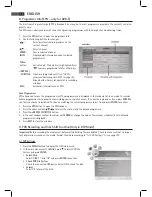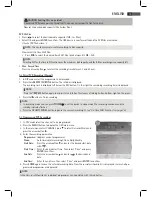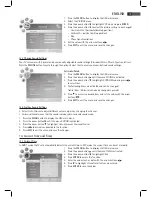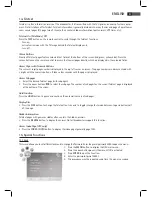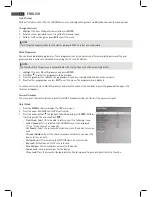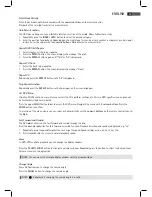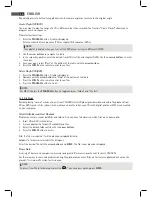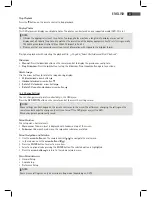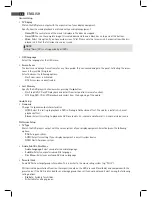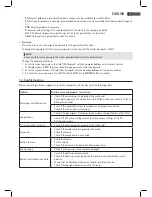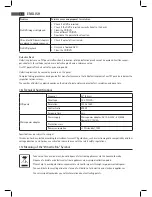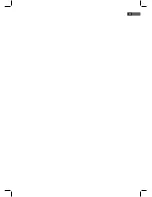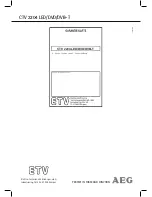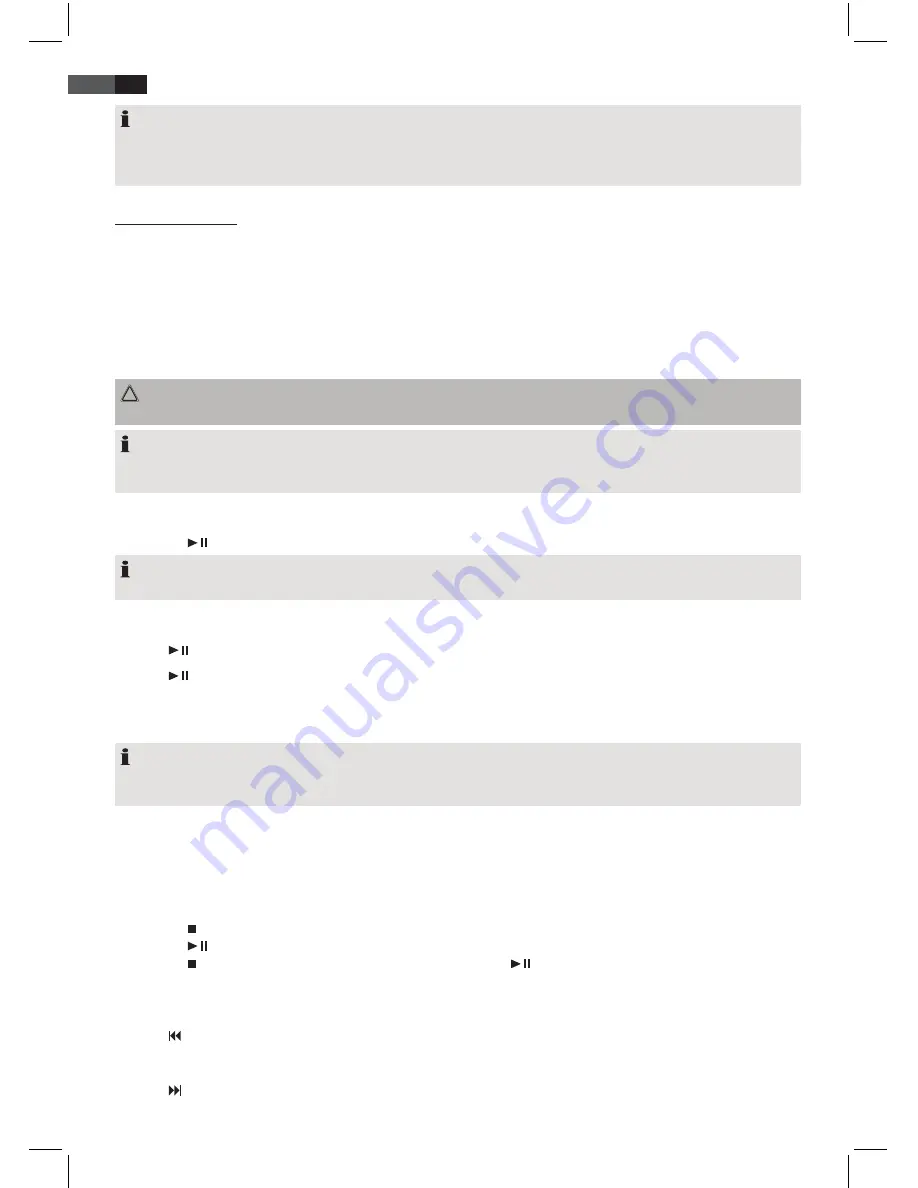
84
ENGLISH
NOTE:
Full compatibility cannot be guaranteed for globally all compression methods, especially with several sound tracks or
subtitles. Even MPEG 4 files with integrated special effects such as menu, subtitle, and etc. are not always supported.
This is no malfunction for this device.
16.1 Media Playback
Use remote control
You use the remote control to transmit commands to the DVD player. The remote control must be directed at the DVD
player.
Load CD/DVD
1. Press
SOURCE
to select
DVD
mode.
2. Insert the CD/DVD into the slot. The disc is automatically drawn in.
3. The screen shows briefly “Loading”.
CAUTION:
This player can only play 12cm discs!
NOTE:
• The CD/DVD is only accepted in DVD mode.
• Insert the CD/DVD with the label to the back.
Start Playback
• Press the
button on the remote control.
NOTE:
Check the DVD player settings if playback does not start or playback quality is unsatisfactory.
Pause Playback
Press the
button on the remote control. Playback is paused and the image “freezes”.
Press the
button on the remote control to restart “normal” playback.
Change Audio Language/Audio Mode
Repeatedly press the
AUDIO
button to change the audio language. The available audio languages depend on the DVD.
NOTE:
This button changes the audio mode if the media does not support this function (e.g. CD), e.g. toggle between “Mono”
and “Stereo”.
Display Subtitles
Repeatedly press the
SUBTITLE
button to activate, deactivate or select a different subtitle. The available subtitle langua
-
ges depend on the DVD.
Stop Playback
• Press the button during playback. Playback stops.
• Press the
button to continue playback.
• Press the
button twice to completely stop playback. Pressing the
now starts CD/DVD playback from the
beginning.
Select Previous Chapter/Track
Press the
button to skip to the beginning of the previous chapter or track.
Select Next Chapter/Track
Press the button to skip to the beginning of the next chapter or track.
Summary of Contents for CTV 2204
Page 91: ...91 ITALIANO ...