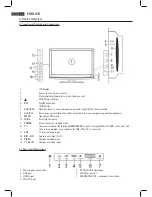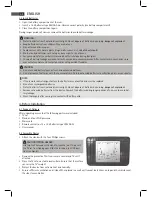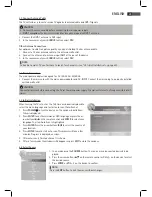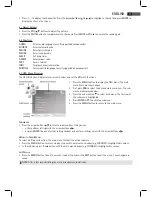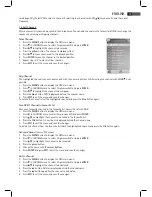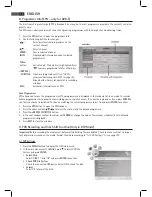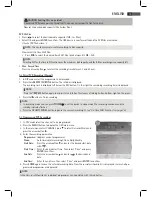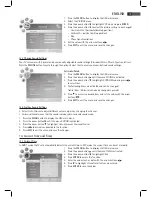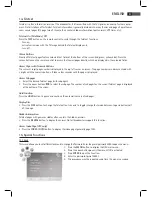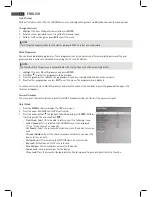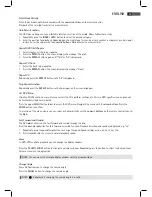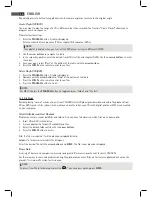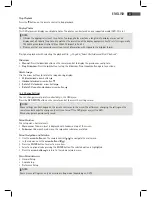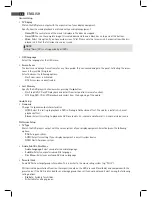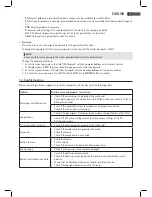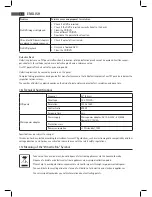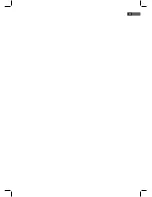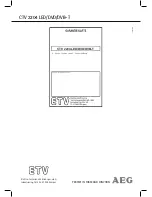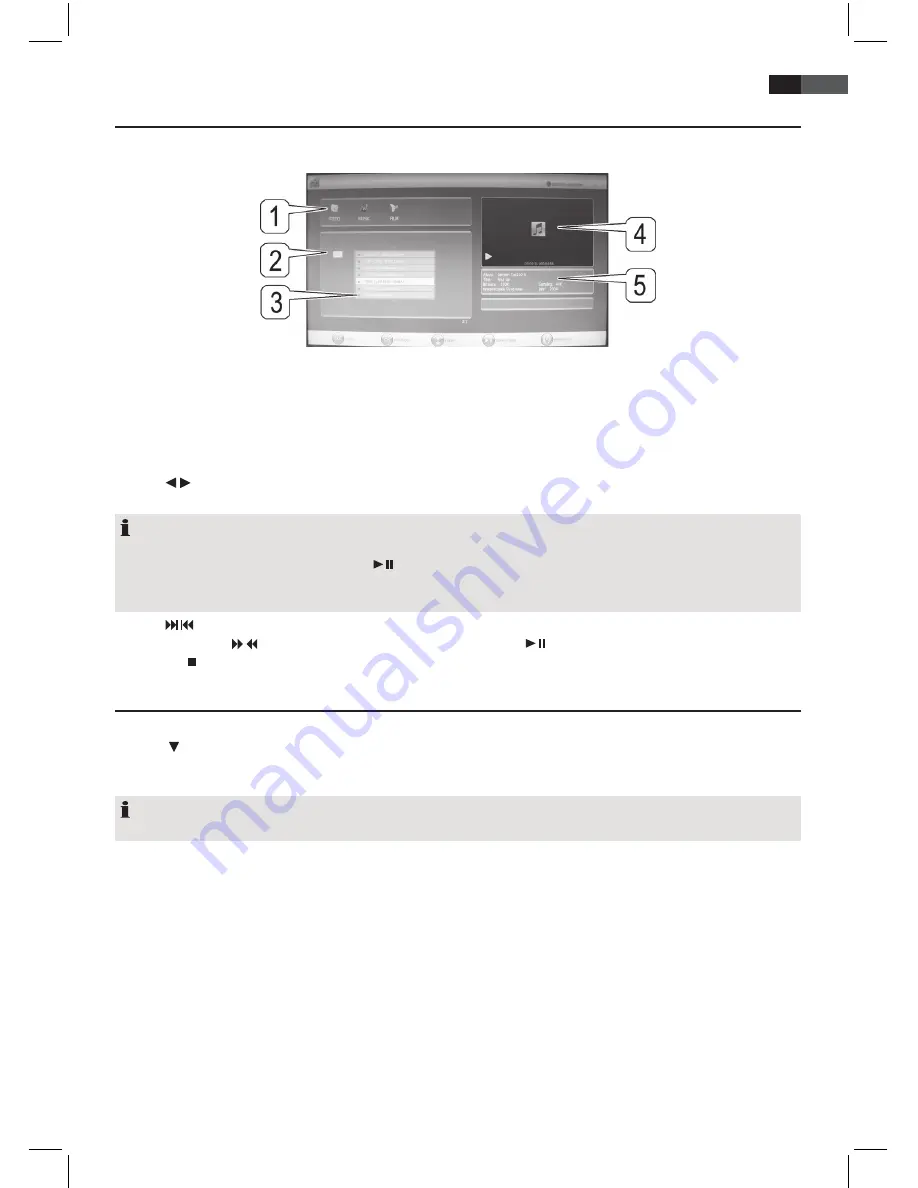
77
ENGLISH
10. USB Mode
• Connect your USB device directly at the USB port at the rear of the unit.
• Press the
SOURCE
button and select
USB
. The USB menu is displayed.
1: Status window
Shows current playback mode.
2: Directory window
Shows path.
3: File window
Show files in current path.
4: Preview window
Photo preview window.
5: Information window
Shows information about current file.
• Press / to select the playback mode and press
ENTER
to confirm. The currently selected playback mode is high
-
lighted.
NOTE:
• Press
EXIT
to return to playback selection mode.
• In photo and movie playback mode press
to show image/movie in full screen mode.
• Press the
blue
button to turn the TV screen off.
• For further operation observe the instructions at the bottom of the screen.
• Press / to skip to the next/previous file.
• Music files: Press / to search within the file forward or back. Press
to return to normal playback mode.
• Press the button to stop playback.
11. Display CI Information (Only Encrypted (Pay TV) DVB-T Channels)
1. Press the
MENU
button to display the OSD main menu.
2. Press to select
CI Information
and press
ENTER
.
If a CI module and smart card are connected the information is displayed.
NOTE:
Encrypted DVB-T channels are not available in all areas. Ask your programme provider or dealer for further information.
Summary of Contents for CTV 2204
Page 91: ...91 ITALIANO ...