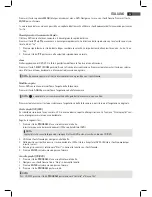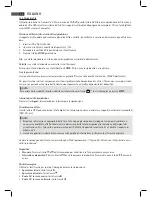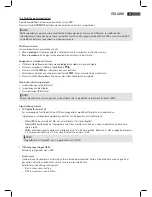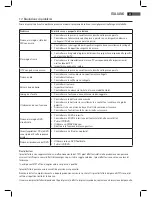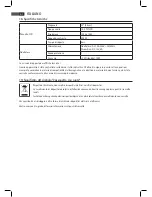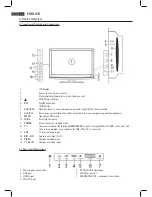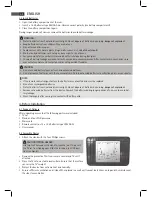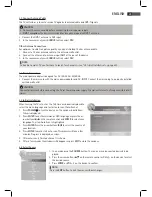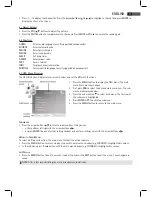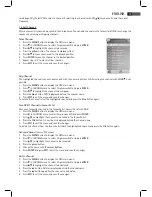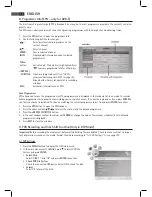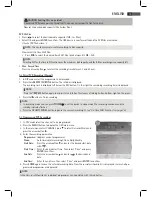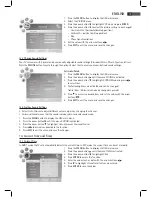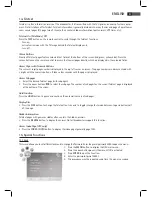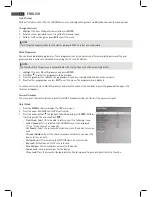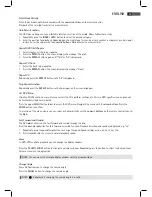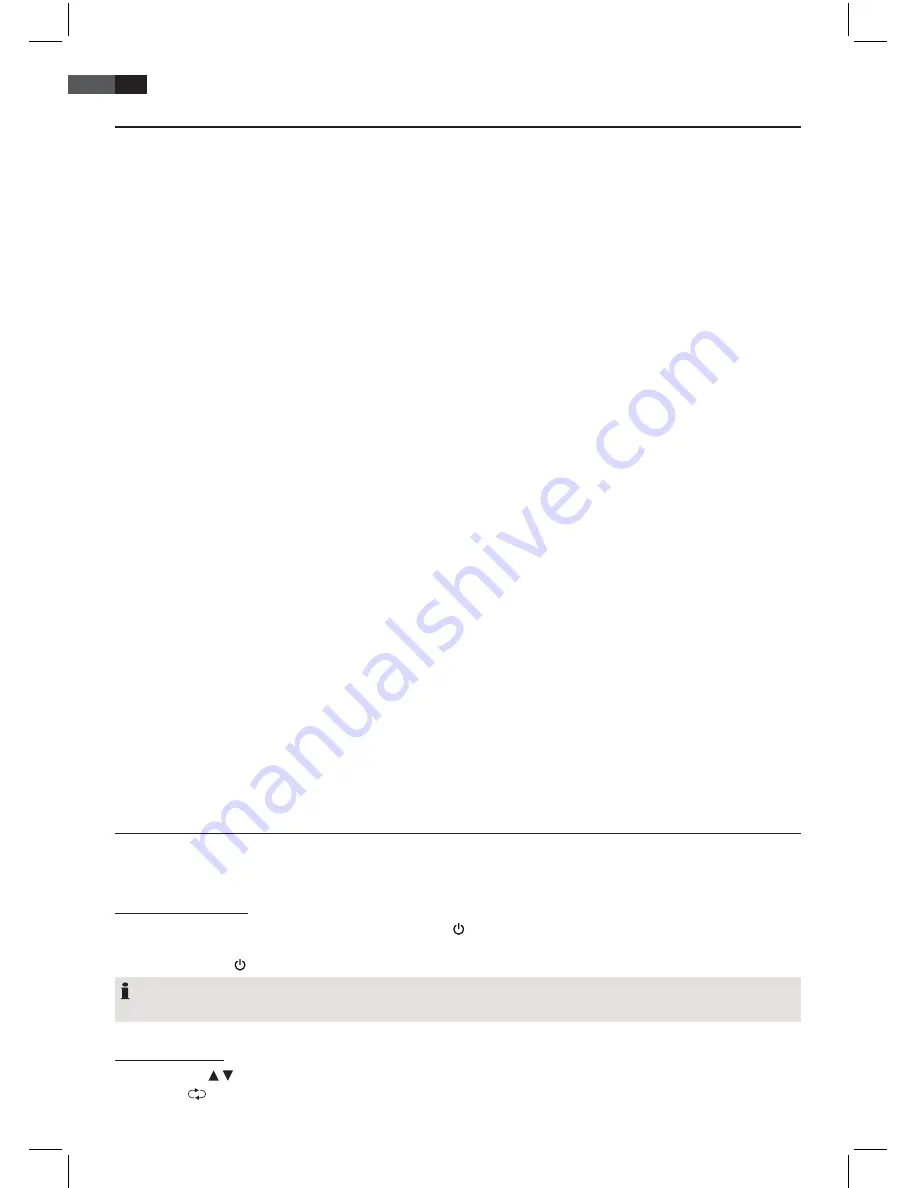
70
ENGLISH
5. Connect External Devices
Your TV set features a variety of connectors for different devices (e.g. DVD recorder, PC, camera and set top box).
IMPORTANT!
Ensure that your TV set and all devices to be connected are turned off before connection. Observe the user
manuals of devices to be connected.
SCART Connector
The SCART connector at the rear transmits analogue image and sound signals in good quality. Connect here devices such
as VCR, satellite receiver, game console or Pay-TV decoder.
• Connect the device via full-featured SCART cable to the SCART connector.
• In the source menu
(press
SOURCE
button)
select
SCART
.
VIDEO Connectors
Connect for instance a video camera via RCA connectors
LIN
,
RIN
and
VIDEO
.
• Connect the device via RCA cable to
VIDEO
,
LIN
and
RIN
connectors.
IMPORTANT!
Observe the colour coding of the cables when using AV cable (video = yellow, audio L = white and audio R = red).
• In the source menu
(press
SOURCE
button)
select
AV
.
PC Connector
• Use a VGA cable to connect the monitor connector of the PC with the
VGA
connector on the TV set.
• Use an audio cable to connect the audio connector of the PC with
PC AUDIO IN
on the TV set.
• In the source menu
(press
SOURCE
button)
select PC.
Component Connector
The component connector
Y Pb Pr
transmits analogue image signals of external devices, e.g. AV receiver or DVD recorder
in very good quality.
• Use a component cable (purchase separately at your dealer) with 3 RCA connectors to connect component output of
the external device with the inputs
Y Pb Pr
on the TV set.
• Use an audio cable to connect the audio output of the external device with the audio connectors
LIN
and
RIN
on the
TV set.
• In the source menu
(press
SOURCE
button)
select
COMPONENT
.
HDMI Connector
The HDMI connector transmits digital image and sound signals of external devices in very good quality.
• Use an HDMI cable (purchase separately at your dealer) to connect the HDMI connector of the external device with
the HDMI connector on your TV set.
• In the source menu
(press
SOURCE
button)
select
HDMI
.
6. Basic Operation
All settings can be performed comfortably with the remote control and the OSD menu. The basic functions can also be
performed with the buttons on the TV set. In this user manual we generally describe operation with remote control.
6.1 Turn TV Set On/Off
• In standby mode (status indicator red) press the
POWER
button on the remote control. It starts in the previously
selected mode and selected source. The status indicator turns blue and the TV set turns on.
• Perss the
POWER
button on the remote control to turn the device off again (standby mode).
NOTE:
Disconnect from mains power supply if not used, as the device uses a small amount of power in standby mode.
6.2 Select Channel
• Press the
CH
/ buttons or numeric buttons
0-9
to select the desired channel.
• Press the button on the remote control to return to the previous channel.
Summary of Contents for CTV 2204
Page 91: ...91 ITALIANO ...