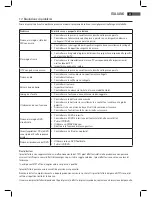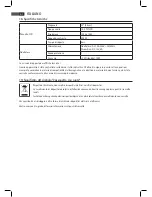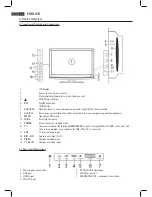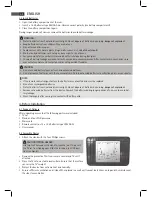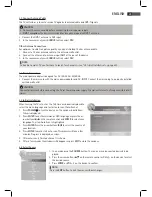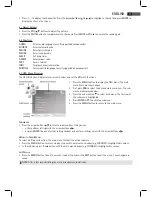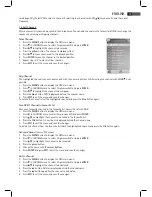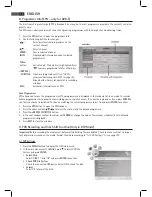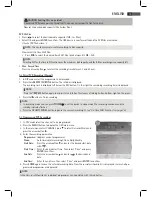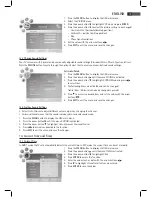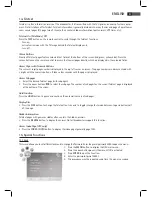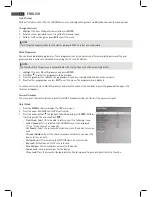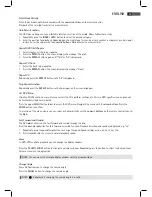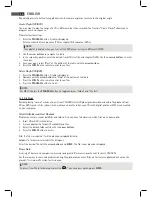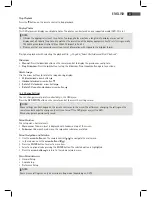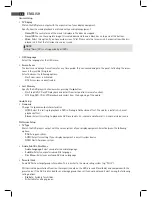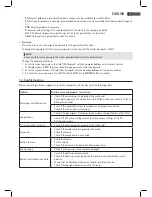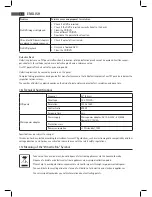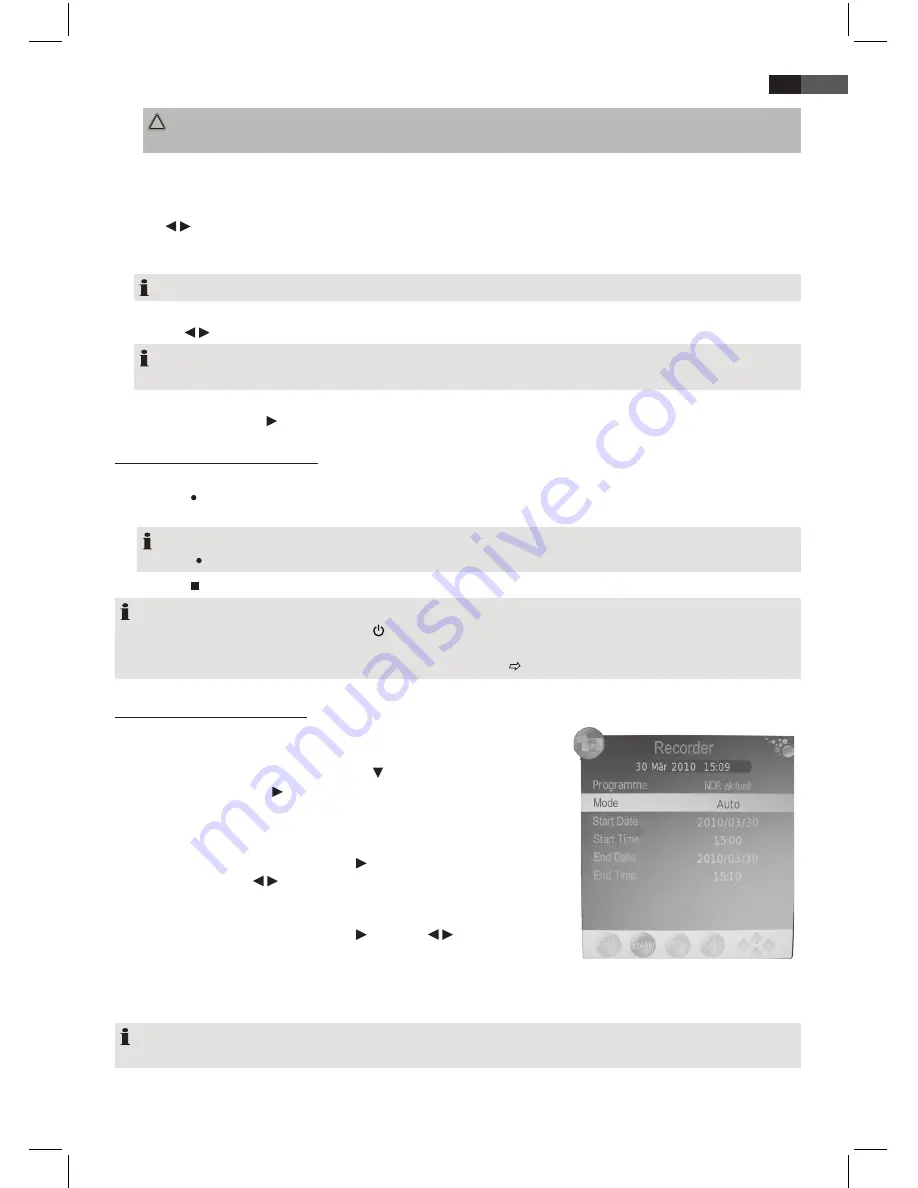
75
ENGLISH
CAUTION Existing files are deleted!
Connected PVR media must be formatted! The device writes specific files to the disk.
Now set the desired disk capacity (File System Size).
PVR File Size
• Press / to select the desired media capacity (1GB…to…Max).
• Select OK and press
ENTER
to confirm. The USB device is now formatted and the PVR files are created
(Create PVR file System…).
NOTE:
This can take several minutes according to disk capacity.
Now select the
Time Shift Size
.
• Press / to select the desired Time Shift Size (size between 512MB….All).
NOTE:
Selecting ALL for the time shift function uses the maximum disk capacity, and for further recordings is no capacity left.
•
Max. Record Time
Press the arrow button , to select the recording time between 1 and 6 hours.
9.2 Direct PVR Recording (Manual)
1. In DTV mode select the programme to be recorded.
2. Press the
REPEAT / SUBTITLE
button. The info bar is displayed.
The recording time is displayed left below the REC button. On the right the remaining recording time is displayed.
NOTE:
Press the
REPEAT
button again to minimize the info bar. This leaves a flashing button bottom right on the screen.
3. Press the button to finish recording.
NOTE:
• In recording mode you can press
POWER
to set the device to sleep mode. The recording continues and the
standby indicator flashes.
• Press the
T.SHIFT / ZOOM
button to pause the current recording
( see “9.6 Time Shift Function” on page 76)
9.3 Programmed PVR Recordings
1. In DTV mode select the channel to be programmed.
2. Press the
MENU
button to display the OSD main menu.
3. In the main menu select
CHANNEL
, press to select
Recorder Mode
and
press the arrow button .
4. Enter the recording parameters:
Programme:
(displays current programme)
Mode:
Auto (immediate recording), Once, Daily, Weekly
Start Date:
Press the arrow button and enter the desired start date
with / .
Start Time:
Enter the desired start time. Then select “
Close
” and press
ENTER
to confirm.
End Date:
Press the arrow button and enter / the desired end
date.
End Time:
Enter the end time. Then select “
Close
” and press
ENTER
to confirm.
5. Press
ENTER
again to save the entered recording data. Now the
recorder schedule list
is displayed, in which all pro
-
grammed programmes are displayed.
NOTE:
In the
Recorder Schedule List
individual programmes can be deleted with the red button.
Summary of Contents for CTV 2204
Page 91: ...91 ITALIANO ...