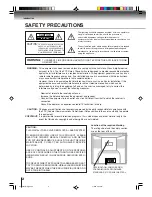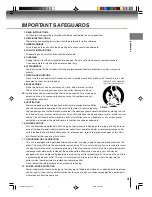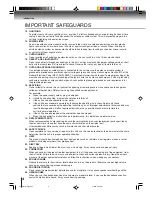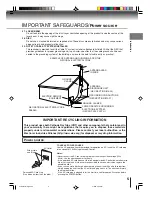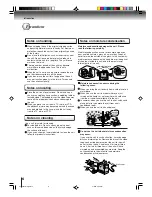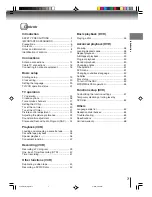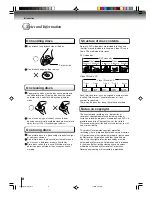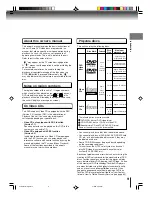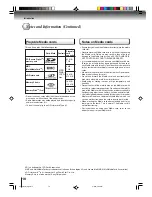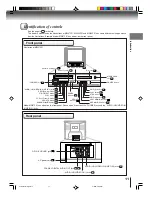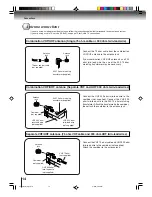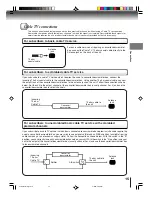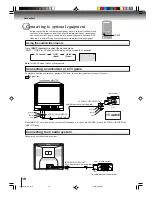COMBINATION FLAT COLOR
TELEVISION AND VIDEO CASSETTE
RECORDER / DVD VIDEO PLAYER
MW20F51
MW24F51
MW27F51
OWNER’S MANUAL
2
14
19
34
39
43
Introduction
Connections
Basic setup
Playback
(VCR)
Recording
(VCR)
Other functions
(VCR)
DIGITAL VIDEO
©2005 Toshiba Corporation
45
48
57
63
Basic playback
(DVD)
Advanced
playback
(DVD)
Function setup
(DVD)
Others
This device does not tape-record copy protected DVD video discs.
24
TV operation
Illustration of MW27F51
5T80101B [E]Cover
3/8/05, 9:54 AM
1