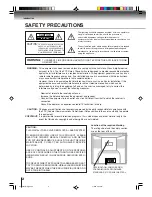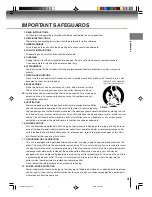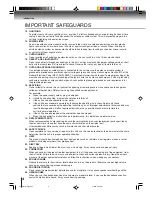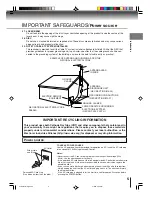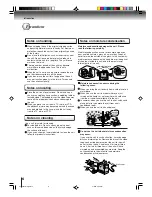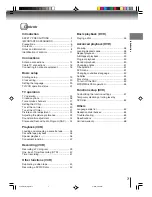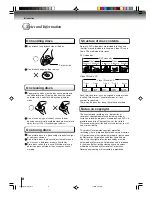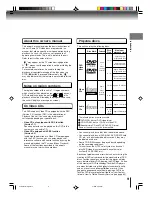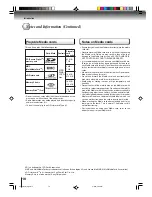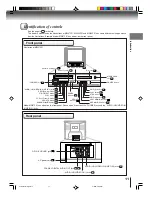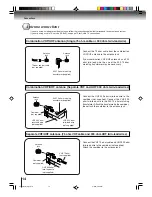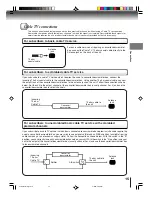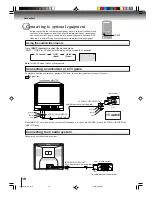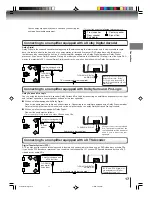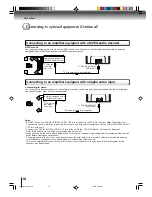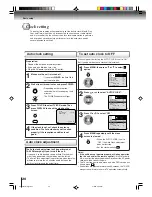5
Introduction
EXAMPLE OF ANTENNA GROUNDING AS PER THE
NATIONAL ELECTRICAL CODE
ANTENNA
DISCHARGE UNIT
(NEC SECTION 810-20)
ANTENNA LEAD
IN WIRE
GROUNDING CONDUCTORS
(NEC SECTION 810-21)
GROUND CLAMPS
POWER SERVICE GROUNDING
ELECTRODE SYSTEM
(NEC ART 250, PART H)
GROUND
CLAMP
ELECTRIC SERVICE
EQUIPMENT
27. LASER BEAM
Do not look into the opening of the disc tray or ventilation opening of the product to see the source of the
laser beam. It may cause sight damage.
28. DISC
Do not use a cracked, deformed, or repaired disc. These discs are easily broken and may cause serious
personal injury and product malfunction.
29. NOTE TO CABLE TV SYSTEM INSTALLER
This reminder is provided to call the Cable TV system installer’s attention to Article 820-40 of the NEC that
provides guidelines for proper grounding and, in particular, specifies that the cable ground shall be con-
nected to the grounding system of the building, as close to the point of cable entry as practical.
NEC-NATIONAL ELECTRICAL CODE
S2898A
IMPORTANT RECYCLING INFORMATION
This product uses both Cathode Ray Tube (CRT) and other components that contain lead. In
your community there might be regulations that require you to dispose these materials
properly under environmental considerations. Please contact your local authorities, or the
Electronic Industries Alliance (http://www.eiae.org) for disposal or recycling information.
TO USE AC POWER SOURCE
Use the AC polarized line cord provided for operation on AC. Insert the AC cord plug
into a standard 120V 60Hz polarized AC outlet.
Notes:
• Never connect the AC line cord plug to other than the specified voltage (120V
60Hz). Use the attached power cord only.
• If the polarized AC cord does not fit into a non-polarized AC outlet, do not attempt to
file or cut the blade. It is the user’s responsibility to have an electrician replace the
obsolete outlet.
• If you cause a static discharge when touching the unit and the unit fails to function,
simply unplug the unit from the AC outlet and plug it back in. The unit should return
to normal operation.
• If the AC cord plug is plugged in for the first time, wait for approx. 5 seconds before
pressing the POWER button.
Polarized AC Cord Plug
(One blade is wider than the other.)
AC Outlet
Wider Hole
and Blade
Power source
IMPORTANT SAFEGUARDS/
Power source
5T80101B [E]p02-05
3/8/05, 9:54 AM
5