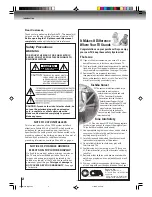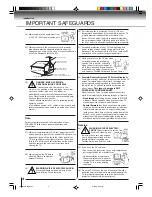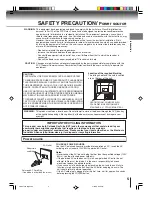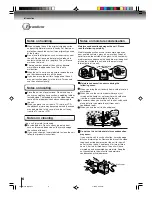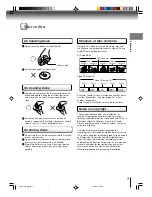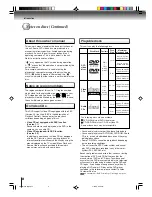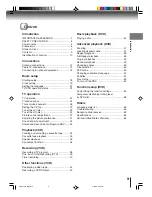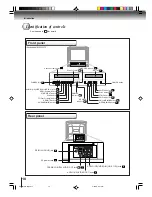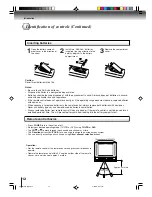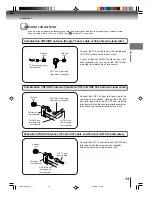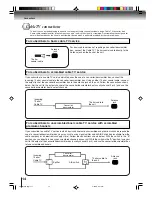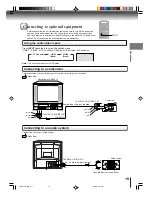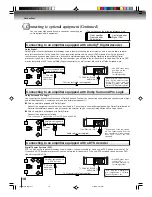COMBINATION FLAT COLOR
TELEVISION AND VIDEO CASSETTE
RECORDER / DVD VIDEO PLAYER
MW20F12
MW24F12
OWNER’S MANUAL
2
13
18
33
38
42
Introduction
Connections
Basic setup
Playback
(VCR)
Recording
(VCR)
Other functions
(VCR)
DIGITAL VIDEO
©2006 Toshiba Corporation
44
47
53
59
Basic playback
(DVD)
Advanced
playback
(DVD)
Function setup
(DVD)
Others
This device does not tape-record copy protected DVD video discs.
23
TV operation
Illustration of MW20F12
5W50101A [E]Cover
2/22/06, 6:40 PM
1