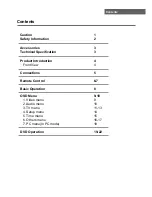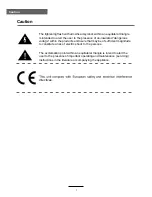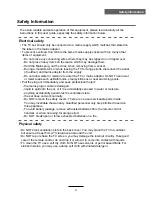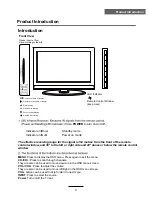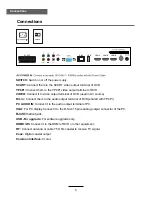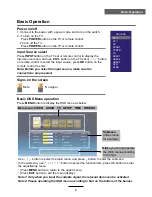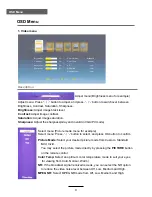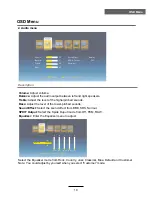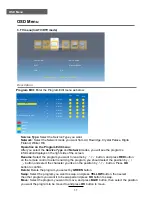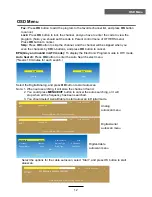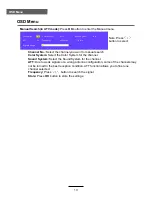Reviews:
No comments
Related manuals for DVT-2681

SLE3032D
Brand: Affinity Pages: 38

TVD1400
Brand: Curtis Pages: 8

0905TNH-FN-FN
Brand: JVC Pages: 76

DR-MV1BEK
Brand: JVC Pages: 15

1204MNH-SW-VE
Brand: JVC Pages: 100

DN52
Brand: Metz Pages: 60

SV-DVD440P
Brand: Samsung Pages: 59

LCD- 19-230-P-ROI
Brand: Tesco Pages: 28

LCD- 19-229
Brand: Tesco Pages: 29

SRC21135
Brand: Sylvania Pages: 31

SRC2113
Brand: Sylvania Pages: 32

SRC2109D
Brand: Sylvania Pages: 32

LTR13G
Brand: Sylvania Pages: 29

L13TRG
Brand: Sylvania Pages: 29

SRC13AD
Brand: Sylvania Pages: 32

L25TRG
Brand: Sylvania Pages: 31

D6313CCB
Brand: Sylvania Pages: 34

D6313CB
Brand: Sylvania Pages: 36