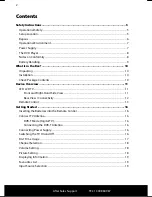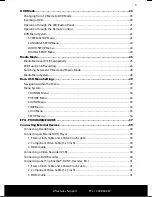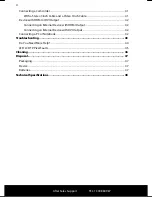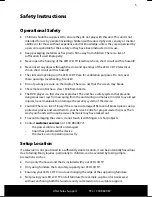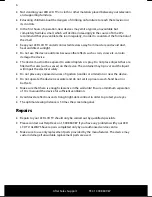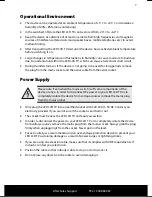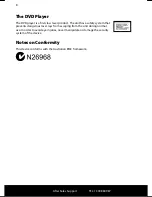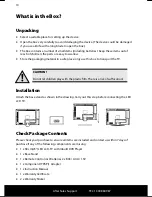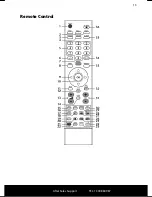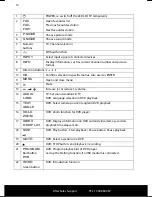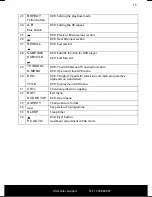Reviews:
No comments
Related manuals for MD 21067

CC19C1MG - 19" Combination Tv/vcr
Brand: Magnavox Pages: 60

DVP3150V
Brand: Philips Pages: 2

DVDR3545V - DVDr/ VCR Combo
Brand: Philips Pages: 2

DVP3050V/55
Brand: Philips Pages: 33

DVDR3430V
Brand: Philips Pages: 74

DVDR600VR
Brand: Philips Pages: 90

20PV 220
Brand: Philips Pages: 2

14PV505
Brand: Philips Pages: 2

14PV422
Brand: Philips Pages: 2

14PV503
Brand: Philips Pages: 2

14PV406
Brand: Philips Pages: 2

14PV415
Brand: Philips Pages: 2

14PV405
Brand: Philips Pages: 2

14PV404
Brand: Philips Pages: 2

14PV39
Brand: Philips Pages: 2

14PV375
Brand: Philips Pages: 2

14PV374
Brand: Philips Pages: 2

14PV354
Brand: Philips Pages: 2