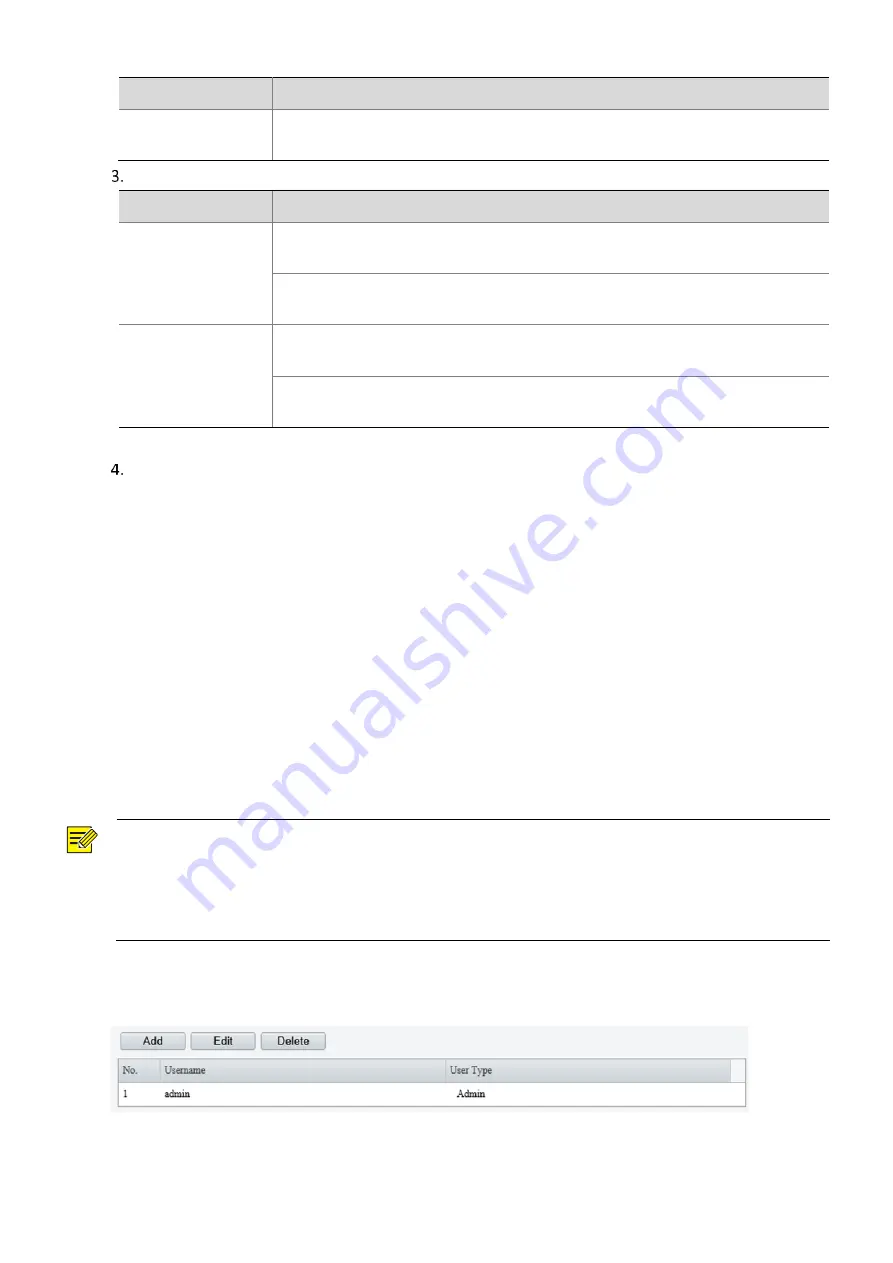
46
Item
Description
Post-Record(s)
Fill in the number of seconds, which is the duration of the alarm-triggered recording
after the alarm has ended.
Configure the storage path.
Item
Description
Photo
File path, up to 6 levels. If not specified, the default path “
\IP\Date\
Common” will
be used. Common means common snapshots.
Filename, up to 20 fields are allowed. If not specified, the sequence number such as
1, 2, 3, … will be used as the filename.
Recording
File path, up to 6 levels. If no path is specified, the default path “
\IP\Date\
Common”
will be used.
The default filename is “S+recording start time+E+recording end time”. For
example, S20220104174903E20220104175002.
Click
Save
.
Security
User
There are two types of users in the system:
Administrator: referred to as “admin” in this manual. The default name of the administrator is admin, which
cannot be modified. Admin has full permission and can manage all users and devices. Only one admin user
is allowed in the system.
Common user: referred to as “user” in this manual. User only has permission to play live and recorded video.
Up to 32common users are allowed in the system.
You can add a user on the user management interface (under
Setup
>
Security
>
User
).
After the user is added successfully, you can change the password by entering the new password or delete
the user by clearing the username.
NOTE!
Only admin can change passwords. Changing the username or password for a user when the user is still
logged in will force the user to log out. The user must use the new username or password to log in.
Only admin can add and delete users. Deleting a user when the user is still logged in will force the user to log
out. A deleted user cannot log in.
Add, delete or edit user information.
Click
Setup
>
Security
>
User
.
⚫
Adding a User
1.
Click
Add
.






























