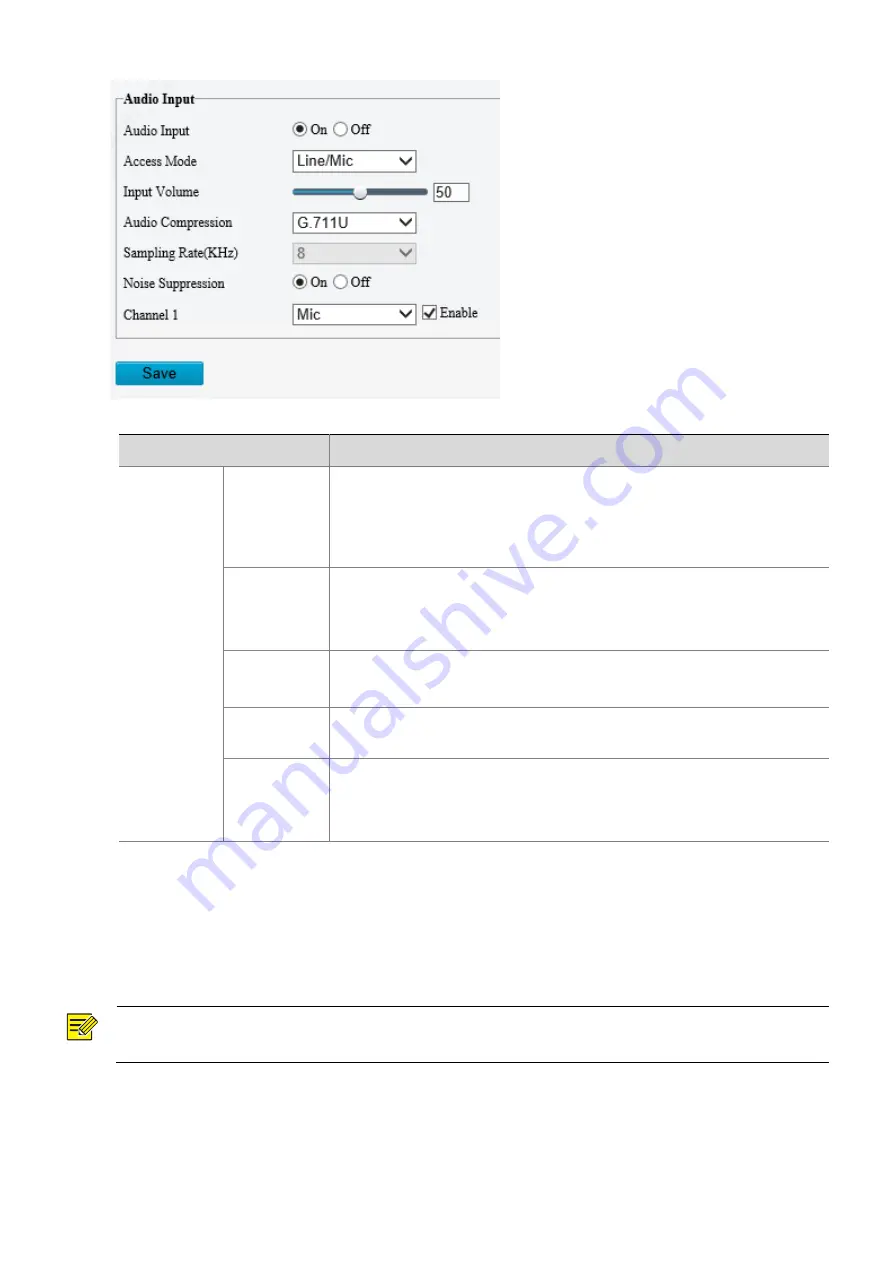
18
2.
Modify the settings as required. The following table describes some major parameters.
Parameter
Description
Audio Input
Audio Input
Turn on or off
Audio Input
.
Note
:
It is recommended to select
Off
if you do not need audio. This can improve
device performance to some extent.
Access Mode
Currently only supports the
Line/Mic
mode.
Note
:
This function is not available to devices with two audio output channels.
Audio
Compression
Two options:
G.711U
and
G.711A
.
G.711U and G.711A support 8K sampling rate only.
Noise
Suppression
Used to reduce noise in images. To enable noise suppression, select
On
.
Channel
Audio output channel. Select the
Enable
check box to enable audio output
Note
:
Only some camera models support two channels.
3.
Click
Save
.
ROI
When Region of Interest (ROI) is enabled, the system ensures image quality for ROI first if the bit rate is
insufficient.
NOTE!
This function is not supported by some models. Please see the actual model for details.
1.
Click
Setup
>
Video & Audio
>
ROI
.






























