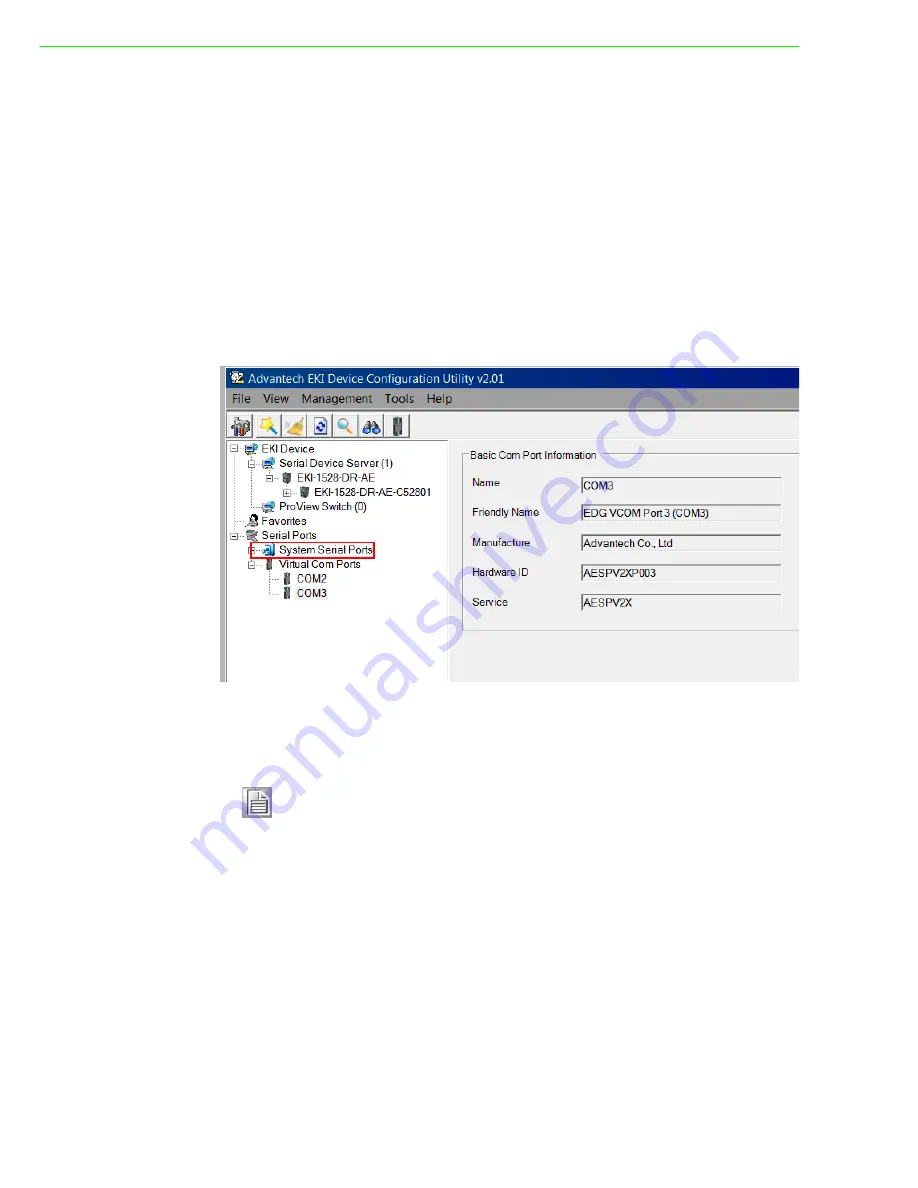
EKI-1528-DR Series User Manual
46
7.
Locate the radio button correlating to the target port to modify and click on it to
select it.
Verify the Device Port (EKI device physical serial port) and System Port (virtual COM
port for PC) settings before continuing.
8.
Click
Finish
to complete the process. A Wizard complete! screen displays indi-
cating the completion of a successful procedure.
5.2.4
Confirming Virtual COM Settings
1.
On your desktop, navigate to
Start > All Programs
>
EKI Device Configura-
tion Utility
and click
Advantech EKI Device Configuration Utility
to open the
utility.
2.
Locate
Serial Ports
menu in the menu pane and click on the Expand icon next
to Virtual COM Ports to view a list of the mapped ports.
3.
Select a VCOM port to view its settings.
Figure 5.9 Serial Port Listing on EKI Device
For the next step, you will need to open the device manager on your system. Using
the Device Manager, you can both view and change the COM port settings.
4.
On your desktop, click on the
Start button
and then on
Control Panel
. A win-
dow displays showing all the available control panels.
5.
Click on
Hardware and Sound
(
Hardware
). A list of all available hardware con-
figuration options displays.
6.
Under
Devices and Printers
, click on the
Device Manager
link. A new window
displays showing a list of all the available devices on your computer.
7.
Locate
Ports
(COM & LPT) and click on the expand icon. A list of all available
serial and parallel port devices display.
Note!
The following instructions are written for Windows 7; the Windows XP
equivalent is displayed in parentheses (). The instructions may vary on
other operating systems.
Summary of Contents for EKI-1528CI
Page 1: ...User Manual EKI 1528 DR Series Serial Device Server...
Page 11: ...Chapter 1 1Overview...
Page 14: ...Chapter 2 2Getting started...
Page 27: ...Chapter 3 3Utility Configuration...
Page 43: ...Chapter 4 4Selecting an Operating Mode...
Page 51: ...Chapter 5 5Setting Up COM Port Redirector...
Page 61: ...Chapter 6 6Web Configuration...
Page 80: ...Chapter 7 7Telnet Serial Console Configuration...






























