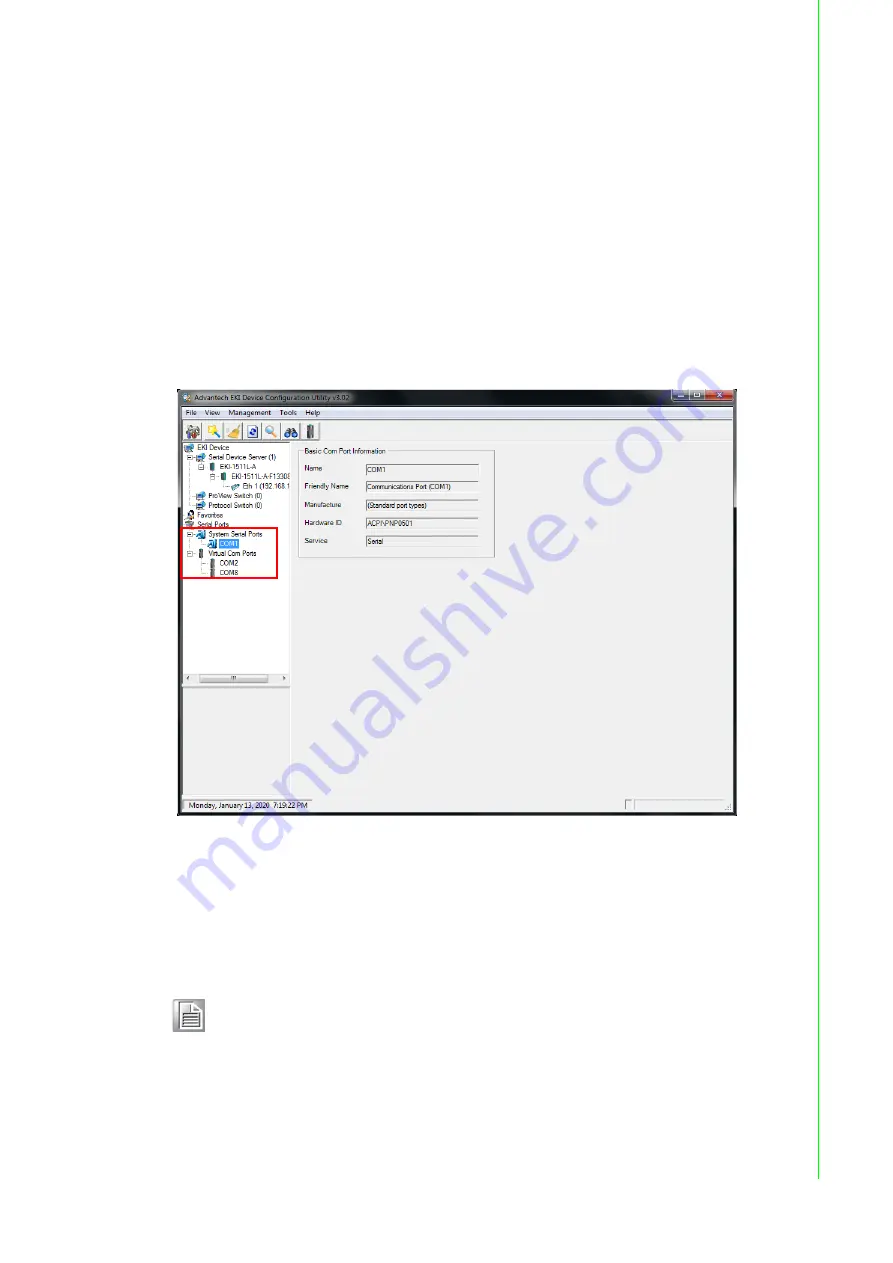
44
EKI-1511L User Manual
7.
Locate the radio button correlating to the target port to modify and click on it to
select it.
Verify the Device Port (EKI-1511L device physical serial port) and System Port
(virtual COM port for PC) settings before continuing.
8.
Click
Finish
to complete the process. A Wizard complete! screen displays
indicating the completion of a successful procedure.
5.2.4
Confirming Virtual COM Settings
1.
On your desktop, navigate to
Start
>
All Programs
>
EKI Device Configura-
tion Utility
and click
Advantech EKI Device Configuration Utility
to open the
utility.
2.
Locate
Serial Ports
menu in the menu pane and click on the Expand icon next
to Virtual COM Ports to view a list of the mapped ports.
3.
Select a system serial port to view its settings.
Figure 5.9 Serial Port Listing on EKI-1511L Device
For the next step, you will need to open the device manager on your system.
Using the Device Manager, you can both view and change the COM port
settings.
4.
On your desktop, click on the
Start
button and then on
Control Panel
. A
window displays showing all the available control panels.
5.
Click on
Hardware and Sound (Hardware)
. A list of all available hardware
configuration options displays.
Note!
The following instructions were developed in a Windows 7 environment;
the Windows XP equivalent is displayed in parentheses (). Instructions
may vary according to the operating system used.
Summary of Contents for EKI-1511L
Page 1: ...User Manual EKI 1511L 1 Port RS 232 Serial Device Server...
Page 12: ...Chapter 1 1Introduction...
Page 14: ...Chapter 2 2Getting Started...
Page 26: ...Chapter 3 3Utility Configuration...
Page 42: ...Chapter 4 4Selecting An Operating Mode...
Page 50: ...Chapter 5 5Setting up Virtual COM Port...
Page 59: ...Chapter 6 6Web Interface...
Page 77: ...Chapter 7 7Telnet Serial Console Configuration...






























