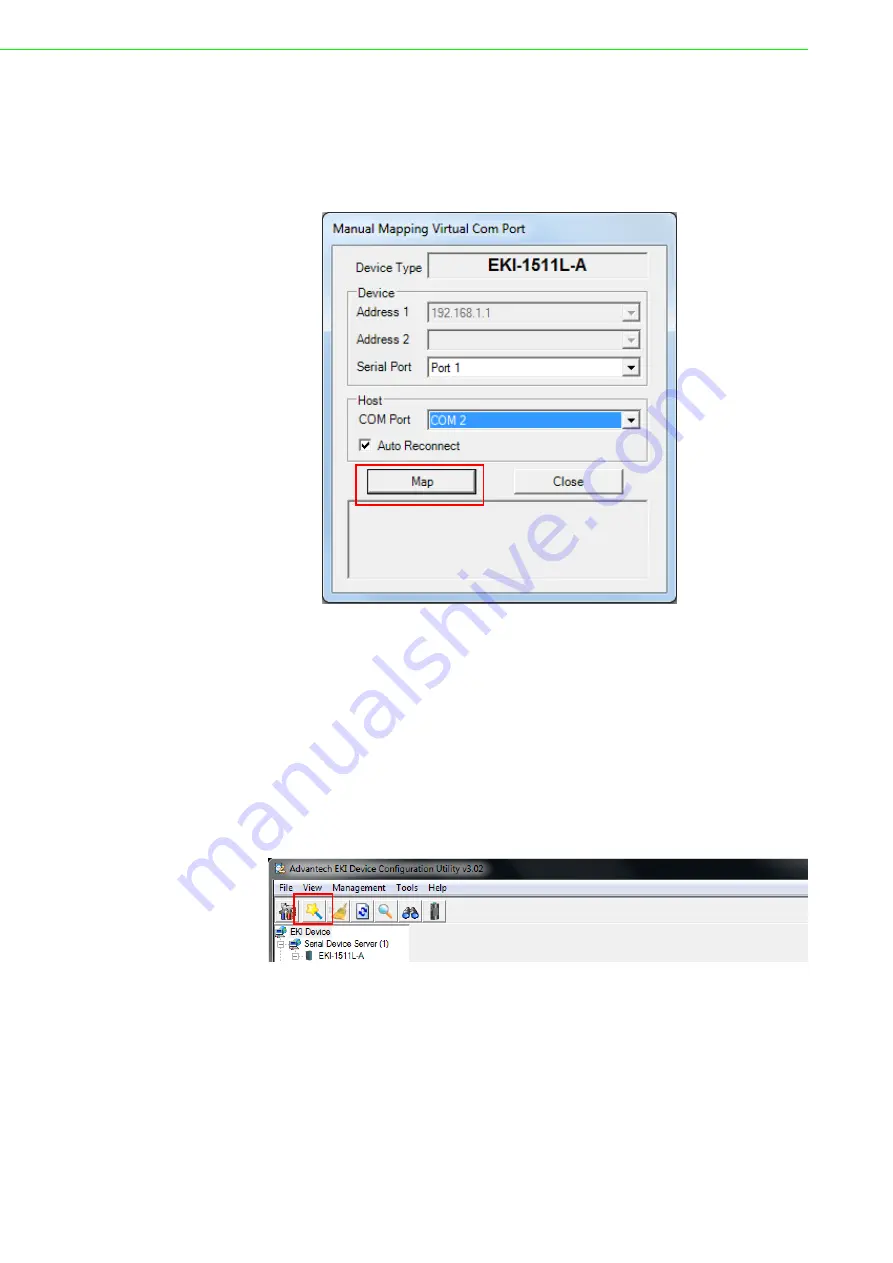
EKI-1511L User Manual
43
7.
Click
Map it
to continue the process. The mapping process may require a short
time. Once this step is completed, the
Manual Mapping Virtual COM Port
window displays again to map the VCOM port on the target PC.
Once the mapping function is initialized, a successful mapping process results
in the virtual mapping of the designated physical serial port and VCOM PC port.
See the following figure.
Figure 5.7 Manual Mapping of a Virtual COM Port
To allow for an automatic connection after a reboot or a power up, click the
Auto
Reconnect
option to enable this function.
5.2.3
Configuration Wizard
1.
On your desktop, navigate to
Start
>
All Programs
>
EKI Device Configura-
tion Utility
and click
Advantech EKI Device Configuration Utility
to open the
utility.
2.
Under
Serial Device Servers
, locate your server and click the icon to expand
the listing
.
3.
From the tool bar, select
Configuration Wizard
.
Figure 5.8 Selecting the Configuration Wizard
The Wizard screen displays and lists available devices.
4.
Select the target device and click
Next
to continue.
The Wizard Device Settings window displays.
5.
Under Serial Port Settings, click the
Type
drop-down menu and select the port
type.
Review the settings under the Ethernet fields and verify them.
6.
Click
Next
to continue or
Previous
to return to the previous screen.
The selected settings are displayed in the following Wizard window.
Summary of Contents for EKI-1511L
Page 1: ...User Manual EKI 1511L 1 Port RS 232 Serial Device Server...
Page 12: ...Chapter 1 1Introduction...
Page 14: ...Chapter 2 2Getting Started...
Page 26: ...Chapter 3 3Utility Configuration...
Page 42: ...Chapter 4 4Selecting An Operating Mode...
Page 50: ...Chapter 5 5Setting up Virtual COM Port...
Page 59: ...Chapter 6 6Web Interface...
Page 77: ...Chapter 7 7Telnet Serial Console Configuration...






























