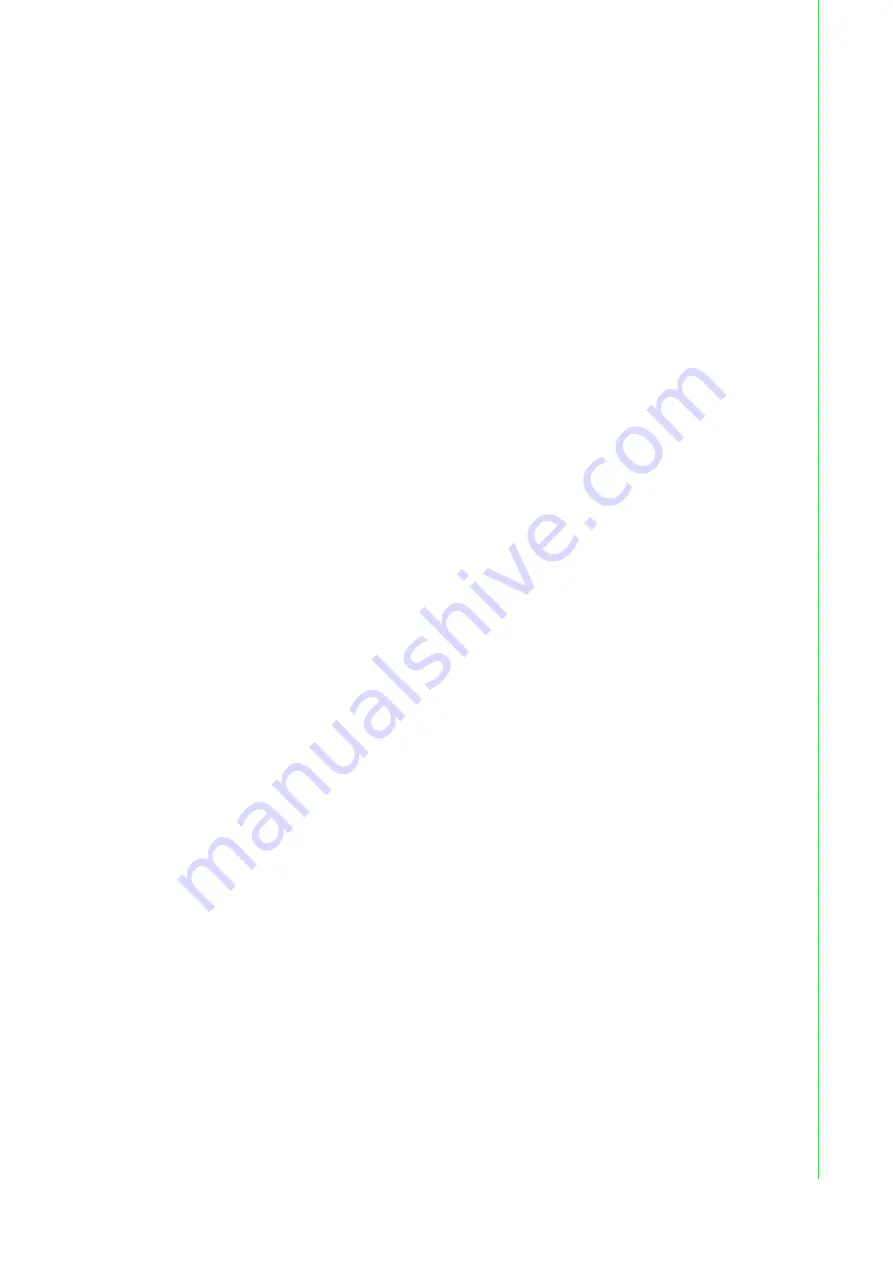
iii
EKI-1511L User Manual
Declaration of Conformity
CE
This product has passed the CE test for environmental specifications. Test conditions
for passing included the equipment being operated within an industrial enclosure. In
order to protect the product from being damaged by ESD (Electrostatic Discharge)
and EMI leakage, we strongly recommend the use of CE-compliant industrial
enclosure products.
FCC Class A
Note: This equipment has been tested and found to comply with the limits for a Class
A digital device, pursuant to part 15 of the FCC Rules. These limits are designed to
provide reasonable protection against harmful interference when the equipment is
operated in a commercial environment. This equipment generates, uses, and can
radiate radio frequency energy and, if not installed and used in accordance with the
instruction manual, may cause harmful interference to radio communications.
Operation of this equipment in a residential area is likely to cause harmful
interference in which case the user will be required to correct the interference at his
own expense.
Technical Support and Assistance
1.
Visit the Advantech web site at www.advantech.com/support where you can find
the latest information about the product.
2.
Contact your distributor, sales representative, or Advantech's customer service
center for technical support if you need additional assistance. Please have the
following information ready before you call:
–
Product name and serial number
–
Description of your peripheral attachments
–
Description of your software (operating system, version, application software,
etc.)
–
A complete description of the problem
–
The exact wording of any error messages
Summary of Contents for EKI-1511L
Page 1: ...User Manual EKI 1511L 1 Port RS 232 Serial Device Server...
Page 12: ...Chapter 1 1Introduction...
Page 14: ...Chapter 2 2Getting Started...
Page 26: ...Chapter 3 3Utility Configuration...
Page 42: ...Chapter 4 4Selecting An Operating Mode...
Page 50: ...Chapter 5 5Setting up Virtual COM Port...
Page 59: ...Chapter 6 6Web Interface...
Page 77: ...Chapter 7 7Telnet Serial Console Configuration...


















