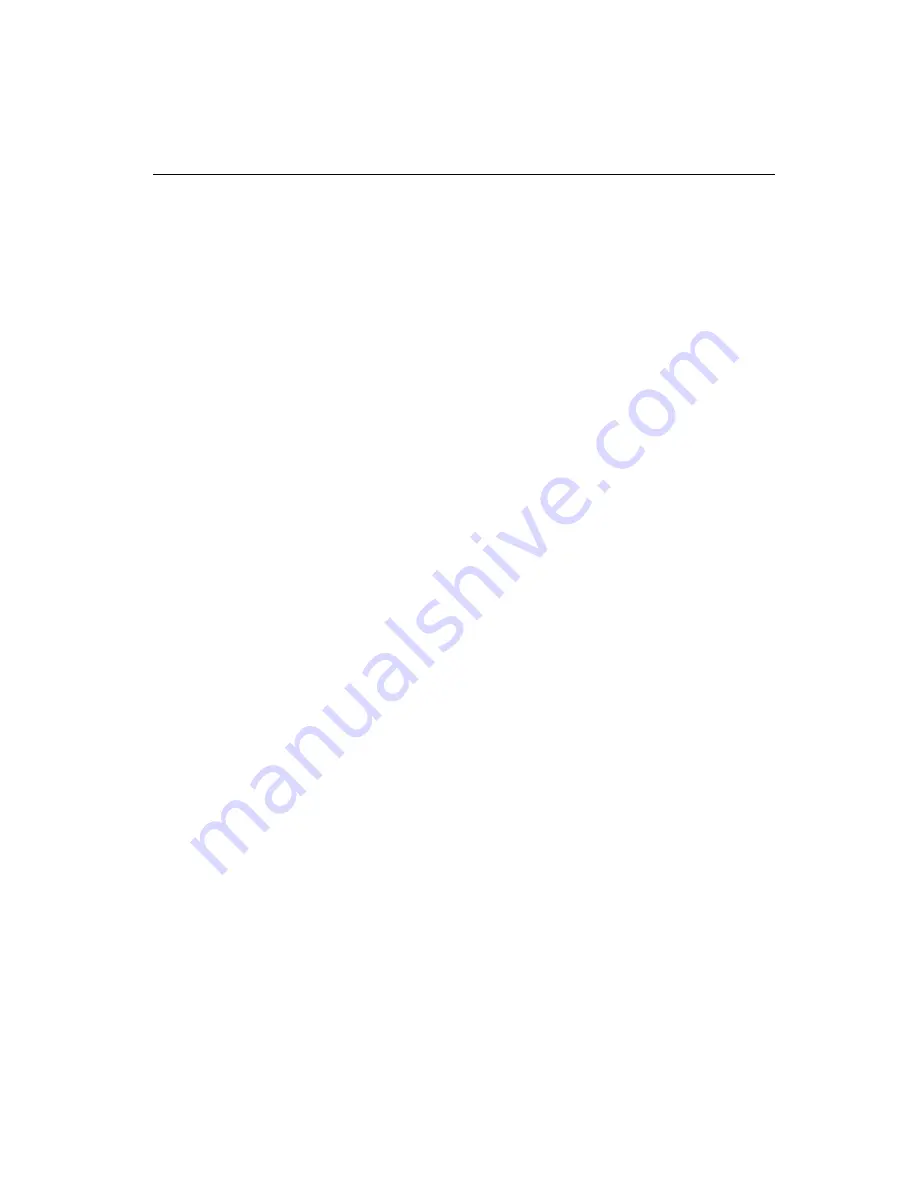
Chapter 1 Hardware Configuration
3
1.2
Features
1. Fan status monitoring and alarm: To prevent system overheat-
ing and damage, the CPU fan can be monitored for speed and
failure. The fan is set for its normal RPM range, and alarm
thresholds.
2. Temperature monitoring and alert: To prevent system overheat-
ing and damage, the CPU card supports processor thermal sensing
and auto-protection.
3. Voltage monitoring and alert: System voltage levels are moni-
tored to ensure stable current flows to critical components.
Voltage specifications will become even more critical for proces-
sors of the future. Thus monitoring will become ever more
necessary to ensure proper system configuration and management.
4. ATX soft power switch: Through the BIOS, the power button can
be defined as the "Standby" (aka "Suspend" or "Sleep") button or
as the "Soft-Off" button (see Section 3.6.3 Soft-off by PWR-
BTN). Regardless of the setting, pushing the power button for
more than 4 seconds will enter the Soft-Off mode.
5. Wake-on-ring (requires modem): This allows a computer to be
turned on remotely through an internal or external modem. Users
can thus access information on their computers from anywhere in
the world!
6. Wake-on-LAN: This allows you to remotely power up your
system through your network by sending a wake-up frame or
signal. With this feature, you can remotely upload/download data
to/from systems during off-peak hours.
7. Message LED: Chassis LEDs now act as information providers.
The way a particular LED illuminates indicates the stage the
computer is in. A single glimpse provides useful information to the
user.
Summary of Contents for CA-6178F-00B1
Page 1: ...PCA 6178 Full size socket 370 Intel Pentium III processor based PCI ISA bus CPU card...
Page 37: ...22 PCA 6178 User s Manual...
Page 49: ...34 PCA 6168 User s Manual...
Page 69: ...54 PCA 6178 User s Manual Click on the right driver for the installation...
Page 72: ...Chapter 4 PCI SVGA Setup 57 2 Click Finish 3 Start the installation...
Page 75: ...60 PCA 6178 User s Manual...
Page 93: ...78 PCA 6178 User s Manual...
Page 99: ...84 PCA 6178 User s Manual...
Page 104: ...Chapter 7 Onboard Security Setup 8 9 Follow the screen instructions to install the software...
Page 112: ...Chapter 7 Onboard Security Setup 9 7 2 Click Next 3 Click Next...
Page 113: ...98 PCA 6178 User s Manual 4 Start the installation 5 Finish the set up...
Page 114: ...Chapter 7 Onboard Security Setup 99 6 Click OK to restart the computer...
Page 115: ...100 PCA 6178 User s Manual...
Page 119: ...104 PCA 6178 User s Manual...
Page 137: ...122 PCA 6178 User s Manual...
















































