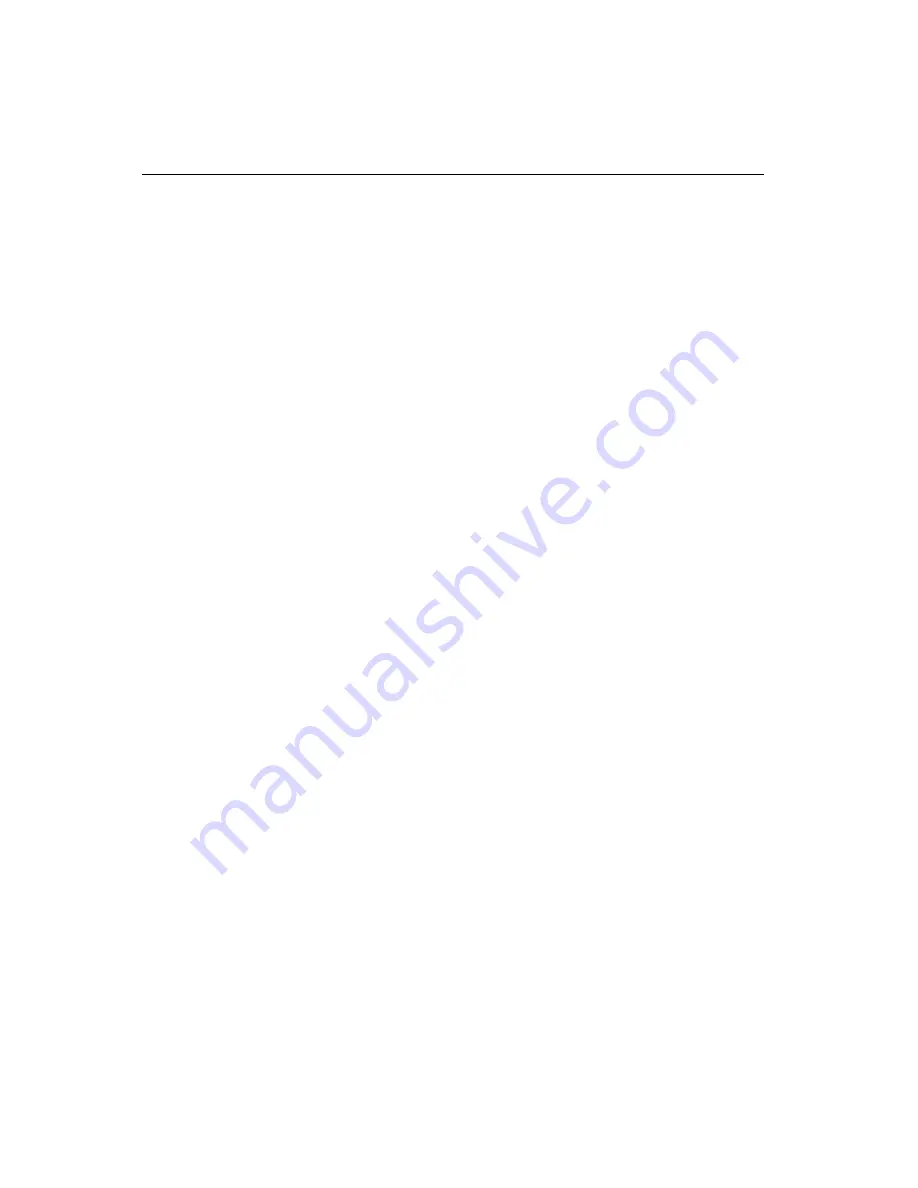
12
0
PCA-6178 User's Manual
C.1
DiskOnChip
®
2000 Quick Installation Guide
C.1.1 DiskOnChip
®
2000 installation instructions
1. Make sure the target platform is powered OFF.
2. Plug the DiskOnChip
®
2000 device into its socket. Verify the
direction is correct (pin 1 of the DiskOnChip 2000 is aligned with
pin 1 of the socket).
3. Power up the system.
4. During power up you may observe the messages displayed by the
DiskOnChip 2000 when its drivers are automatically loaded into
the system's memory.
5. At this stage, the DiskOnChip 2000 can be accessed as any disk in
the system.
6. If the DiskOnChip 2000 is the only disk in the system, it will
appear as the first disk (drive C: in DOS).
7. If there are more disks besides the DiskOnChip 2000, the
DiskOnChip 2000 will appear by default as the last drive, unless it
was programmed as the first drive. (Please refer to the
DiskOnChip 2000 utilities user manual.)
8. If you want the DiskOnChip 2000 to be bootable:
a. Copy the operating system files to the DiskOnChip by using
the standard DOS command (for example, SYS d:).
b. The DiskOnChip should be the only disk in the systems or
would be configured as the first disk in the system (c:) using
the DUPDATE utility.
DUPDATE C /S: DOC104.EXB /FIRST
(set as c:)
DUPDATE D /S: DOC104.EXB
(set as d:)
Summary of Contents for CA-6178F-00B1
Page 1: ...PCA 6178 Full size socket 370 Intel Pentium III processor based PCI ISA bus CPU card...
Page 37: ...22 PCA 6178 User s Manual...
Page 49: ...34 PCA 6168 User s Manual...
Page 69: ...54 PCA 6178 User s Manual Click on the right driver for the installation...
Page 72: ...Chapter 4 PCI SVGA Setup 57 2 Click Finish 3 Start the installation...
Page 75: ...60 PCA 6178 User s Manual...
Page 93: ...78 PCA 6178 User s Manual...
Page 99: ...84 PCA 6178 User s Manual...
Page 104: ...Chapter 7 Onboard Security Setup 8 9 Follow the screen instructions to install the software...
Page 112: ...Chapter 7 Onboard Security Setup 9 7 2 Click Next 3 Click Next...
Page 113: ...98 PCA 6178 User s Manual 4 Start the installation 5 Finish the set up...
Page 114: ...Chapter 7 Onboard Security Setup 99 6 Click OK to restart the computer...
Page 115: ...100 PCA 6178 User s Manual...
Page 119: ...104 PCA 6178 User s Manual...
Page 137: ...122 PCA 6178 User s Manual...

















