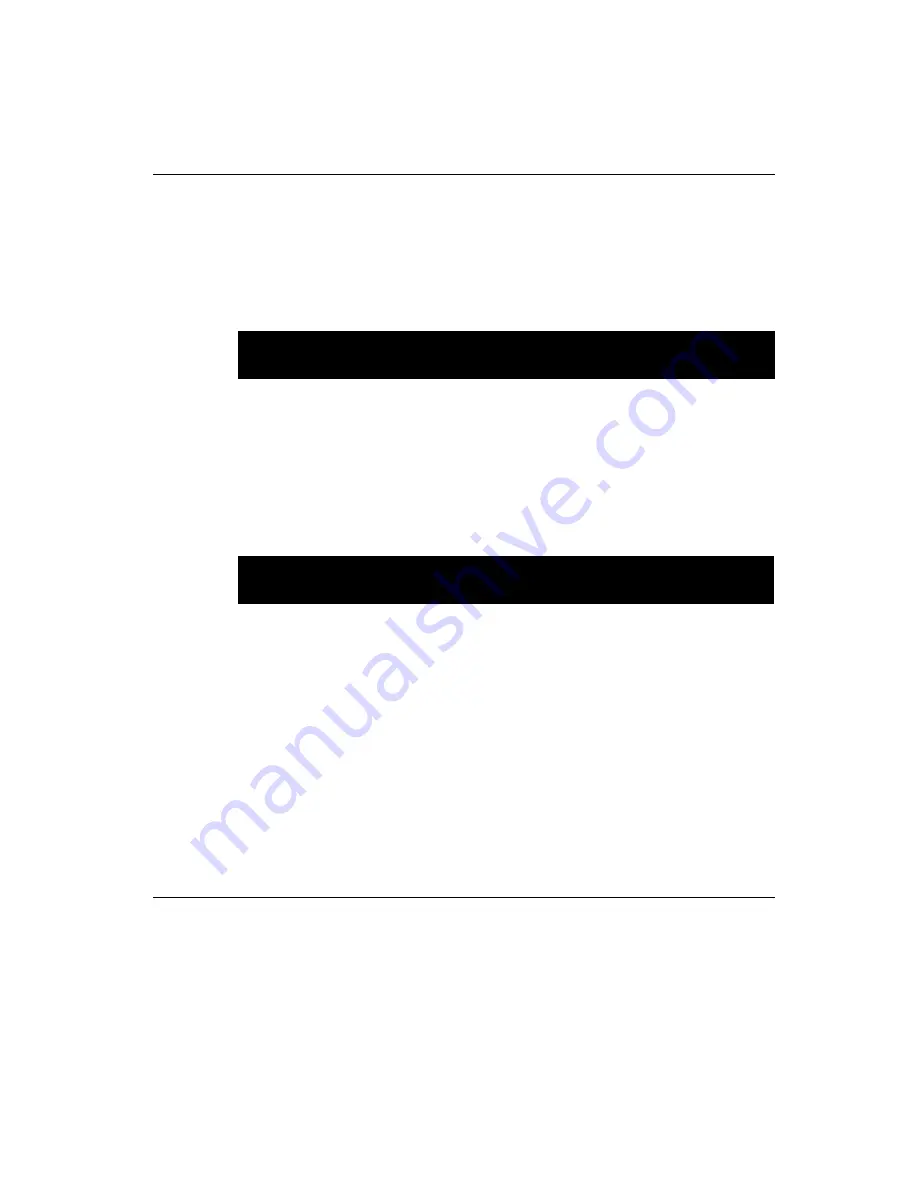
Chapter 3 Award BIOS Setup
4 9
3.11 Password Setting
To change the password:
1. Choose the “PASSWORD SETTING” option from the Setup main
menu and press <Enter>.
The screen will display the following message:
Press <Enter>.
2. If the CMOS is good or if this option has been used to change the
default password, the user is asked for the password stored in the
CMOS. The screen will display the following message:
Enter the current password and press <Enter>.
3. After pressing <Enter> (ROM password) or the current password
(user-defined), you can change the password stored in the CMOS.
The password must be no longer than eight (8) characters.
Remember, to enable the password setting feature, you must first
select either Setup or System to secure your option in “BIOS FEA-
TURES SETUP”.
3.12 IDE HDD Auto Detection
“IDE HDD AUTO DETECTION” automatically self-detects for the
correct hard disk type.
Confirm Password:
Enter Password:
Summary of Contents for CA-6178F-00B1
Page 1: ...PCA 6178 Full size socket 370 Intel Pentium III processor based PCI ISA bus CPU card...
Page 37: ...22 PCA 6178 User s Manual...
Page 49: ...34 PCA 6168 User s Manual...
Page 69: ...54 PCA 6178 User s Manual Click on the right driver for the installation...
Page 72: ...Chapter 4 PCI SVGA Setup 57 2 Click Finish 3 Start the installation...
Page 75: ...60 PCA 6178 User s Manual...
Page 93: ...78 PCA 6178 User s Manual...
Page 99: ...84 PCA 6178 User s Manual...
Page 104: ...Chapter 7 Onboard Security Setup 8 9 Follow the screen instructions to install the software...
Page 112: ...Chapter 7 Onboard Security Setup 9 7 2 Click Next 3 Click Next...
Page 113: ...98 PCA 6178 User s Manual 4 Start the installation 5 Finish the set up...
Page 114: ...Chapter 7 Onboard Security Setup 99 6 Click OK to restart the computer...
Page 115: ...100 PCA 6178 User s Manual...
Page 119: ...104 PCA 6178 User s Manual...
Page 137: ...122 PCA 6178 User s Manual...






























