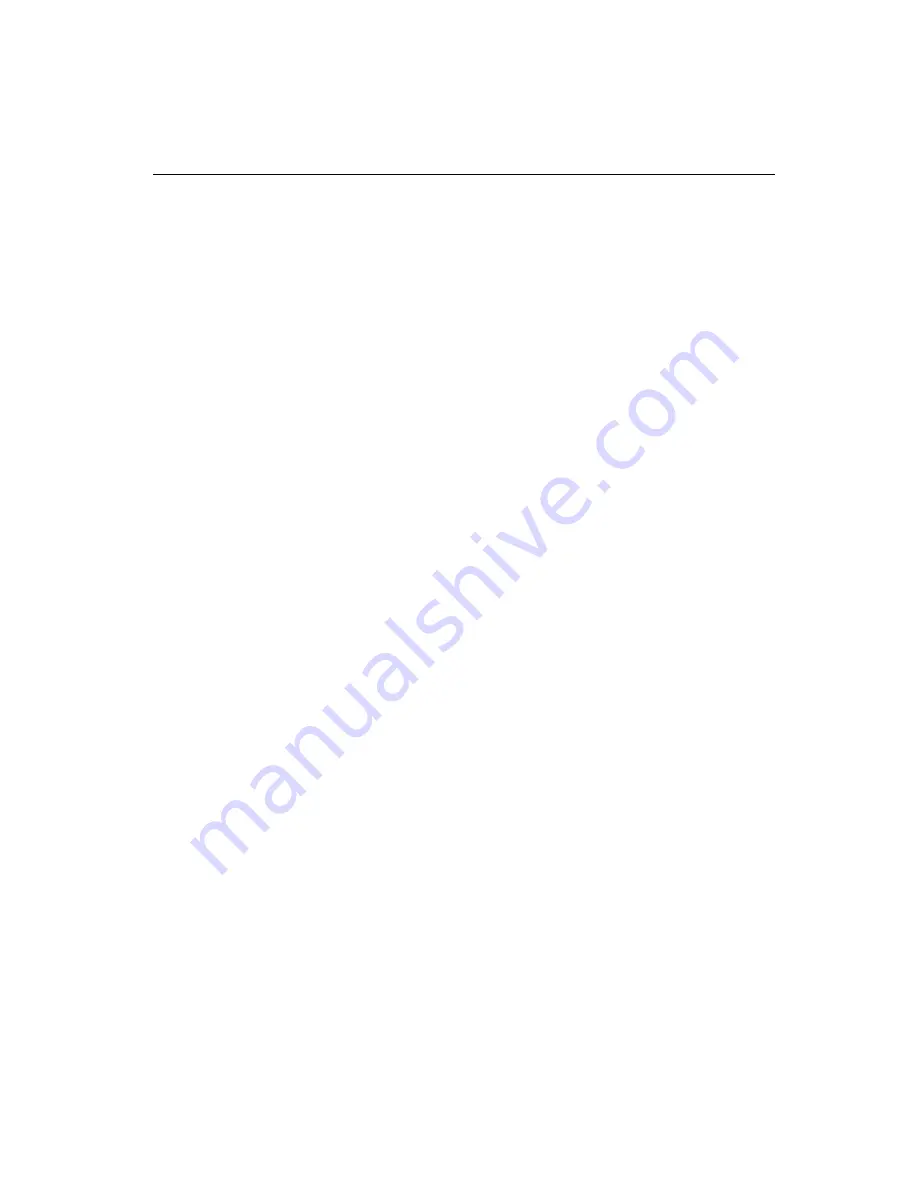
Chapter 4 PCI SVGA Setup
55
4.4
Driver Installation
4.4.1 Necessary prerequisites
The instructions in this manual assume that you understand elementa-
ry concepts of MS-DOS and the IBM personal computer. Before you
attempt to install any driver or utility, you should know how to copy
files from a floppy disk to a directory on the hard disk. You should
also understand the MS-DOS directory structure, and know how to
format a floppy disk. If you are uncertain about any of these concepts,
please refer to the DOS or Windows user reference guides for more
information before you proceed with the installation.
4.4.2 Before you begin
Before you begin installing software drivers, you should make a
backup copy of the display driver CD and store the original in a safe
place. The display driver CD contains drivers for several versions of
certain applications. You must install the correct version in order for
the driver to work properly, so make sure you know which version of
the application you have.
4.4.3 Changing display drivers in Windows
To change display drivers in Windows, select the Windows Setup icon
from the Main window. You will be shown the current setup configu-
ration. Select Change System Settings from the Option menu. Click
on the arrow at the end of the Display line. You will be shown a list of
display drivers. Click on the driver you want. Then click on the OK
button. Follow the directions to complete the setup.
4.4.4 Changing color schemes
After you change display drivers, you may notice that the color
scheme used by Windows looks strange. This is because different
drivers have different default colors. To change the color scheme,
select the Control Panel from the Main window. Select the Color
icon. You will be shown the current color scheme. Choose a new
color scheme, and click the OK button.
Summary of Contents for CA-6178F-00B1
Page 1: ...PCA 6178 Full size socket 370 Intel Pentium III processor based PCI ISA bus CPU card...
Page 37: ...22 PCA 6178 User s Manual...
Page 49: ...34 PCA 6168 User s Manual...
Page 69: ...54 PCA 6178 User s Manual Click on the right driver for the installation...
Page 72: ...Chapter 4 PCI SVGA Setup 57 2 Click Finish 3 Start the installation...
Page 75: ...60 PCA 6178 User s Manual...
Page 93: ...78 PCA 6178 User s Manual...
Page 99: ...84 PCA 6178 User s Manual...
Page 104: ...Chapter 7 Onboard Security Setup 8 9 Follow the screen instructions to install the software...
Page 112: ...Chapter 7 Onboard Security Setup 9 7 2 Click Next 3 Click Next...
Page 113: ...98 PCA 6178 User s Manual 4 Start the installation 5 Finish the set up...
Page 114: ...Chapter 7 Onboard Security Setup 99 6 Click OK to restart the computer...
Page 115: ...100 PCA 6178 User s Manual...
Page 119: ...104 PCA 6178 User s Manual...
Page 137: ...122 PCA 6178 User s Manual...






























