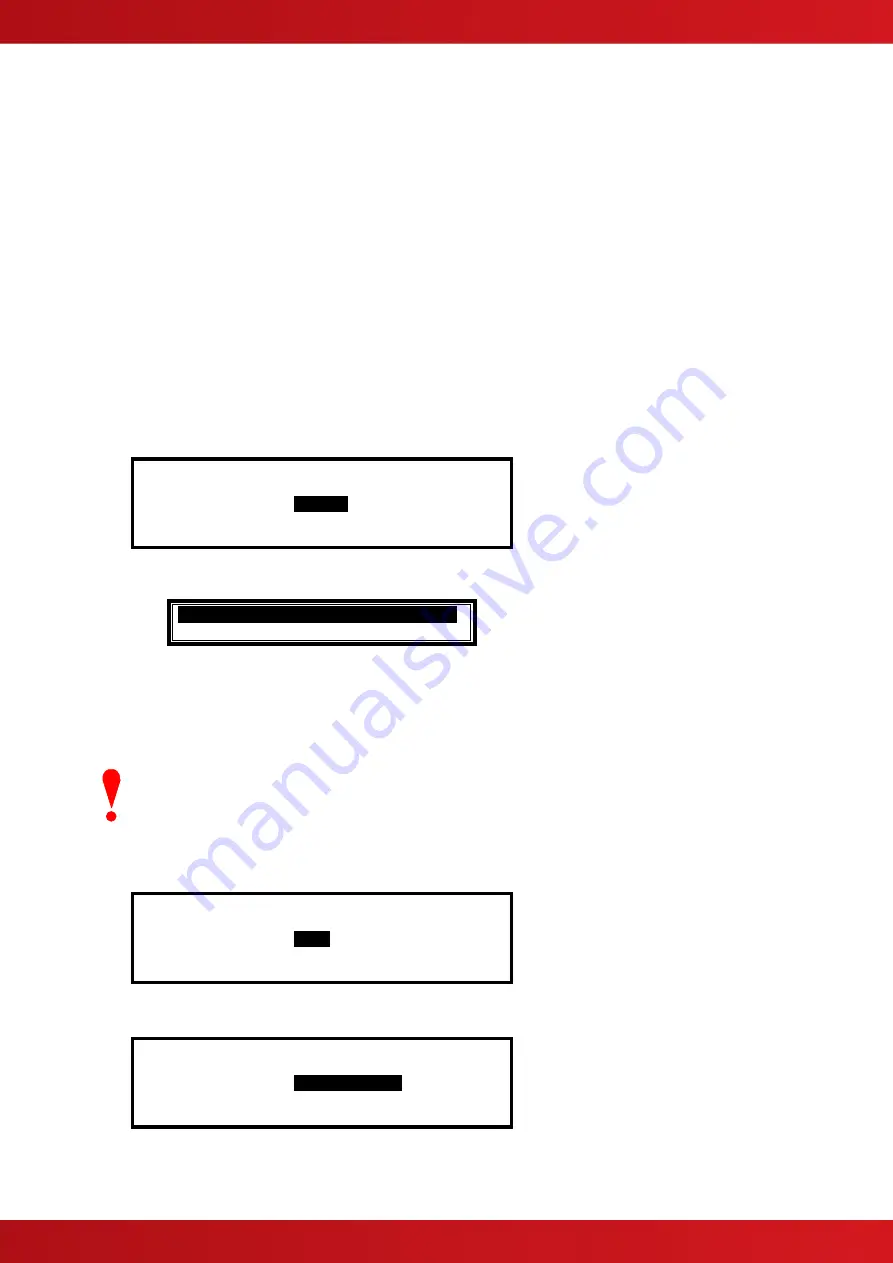
53
The device LED indicators will not blink if NONE is chosen or will blink if ALL is chosen. Note that only certain
devices, such as Apollo Discovery, support this feature.
If a device, such as a Discovery device, is changed it may be necessary to select and reconfirm the blinking
command so that the new device will blink its LED.
The INDIVIDUAL option should be chosen when it is required that only certain devices should blink their LED.
The devices that shall blink their LED can only be programmed using the PC Configuration Tool.
3.3.17.7
Earth Fault Notification
This parameter determines whether an Earth Fault is shown on the display during normal operation. To change
the setting, press the
✔
button. The status changes from
✔
to
X
and vice versa.
3.3.17.8
Resound
The Resound option defines whether silenced sounders shall resound when either a new zone is in alarm
(default EN54-2 setting) or a new device is in alarm.
3.3.17.9
Config Data
The Config Data option shows the loop protocol selected and the checksum for the configuration data. A note of
this number can be taken and then checked on the next service visit to see if any changes have been made to
the configuration data.
[Setup]
CONFIG DATA :
APOLLO
More>
To change the protocol, press the
✔
button. A pop up window is shown with the following options
.
KEEP PROTOCOL
.
! CHANGE LOOP PROTOCOL !
Use the
buttons to select the required options and press the
✔
button to confirm the selection.
Selecting “CHANGE LOOP PROTOCOL” will toggle to the alternative loop protocol available (i.e.
Apollo/Hochiki). For the Mx-5000V Series the protocol is fixed as AV. For Mx-5000N Series panels the protocol
is fixed as NITTAN.
Changing between protocols will automatically erase all loop devices from the
configuration memory.
Perform an “Auto-Learn” or use the PC Config Tool to re-define the devices
connected to the loop.
To view the Config Data Checksum, press the
button. The display then shows:
[Setup]
CONFIG DATA :
CGF=
351677 <More>
In addition, there is an option to erase the Config Data. Press the
button. The display then shows:
[Setup]
CONFIG DATA :
ERASE CONFIG
<More
Press the
✔
button. A pop-up menu will be shown to confirm whether the configuration data shall be erased.
























