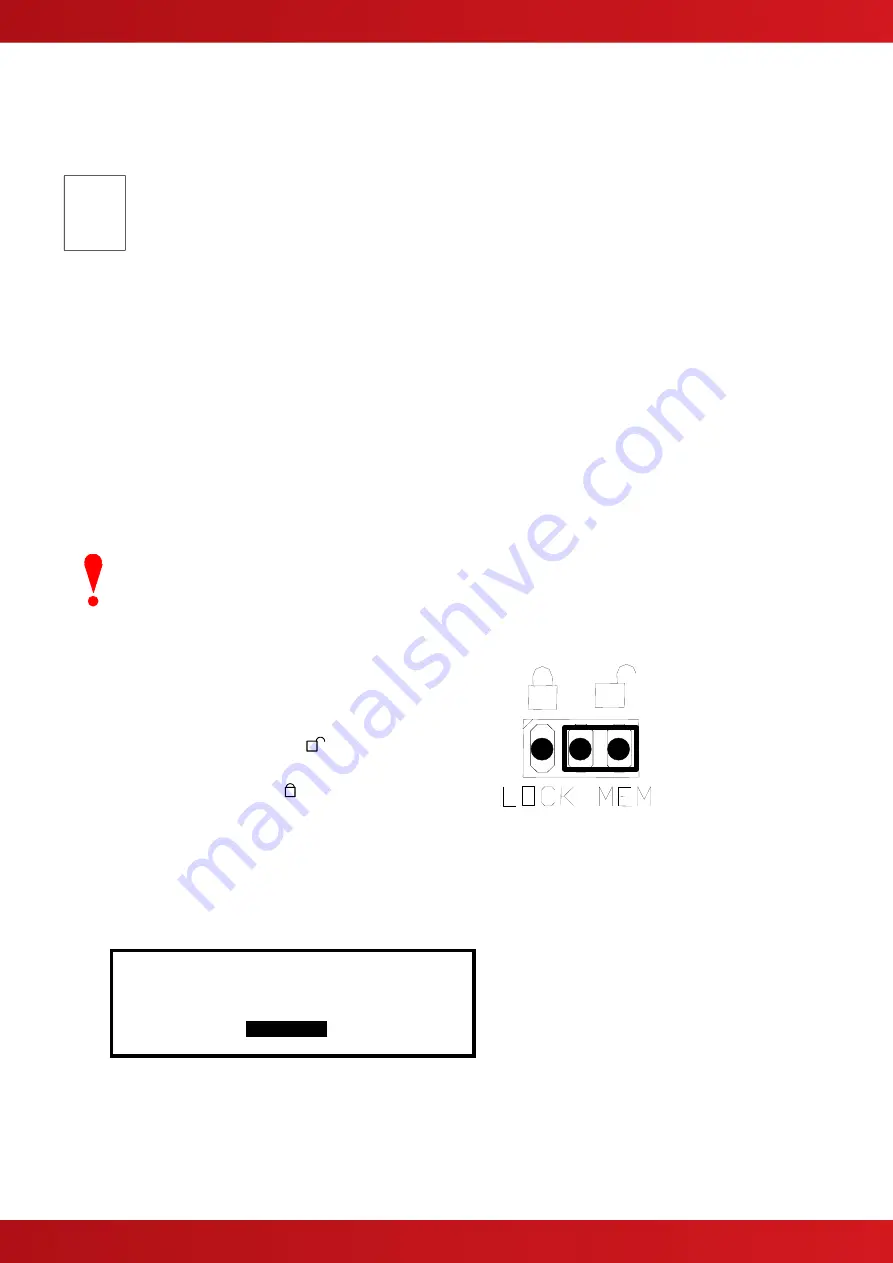
38
3 Programming
3.1
Introduction
P
P
C
C
O
O
N
N
L
L
Y
Y
These instructions cover the configuration and programming of the panels.
Wh
ere you see the “PC Only” symbol, these features can either only be set-up using the
PC Configuration Tool or there are additional options that are only available via the PC
Configuration Tool.
3.1.1 Access Levels
The panel operation is protected from inadvertent and erroneous misuse by means of four access levels. These
levels are as follows:
Level 1 Untrained user
Level 2 Authorised User
Level 3 Commissioning, Service and Maintenance
Level 4 Commissioning, Service and Maintenance
– Special Tools Required
This document covers the Level 3 functions. For details on the operation and use of the panel at Levels 1 & 2,
refer to User Manual 680-166. Full details are supplied with the special tools.
A level-3 password is required to enter the commissioning menus. For details of Passwords, refer to Section
Level-3 Passwords.
If this number is lost, it is not possible to enter commission mode functions.
Refer to section
Default
7654
3.1.2 Memory Lock
The configuration memory may be protected
against inadvertent change by means of a
memory lock.
Before making any configuration data changes,
move the jumper strap to the OPEN
position.
After all changes have been made, move the
jumper strap back to the CLOSE
position to
protect the memory against inadvertent change.
Refer to the diagram opposite for information on
the jumper settings.
Typical View
– Unlocked
3.1.3 Navigating through menus
The display will revert to status mode after 60s. Press the ‘
Menu
’ button to restore the display.
[Commission Menu 1]
LOOPS ZONES EXIT
VIEW DISABLE ENABLE
Next Menu
When a menu is displayed, use the
buttons to highlight the required menu option and then press the
✔
button to select it.
Press the
‘Esc’
button
from within a menu option to return to the previous menu.
The display can be forced back into status mode by pressing the
‘Esc’
button when at the top level
commissioning menu (or by waiting 60s).






























