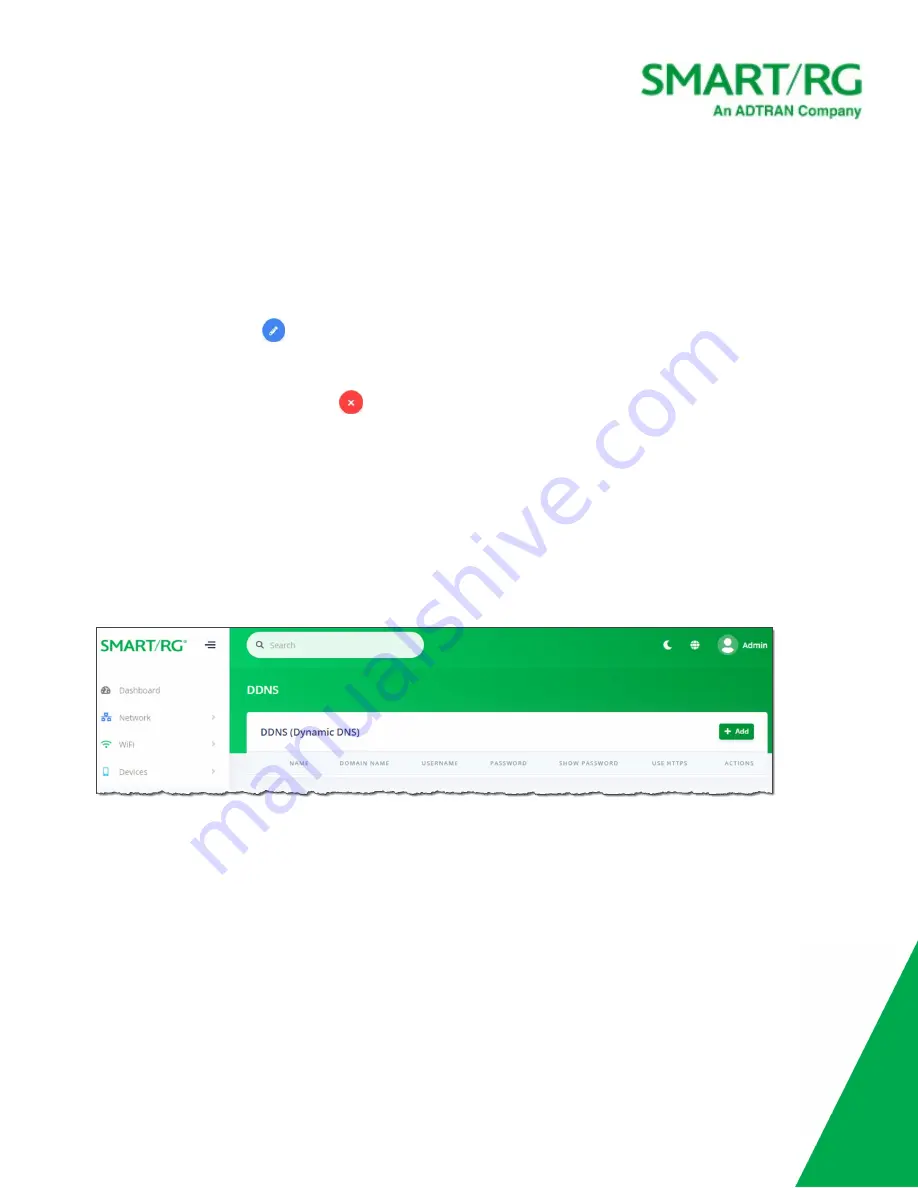
SmartRG Inc., an Adtran company. Proprietary and Confidential. All Rights Reserved. © 2020
87
c. In the
Hostnames
field, enter the host name and press
Enter
or
Tab
. The name is added and the cursor moves to a
new
Add hostname
entry field. To add more hosts, repeat this step as needed.
Note:
No spaces are allowed.
You can also delete names from this field by clicking the
X
next to the name.
d. Click
Save changes
.
3. To edit the details of a host:
a. Click the
Edit
icon (
) next to the host that you want to edit. The
Add/Edit Item
dialog box appears.
b. Modify the fields as needed.
c. Click
Save changes
.
4. To delete a host, click the
Delete
icon (
) next to the host that you want to delete.
5. Click the
Apply
button in the
Pending changes...
dialog box to save your settings.
DDNS
On this page, you can configure the DDNS settings for the gateway.
Dynamic DNS allows remote access the router from the Internet using a domain name instead of an IP address. An account on a DDNS
service provider is required to implement this feature.
1. In the left menu, click
Services
>
DDNS
. The following page appears.
2. To add a dynamic DNS server:
a. Click the
+ Add
button to the right of the
DDNS (Dynamic DNS)
section heading. The
Add / Edit Item
dialog box
appears. New definitions are enabled by default.






























