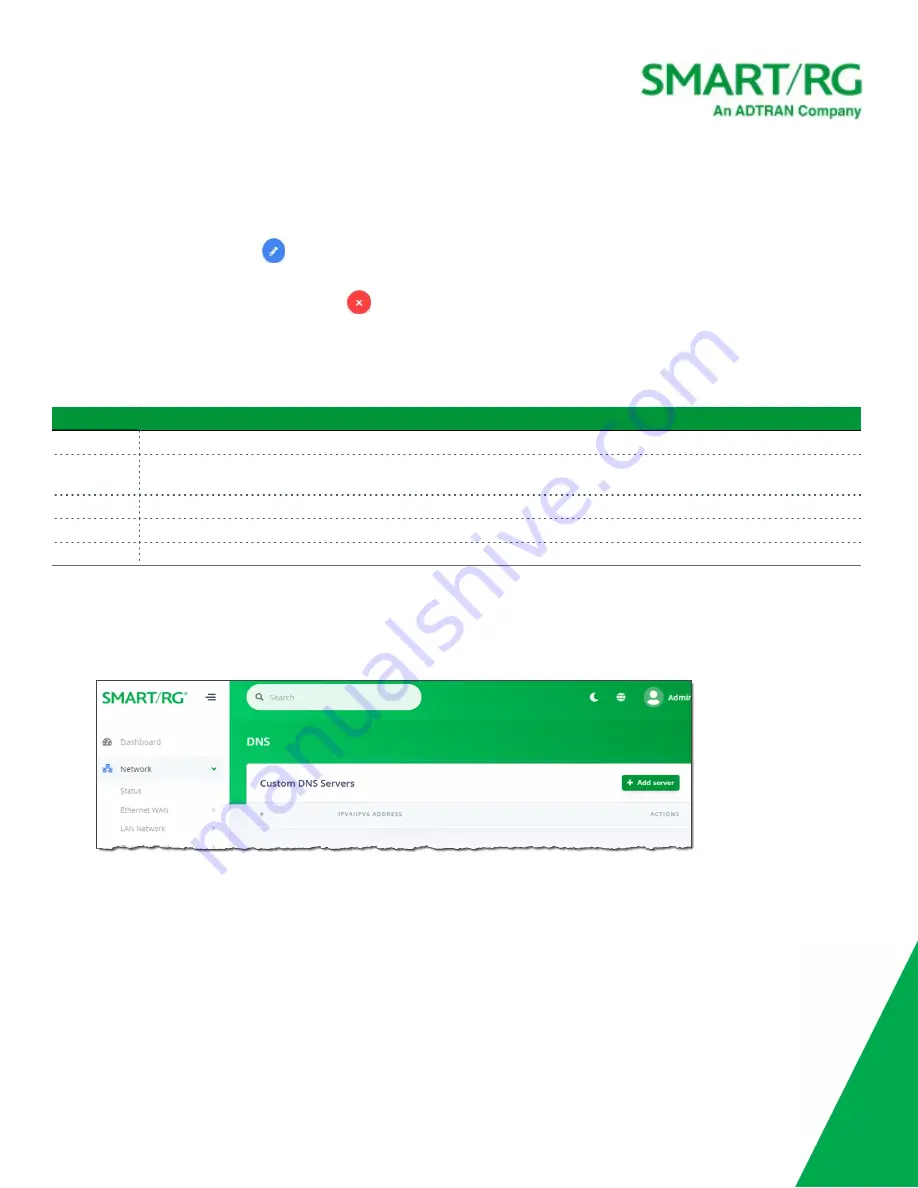
SmartRG Inc., an Adtran company. Proprietary and Confidential. All Rights Reserved. © 2020
50
a. Complete the fields, using the information provided in the table below.
b. Click
Accept
to save your changes. You are returned to the Static Routes page.
3. To edit an existing route:
a. Click the
Edit
icon (
) to the right of the entry to be edited. The Add Static Route dialog box appears.
b. Modify the fields as needed and then click
Accept
.
4. To delete a route, click the
Delete
icon (
) to the right of the entry to be deleted.
5. Click the
Apply
button in the
Pending changes...
dialog box to save your settings.
The following table describes the fields on this page.
Field Name
Description
Interfaces
Select the interface for the static route.
Target
Enter the host IP or network address. Enter specific IP addresses for a single device or identify an entire subnet.
e.g., enter 192.168.1.0 to identify that subnet as the target.
Netmask
(
Appears for IPv4 routes only
) Enter the net mask for the target IP address.
Gateway
Enter the gateway address for the route.
Metric
Enter the number of hops needed to reach the default gateway. The default is
0
.
DNS
On this page, you can configure network DNS servers.
1. In the left menu, click
Network
>
Routing
>
DNS
. The following page appears.






























