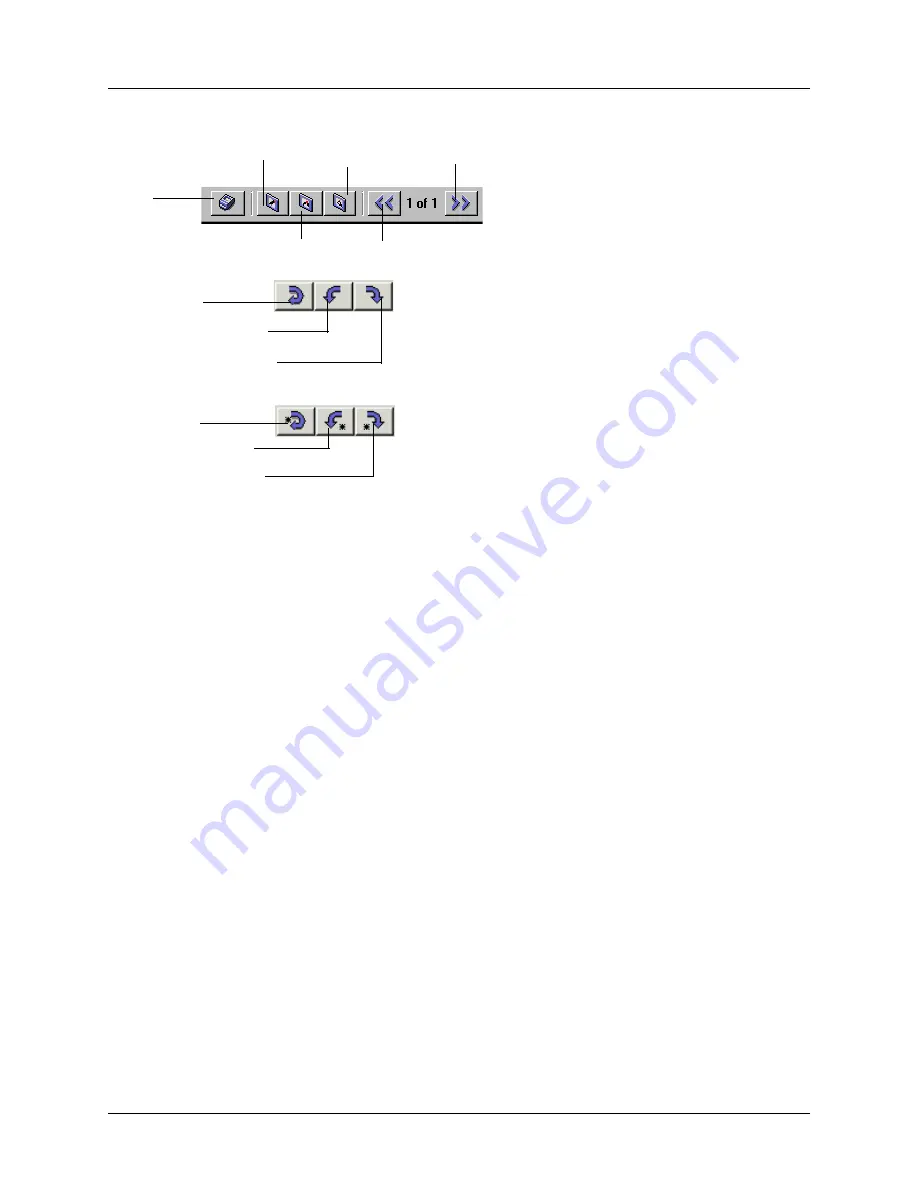
Enterprise Communications Server
Sending Faxes
619510003-1A
Copyright © 2009 ADTRAN, Inc.
89
5. Use the cover page toolbar to view the cover page.
To rename a fax cover page
1. Select the
Faxes
navigation bar to open the Faxes menu.
2. Select the
Cover Pages
icon. The fax cover pages are listed in the content pane.
3. Right-click the cover page that you want to rename.
4. Select
Rename
.
5. Type a new name for the cover page.
6. Select the icon of the new cover page to make the change.
To copy a fax cover page
1. Select the
Faxes
navigation bar to open the Faxes menu.
2. Select the
Cover Pages
icon. The fax cover pages are listed in the content pane.
3. Right-click the cover page that you want to copy.
4. Select
Duplicate
. The copy of the cover page appears in the content pane, with “Copy of” before its
name. You can rename the cover page if you want to.
To delete a fax cover page
1. Select the
Faxes
navigation bar to open the Faxes menu.
2. Select the
Cover Pages
icon. The fax cover pages are listed in the content pane.
3. Right-click the cover page that you want to delete.
Normal
Zoom to
Fit All
Page up
Page down
Zoom in
Rotate single page
180 degrees
Rotate single page left
Rotate single page right
Rotate document
180 degrees
Rotate document left
Rotate document right






























