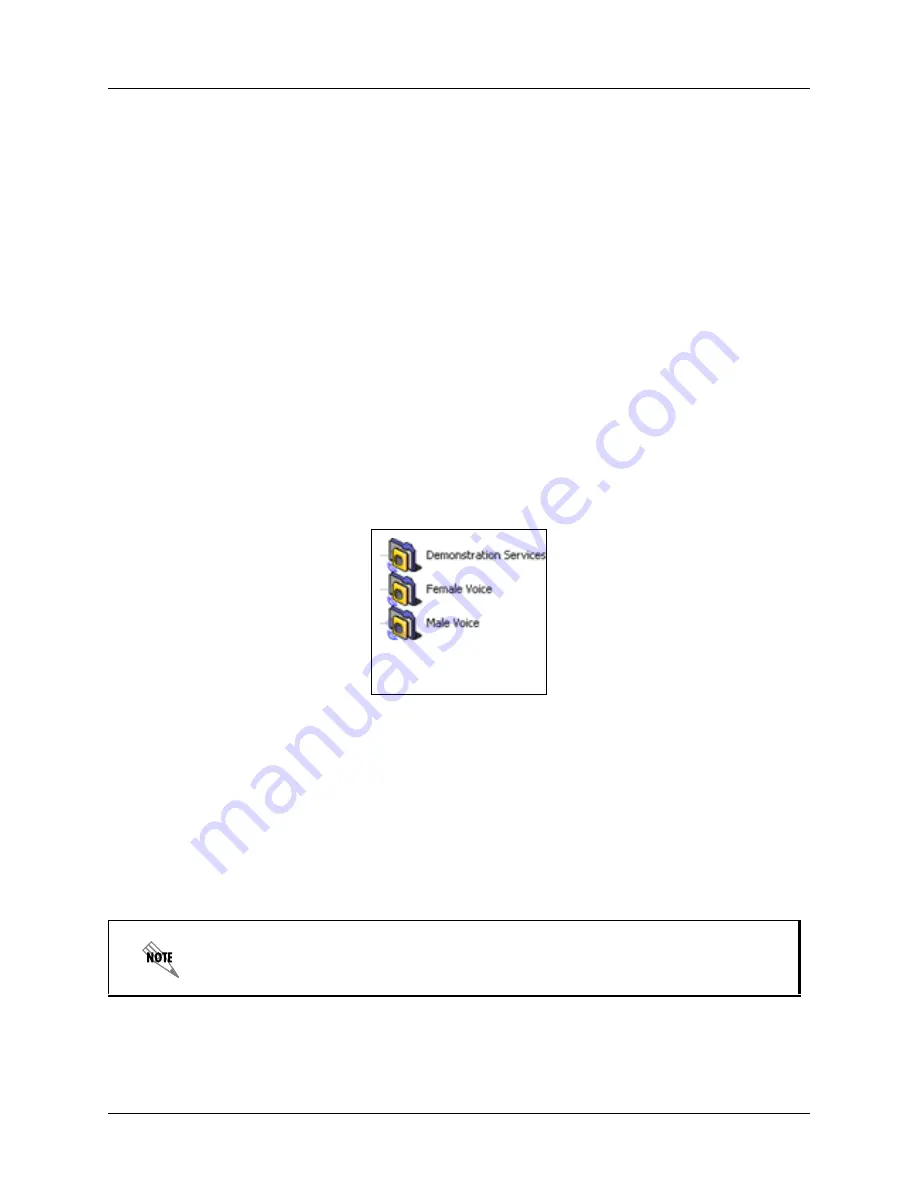
Recording Announcements
Enterprise Communications Server
146
Copyright © 2009 ADTRAN, Inc.
619510003-1A
The
Viewing pane
contains a waveform representation of your announcement. As you play an
announcement using the audio commands, the vertical announcement
Marker
moves across the viewing
pane from left to right so that you can identify the exact location of different parts of your recording. You
can edit any part of your announcement by manipulating the waveform and using the audio commands.
You can also remove parts of the message that are no longer required.
The
Text area
allows you to type your announcement before recording it. You can read the message from
the menu while recording to help you eliminate pauses in your announcement.
The
Toolbar
contains visual shortcuts to the most frequently used menu items. Hold the pointer over a
button to show the tool tips. The toolbar contains
View
,
Select
, and
Process
commands, as well as standard
Audio
commands found on most applications.
Creating and recording announcements
To create an announcement
1. Select the folder where you want to store your new announcement. The folder’s contents are listed in
the content pane.
2. Right-click anywhere in the content pane.
3. Select
New > Announcement
. A new announcement is added to the list in the content pane. The
announcement icon denotes the new announcement.
4. Type a name for the announcement.
To record an announcement
1. Create an announcement and give it a name by following all the steps in
To create an announcement
on page 146
.
2. Double-click the announcement that you want to record. The Audio Editor starts.
3. On the toolbar, select record to open the Record Audio dialog box.
4. Make sure that the audio device you want is selected.
In the text area of the Audio Editor, you can type the announcement that you want to
record. This is useful for eliminating pauses when you are recording.
Announcements
Folders






























