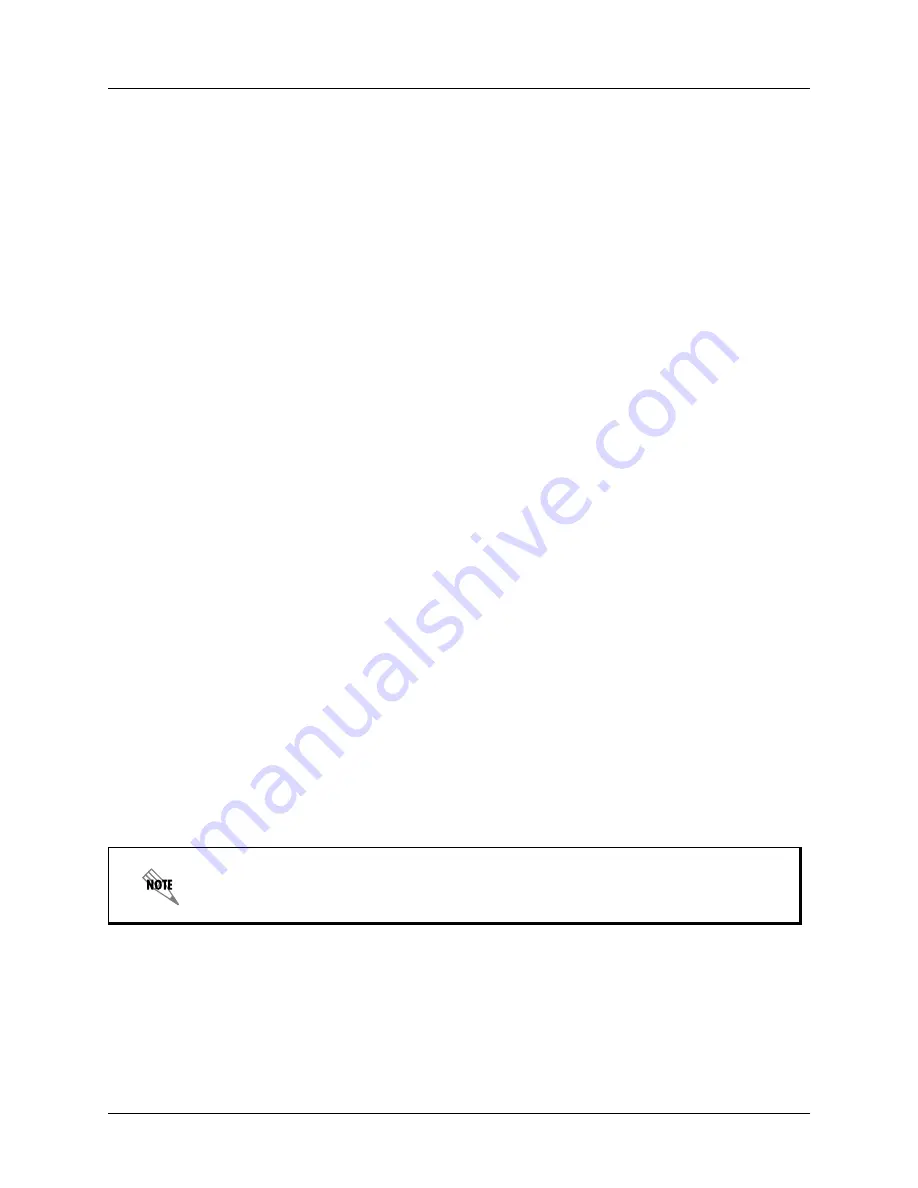
Enterprise Communications Server
Importing and Exporting
619510003-1A
Copyright © 2009 ADTRAN, Inc.
173
13 Importing and Exporting
This chapter explains how to use the Import/Export Wizard and covers the following topics:
•
Overview on page 173
•
Starting the Import/Export Wizard on page 173
•
Importing and Exporting Items on page 173
Overview
The Import/Export Wizard allows you to share announcements, services, faxes, and fax cover pages by
importing items from another location, or exporting them from your computer to another location so that
other people can import them and use them.
Starting the Import/Export Wizard
To start the Import/Export wizard
1. Select
File > Import-Export Wizard
to open the wizard welcome menu.
2. Select
Next
.
Importing and Exporting Items
The Import/Export Wizard guides you through the process of importing or exporting an item.
To import an item
1. In the
Task Selection
box, select
Import data from the File System
, and then select
Next
.
2. In the
Import Directory
box, make sure that the destination folders are correct. You can use the
Browse button to change the default destination folder.
3. Select
Next
.
4. Select all the items that you want to import, and then select
Next
. Make sure that the box next to the
item has a check mark in it before you proceed.
5. If you want to delete an item in the change destination box, select the item and then select the
Delete
button.
The default destination is:
C:\Documents and Settings\username\My
Documents\Export\






























