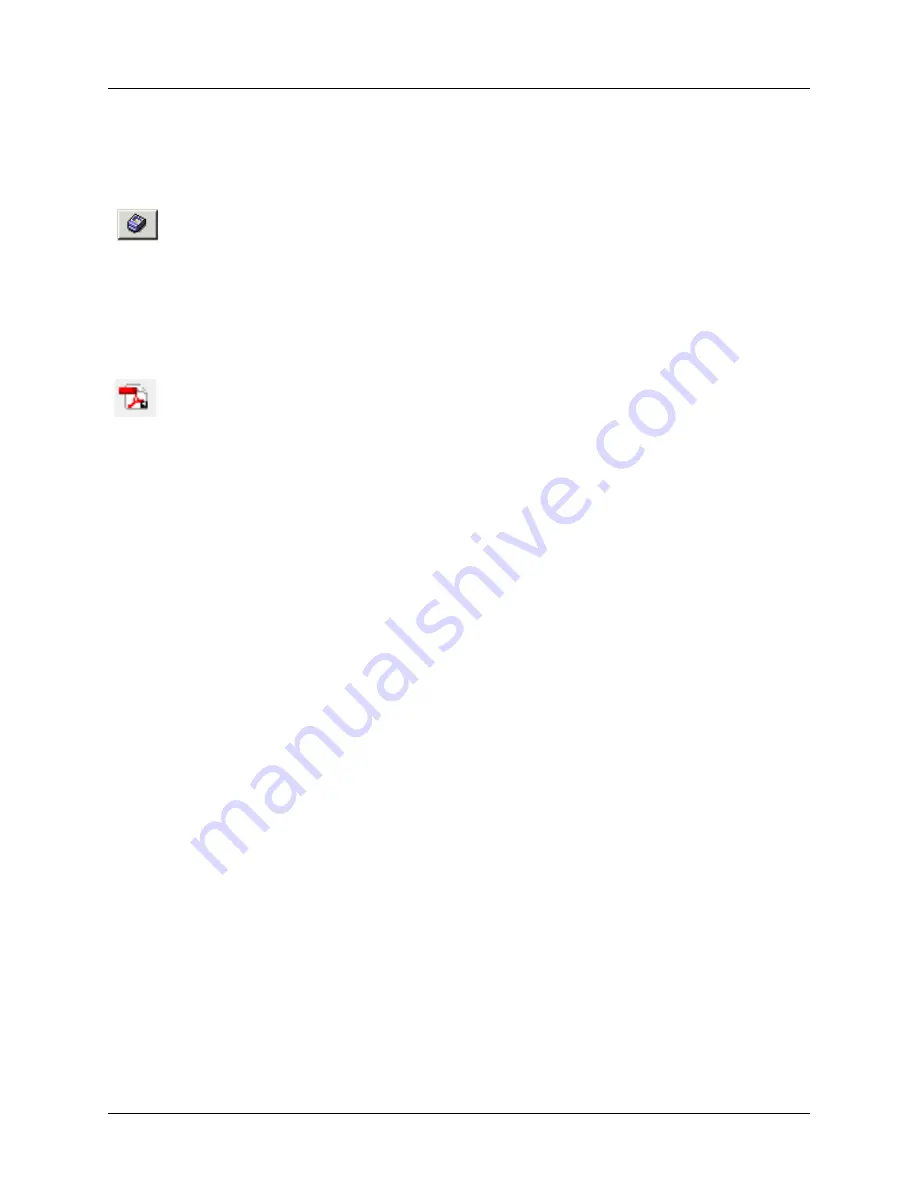
Managing Messages in Lotus Notes
Enterprise Communications Server
50
Copyright © 2009 ADTRAN, Inc.
619510003-1A
To print a fax message
1. Open the fax message that you want to print.
2. In the Fax Viewer, select the
icon to open the print dialog box.
Make sure that the correct printer is selected in the
Name
list.
3. Select
OK
.
To save a fax message to a folder as a PDF file
1. Double-click a fax message
2. Select on the
Save as PDF...
icon in the fax control
3. In the file name box, type a name for the message.
4. In the
Save in
list, choose a location where you want to save the file.
5. Select
Save
.
Synchronizing your password with Lotus Notes
If you do not receive voice or fax messages, or are unable to access your mailbox, you might have to
synchronize your password with Lotus Notes.
Lotus Notes uses two different internal passwords: Lotus Notes and Internet password. The Lotus Notes
password is used exclusively with the Lotus Notes client. The Internet password is for all other login
authentications using Internet protocols, including Web access, POP, and IMAP4.
Changing your Lotus Notes password does not automatically change the Internet password. When creating
a Lotus Notes user, there is an option to synchronize the Internet password with Lotus Notes. The
synchronization occurs only when the user is created, otherwise the passwords must be individually
managed.
To change your IMAP4 password in the UC Server
1. Launch the NetVanta UC client.
2. Log in with the Lotus Notes user name and telephone password.
3. Select
Tools > Options
.
4. Select the
External Systems
tab.
Print icon
Save as PDF






























