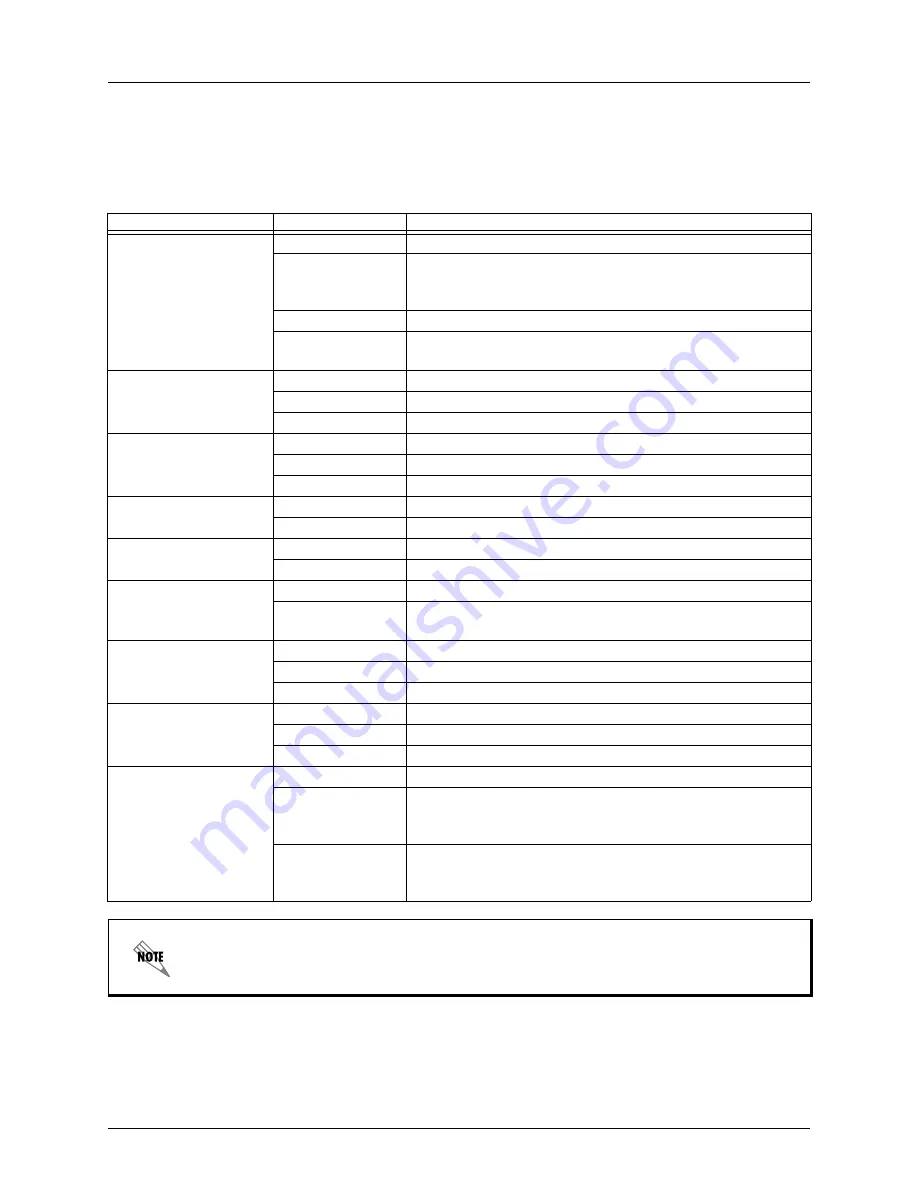
NetVanta 1534/1544 Series
Physical Descriptions
61702590G1-34E
Copyright © 2013 ADTRAN, Inc.
25
LED Descriptions
The following table describes LED activity.
Table 1. Front Panel LED Descriptions
LED
Color
Indication
STAT
Off
Unit is not receiving power.
Green (flashing)
On power up, the
STAT
LED flashes rapidly for five
seconds, during which time the user may escape to boot
mode from the
CONSOLE
port.
Green (solid)
Power is on and self-test passed.
Red (solid)
Power is on, but the self-test failed or the application code
could not be booted.
RPS
(PoE units only)
Off
RPS is not connected.
Green (solid)
RPS is connected and the internal supply is functioning.
Red (solid)
RPS is connected and the internal supply has failed.
EPS
(PoE units only)
Off
EPS is not connected.
Green (solid)
EPS is connected and the internal supply is functioning.
Red (solid)
EPS is connected and the internal supply has failed.
LINK/ACT
(PoE units only)
Off
Link status/activity is not being displayed.
Green (solid)
Link status/activity is being displayed.
PoE
(PoE units only)
Off
PoE status is not being displayed.
Green (solid)
PoE status is being displayed.
VCID
(Future Release)
Off
VCID is not selected.
Green (solid)
VCID is selected. The port LED that corresponds to the
unit’s VCID will display green.
Port LED in
Link/Activity Mode
(
1
-
28
)
Off
The port is not connected.
Green (solid)
The link is up and the port is enabled.
Amber (flashing)
There is activity on the port.
Port LED in PoE Mode
(
1
-
24
PoE units only)
Off
The port is not delivering power.
Green (solid)
The port is delivering power.
Red (solid)
The port has detected a PoE fault.
Port LEDs in
VCID Mode
(
1
-
8
only)
(Future Release)
Off
ActivChassis is disabled on this device.
Green (solid)
The device has been admitted to the ActivChassis and the
port LED (1 through 8) that corresponds to the unit’s
assigned VCID value is lit.
Red (solid)
The device has not been admitted to the ActivChassis and
the port LED (1 through 8) that corresponds to the unit’s
assigned VCID value is lit.
Ports 25 through 28 are always in LINK/ACT mode.
















































