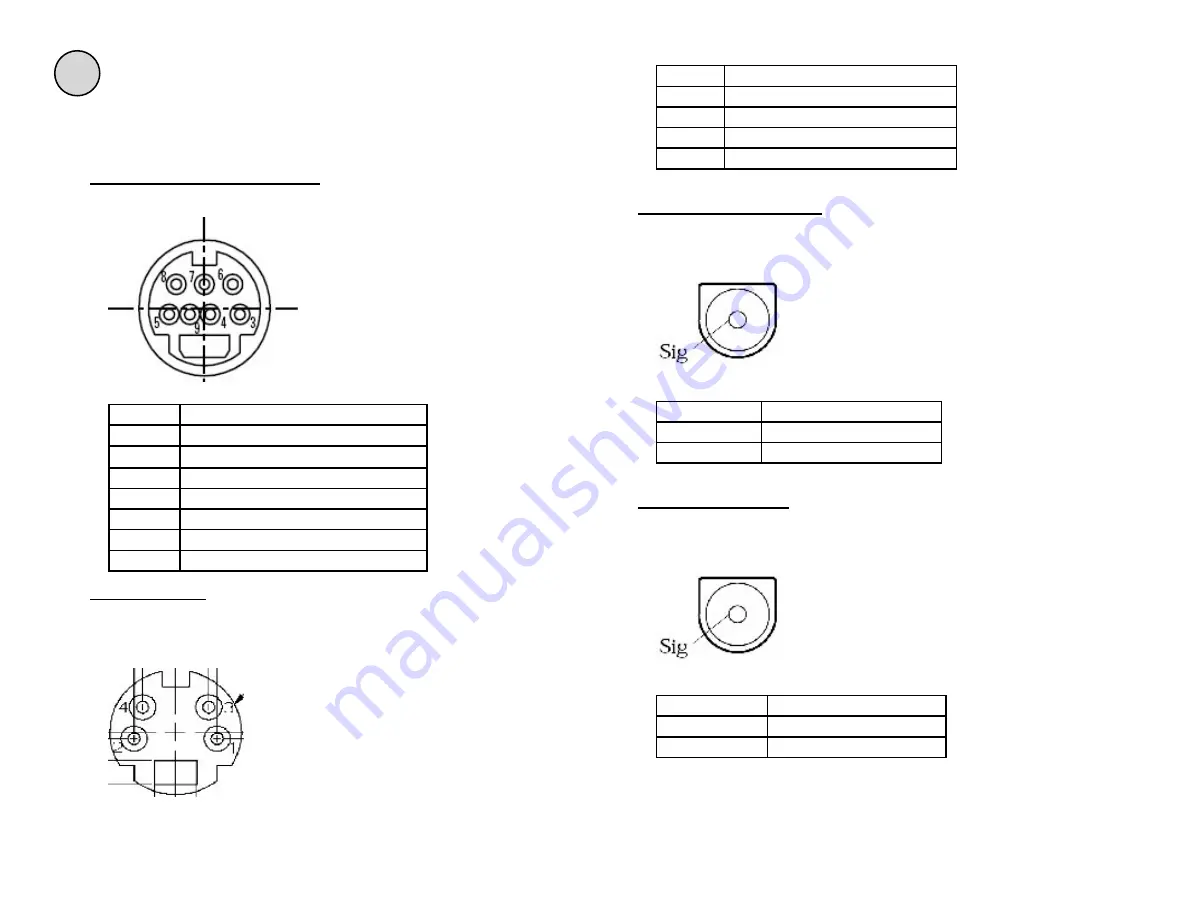
Appendix
38
The Soloist 4111 HD includes a media cable that provides three
outputs: S-Video, Composite video and S/PDIF audio.
Soloist Media Port (7 Pin DIN)
The Soloist HD has a female 7 pin DIN media port with the following
pinout:
Pin
Use
3
S-Video Y and Composite Return
4
Composite Video
5
SPDIF Return
6
S-Video Y (Luma)
7
SPDIF (Digital Audio 110 Ohm)
8
S-Video C (Chroma)
9
S-Video C (Chroma) Return
S-Video Output
The media cable S-Video Output has a 4 pin female mini-DIN connector
with the following pinout:
F - Soloist 4111HD Media Cable
Pin
Use
1
S-Video Y RETURN
2
S-Video C (Chroma) RETURN
3
S-Video Y (Luma)
4
S-Video C (Chroma)
Composite Video Output
The media cable composite video output is a female RCA connector with
the following pinout:
Pin
Use
SIGNAL
Composite Video
GROUND
Composite Video RETURN
SPDIF Audio Output
The media cable S/PDIF audio output is a female RCA connector with the
following pinout:
Pin
Use
SIGNAL
SPDIF Audio
GROUND
S/DIF Audio RETURN
Summary of Contents for edje 4111 HD
Page 2: ...Intentionally Left Blank ...
Page 5: ...3 ...
Page 15: ...13 Chapter 2 Player Server Installation ...
Page 17: ...15 Chapter3 mediaControl Setup Figure 3 1 ...
Page 41: ...Intentionally Left Blank ...
Page 42: ......



































