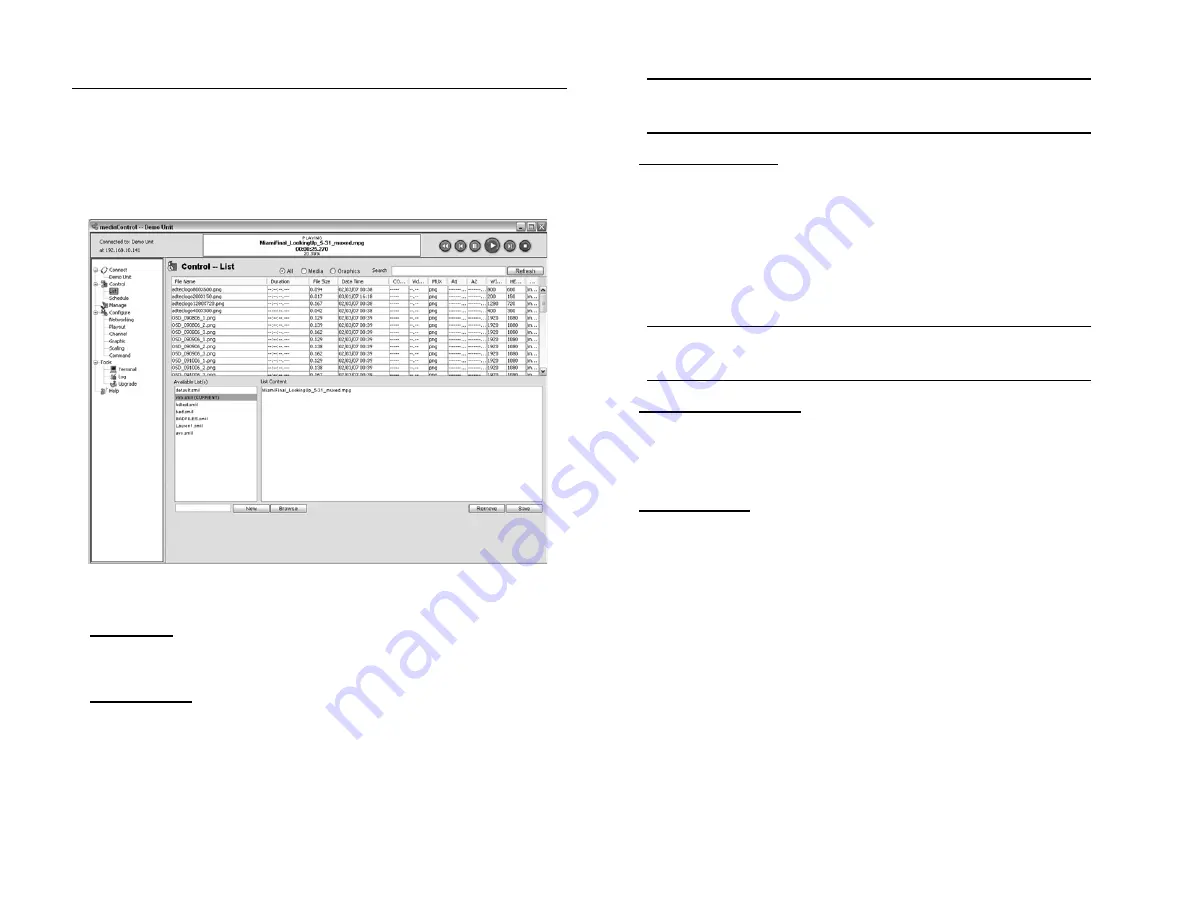
25
Chapter 4 - Using mediaControl
List Creation and Playout
The media server can play a list of files and optionally loop the list
indefinitely. The mediaControl Contro l> List area provides a way to
view, run, edit and save lists on the media server. When you connect to
the media server, mediaControl will get all the available lists stored on
the server. Selecting one of the lists will show all the items in the list
which will be played out. Note that the last played list will automatically
play when the media server starts up.
Figure 4.3
Play a List:
- Select the desired list and click the Play icon. (optional right click on the
list and select Play)
Modify a List:
- Select the desired list to show all the items in the list.
- Add content to the list with a drag & drop from the media server
inventory (optionally right click on the item and select Add to List).
- Remove or re-order content in a list by right clicking in the list area and
selecting the desired action.
NOTE: Once you have modified the list, click “Save” to save the list to
the media server.
Create a New List:
- Enter a list name and click “New” in the list area.
- Add content to the list with a drag & drop from the media server
inventory (optionally right click on the item and select Add to List).
- Remove or re-order content in a list by right clicking in the list area and
selecting the desired action.
NOTE: Once you have modified the list, click “Save” to save the list to
the media server.
Load an Existing List:
- From the list area, click the Browse button and select the list from your
hard drive.
- Click Save to save the list to the media server.
Looping a List:
- You can control how a list is played by changing the repeat mode under
Configure Playout.
- The repeat setting specifies how lists play on the media server. Repeat
All will loop a list or file, One will repeat the first item in the list, Last will
play the list and repeat the last item in the list. Repeat One (Seamless) is
a special mode that will loop one media file with no transitions for a more
seamless effect.
- Click Save to save the setting to the media server.
Summary of Contents for edje 4111 HD
Page 2: ...Intentionally Left Blank ...
Page 5: ...3 ...
Page 15: ...13 Chapter 2 Player Server Installation ...
Page 17: ...15 Chapter3 mediaControl Setup Figure 3 1 ...
Page 41: ...Intentionally Left Blank ...
Page 42: ......






























