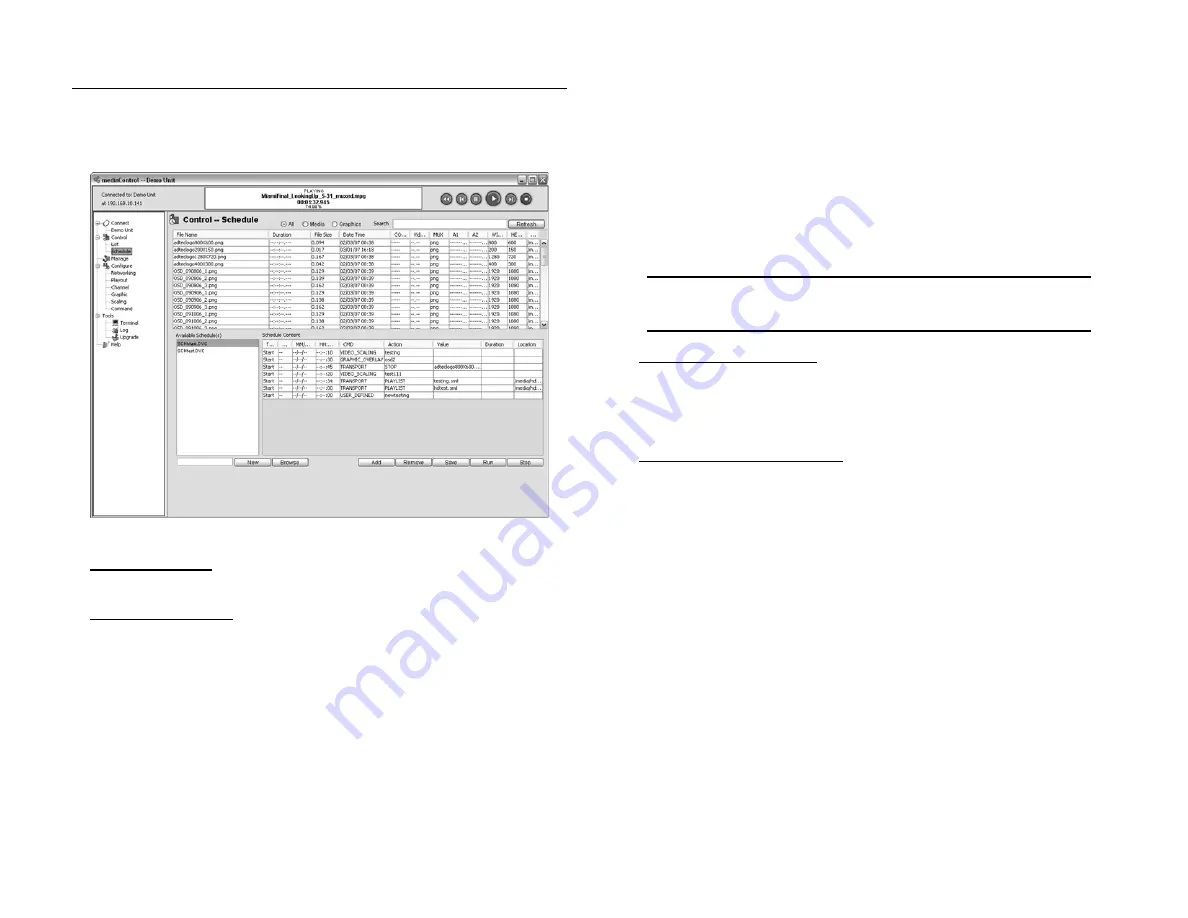
Chapter 4 - Using mediaControl
26
Schedule Creation and Playout
The media server can execute events at a scheduled time, date
or day of the week. The mediaControl Build List area provides a way to
view, run, edit and save schedules. Note that the last schedule run will
automatically load when the media server starts up.
Figure 4.4
Run a Schedule:
- Select the desired schedule and click the Run button.
Modify a Schedule:
- Select the desired schedule to show all the items in the schedule.
- Click Add to add a new schedule event. Click on each event field to enter
the appropriate data:
Type:
The type of event. Start is an event that is scheduled to start at a
specific time. Link is an event that will start when the previous event ends.
End is the last event in a group of Linked events.
DOW:
Day Of Week that the event should run. Enter – to run any day, or
enter a specific day: “MO”, “TU”, “WE”, “TH”, “FR”, “SA” and “SU”.
DD/MM/YY:
The Day/Month/Year the event should run. Enter – to run
any time as a wild card.
HH:MM:SS:
The Hour:Minute:Seconds the event should run. Enter – to run
any time as a wild card.
CMD:
The Command group which categorizes commands into one
of the following areas: TRANSPORT (basic Play, Stop, Play List),
VIDEO_SCALING (defined in Configure>Scaling), GRAPHIC_OVERLAY
(defined in Configure>Graphic) AND USER_DEFINED (defined in
Configure>Command).
Action:
The command that should be run. Click on the field to select one
of the available commands for the CMD group.
Value:
The value associated with the selected command. For example, if
you select PLAYSPOT as the action, then the Value is the File Name that
should be played.
Length:
The duration of the scheduled event.
NOTE: Once you have modified the schedule, click “Save” to save it to
the media server.
Create a new Schedule:
- Enter a schedule name and click “New” in the schedule area.
- Modify the schedule as desired and click “Save” to save the list to the
media server.
Load an Existing Schedule:
- From the schedule area, click the Browse button and select the schedule
from your hard drive.
- Click Save to save the schedule to the media server.
Summary of Contents for edje 4111 HD
Page 2: ...Intentionally Left Blank ...
Page 5: ...3 ...
Page 15: ...13 Chapter 2 Player Server Installation ...
Page 17: ...15 Chapter3 mediaControl Setup Figure 3 1 ...
Page 41: ...Intentionally Left Blank ...
Page 42: ......





























