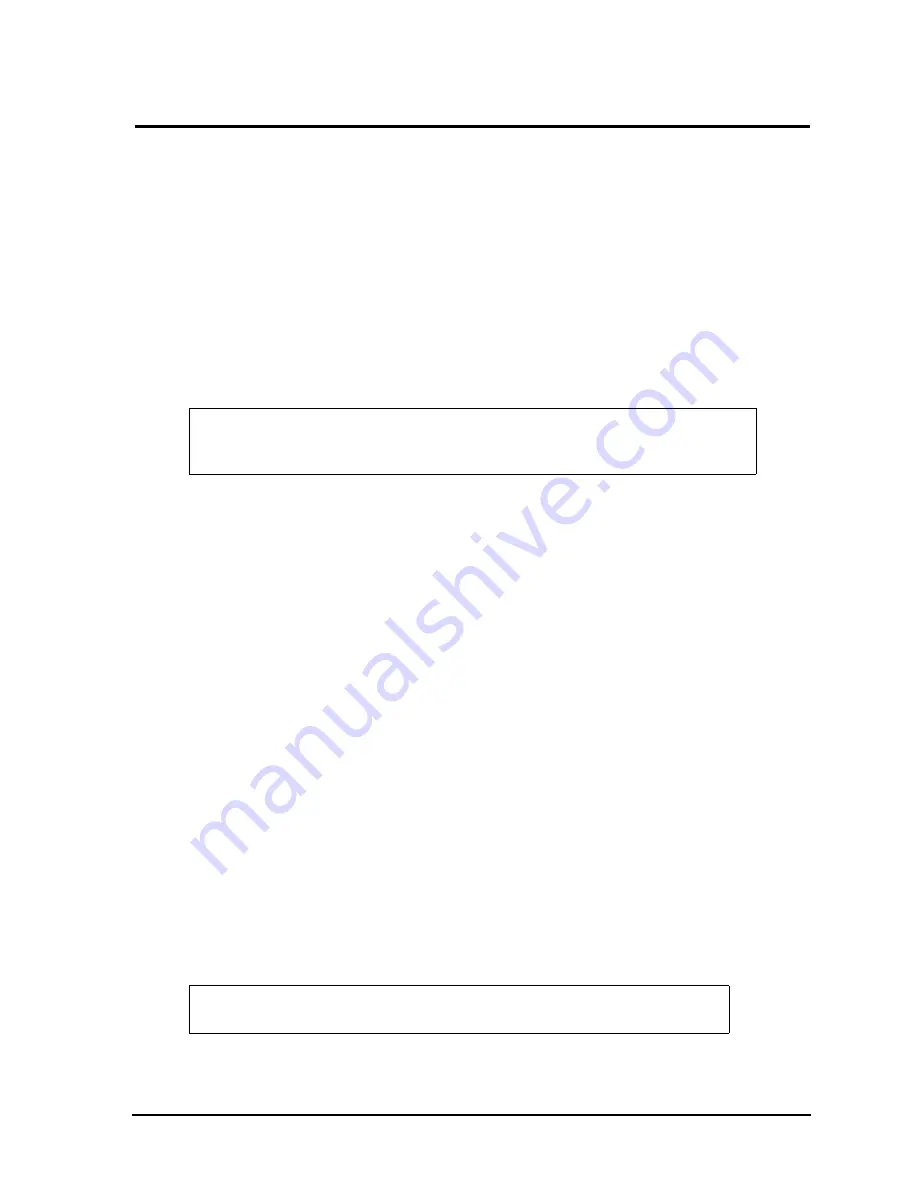
CoreModule 730
Reference Manual
27
Chapter 4
BIOS Setup
Introduction
This section assumes the user is familiar with general BIOS Setup. Refer to the appropriate PC reference
manuals for information about the on-board ROM-BIOS software interface. If ADLINK has added to or
modified the standard functions, these functions will be described.
Entering BIOS Setup (VGA Display)
To access BIOS Setup using a VGA display for the CoreModule 730:
1. Turn on the VGA monitor and the power supply to the CoreModule 730.
2. Start Setup by pressing the [Del] key when the following message appears on the boot screen.
Press DEL to run Setup
3. Follow the instructions on the right side of the screen to navigate through the selections and modify any
settings.
OEM Logo Utility (Splash Screen)
The CoreModule 730 BIOS supports a graphical logo utility, which can be customized by the user and
displayed when enabled through the BIOS Setup Utility. The graphical image can be a company logo or any
custom image the user wants to display during the boot process. The custom image can be displayed as the
first image displayed on screen during the boot process and remain there, depending on the options selected
in BIOS Setup, while the OS boots.
Logo Image Requirements
The user’s image may be customized with any image editing tool, and the system will automatically convert
the image into an acceptable format to the tools (files and utilities) provided by ADLINK. The
CoreModule 730 OEM Logo utility supports the following image formats:
•
Bitmap image
♦
16-Color, 640x480 pixels
♦
256-Color, 640x480 pixels
•
JPG image
♦
16-Color, 640x480 pixels
•
PCX image
♦
256-Color, 640x480 pixels
•
A file size no larger than sample image
NOTE
If the setting for
Quick Boot
is [Enabled], you may not see this prompt appear on
screen. If this happens, press the <Del> key early in the boot sequence to enter
BIOS Setup.
NOTE
For procedures on loading custom images, see the OEM Logo Utility
document available on the Ampro By ADLINK web site.
Summary of Contents for CoreModule 730
Page 1: ...CoreModuleTM 730 Stackable Single Board Computer Reference Manual P N 50 1Z019 1000 ...
Page 18: ...Chapter 2 Product Overview 14 Reference Manual CoreModule 730 ...
Page 32: ...Chapter 4 BIOS Setup 28 Reference Manual CoreModule 730 ...
Page 34: ...Appendix A Technical Support 30 Reference Manual CoreModule 730 ...




















