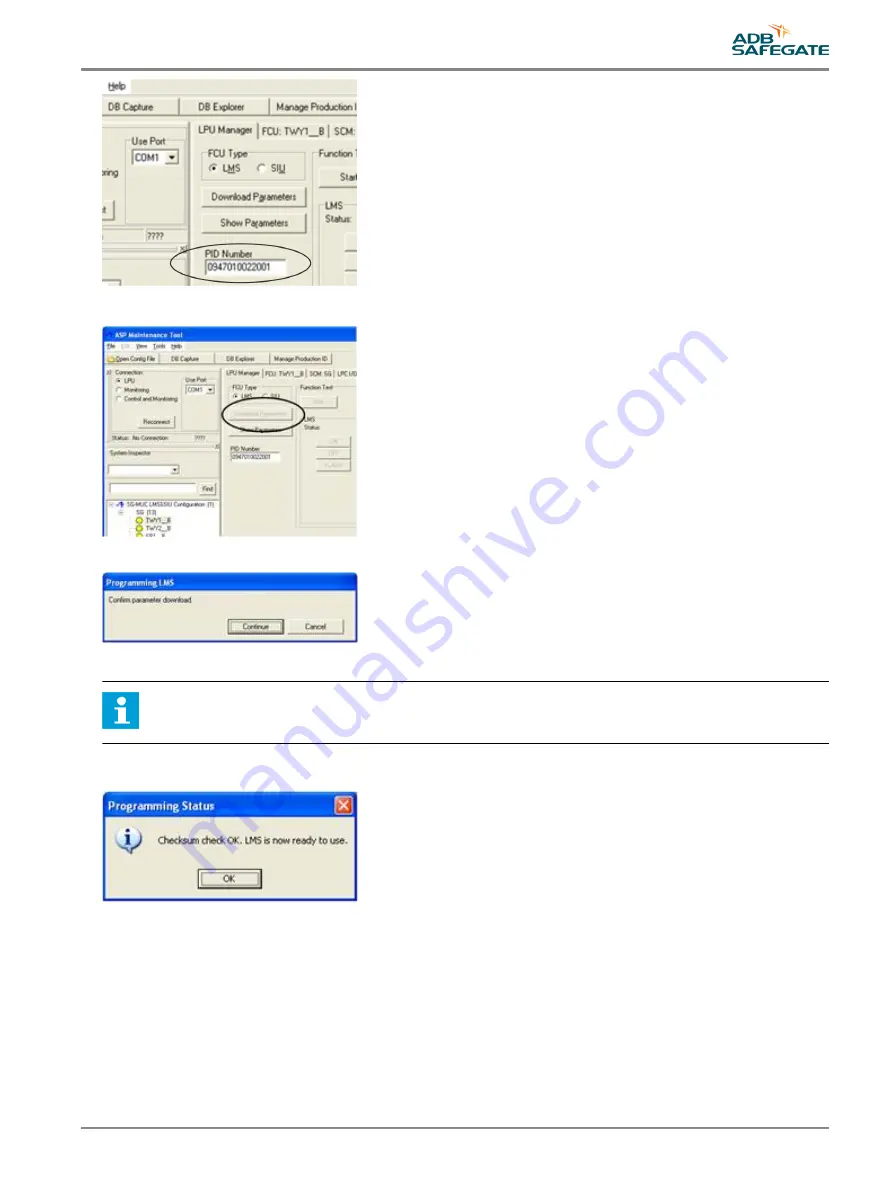
11. To start an automatic parameter download, click Download Parameters.
12. Click Continue to confirm parameter download.
13. The SCM unit should now sound and configuration progress information appear in the log at the bottom of the window.
Note
If there is no sound from the SCM during configuration, check settings for example COM port or cables.
14. When downloading the parameters is complete, a checksum check is performed to ensure the RELIANCE IQ has received
the new parameters without fault. If the unit without fault, click OK and the unit is now ready to use.
15. Disconnect the RELIANCE IQ product cable.
16. Turn off the SCM, LPC for at least 30 seconds to fully power down the RELIANCE IQ or when no more RELIANCE IQ
products are to be configured.
17. Turn on the LPC to power up the RELIANCE IQ, for example an RGL set to flash as default, should flash.
UM-5027, Rev. 1.0, 2020/12/10
23
Copyright
©
ADB SAFEGATE, All Rights Reserved
Summary of Contents for RELIANCE
Page 1: ...RELIANCE Omni Light 8 inch User Manual UM 5027 Rev 1 0 2020 12 10 ...
Page 2: ......
Page 8: ...RELIANCE Omni Light List of Figures viii Copyright ADB SAFEGATE All Rights Reserved ...
Page 10: ...RELIANCE Omni Light List of Tables x Copyright ADB SAFEGATE All Rights Reserved ...
Page 22: ...RELIANCE Omni Light General Information 12 Copyright ADB SAFEGATE All Rights Reserved ...
Page 26: ...RELIANCE Omni Light Installation 16 Copyright ADB SAFEGATE All Rights Reserved ...
Page 36: ...RELIANCE Omni Light Operation 26 Copyright ADB SAFEGATE All Rights Reserved ...
Page 62: ...RELIANCE Omni Light Maintenance 52 Copyright ADB SAFEGATE All Rights Reserved ...
Page 70: ...RELIANCE Omni Light POWER TABLE 60 Copyright ADB SAFEGATE All Rights Reserved ...
Page 72: ...RELIANCE Omni Light CABLE LOSS 62 Copyright ADB SAFEGATE All Rights Reserved ...
Page 76: ......






























