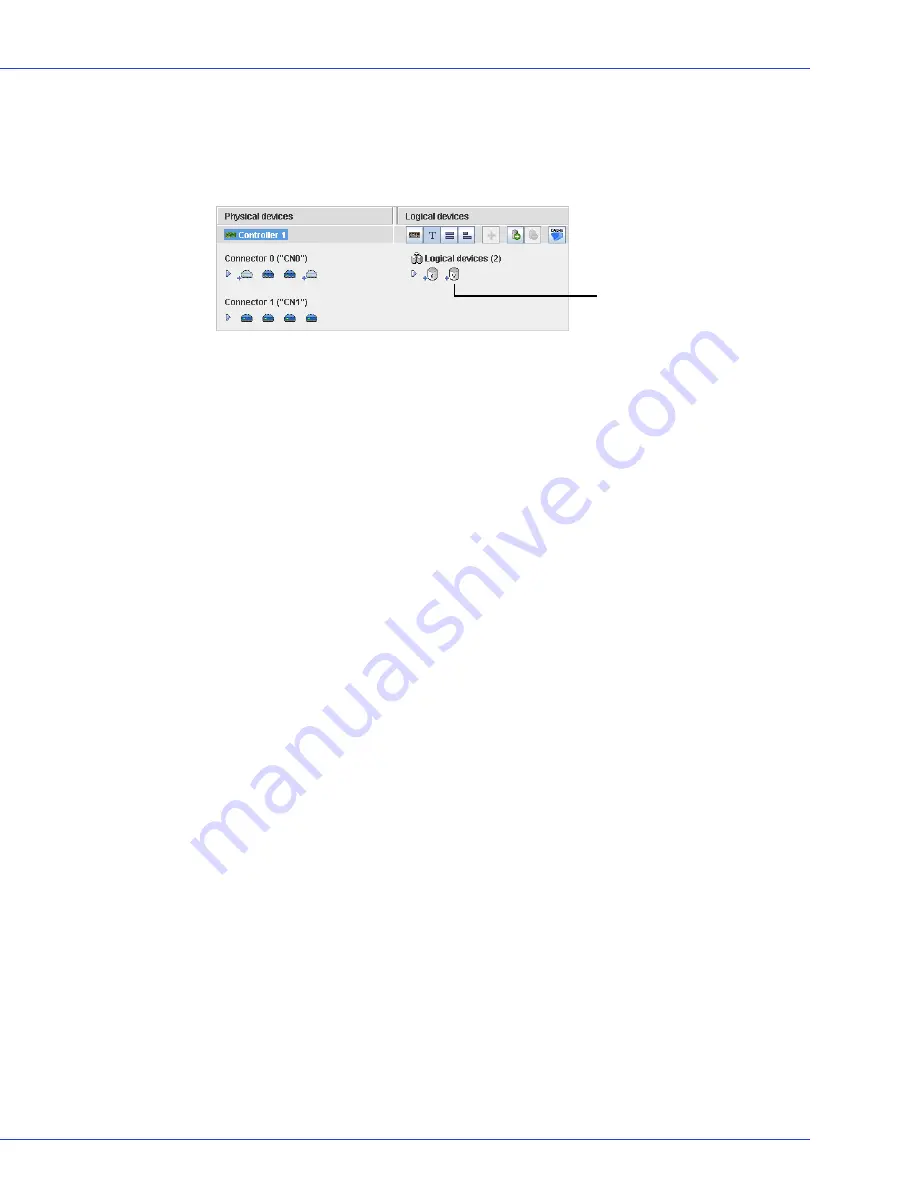
Chapter 6: Modifying Your Direct Attached Storage
●
74
8
Click
Apply
, then click
Yes
.
Adaptec Storage Manager builds the RAID Volume. The configuration is saved on the
Adaptec controller and on the physical drives. Adaptec Storage Manager replaces the
individual logical drives with a single RAID Volume in the Logical Devices View.
9
Partition and format your RAID Volume. See
page 37
for more information.
Creating a JBOD Disk
You can create a JBOD disk from any Ready disk drive. A JBOD disk:
●
Appears as a physical disk drive to the operating system.
●
Is not redundant.
●
Comprises all available disk space.
●
Is not bootable (that is, you cannot boot the operating system from a JBOD).
To create a JBOD disk:
1
In the Physical Devices View, click a Ready disk drive.
2
In the menu bar, select
Actions
, then click
Create JBOD
disk
.
Adaptec Storage Manager creates the JBOD disk.
Creating multiple JBOD Disks in the Wizard
To make it easier to create multiple JBODs, you can use the wizard.
To create multiple JBODs in the wizard:
1
On the toolbar, click
Create
.
2
When the configuration wizard opens, select
Custom configuration...
, then click
Next
.
3
Click
Advanced settings
, select
JBOD disk
, then click
Next
.
RAID Volume replaces the two RAID
5 logical drives shown in
Step 1






























