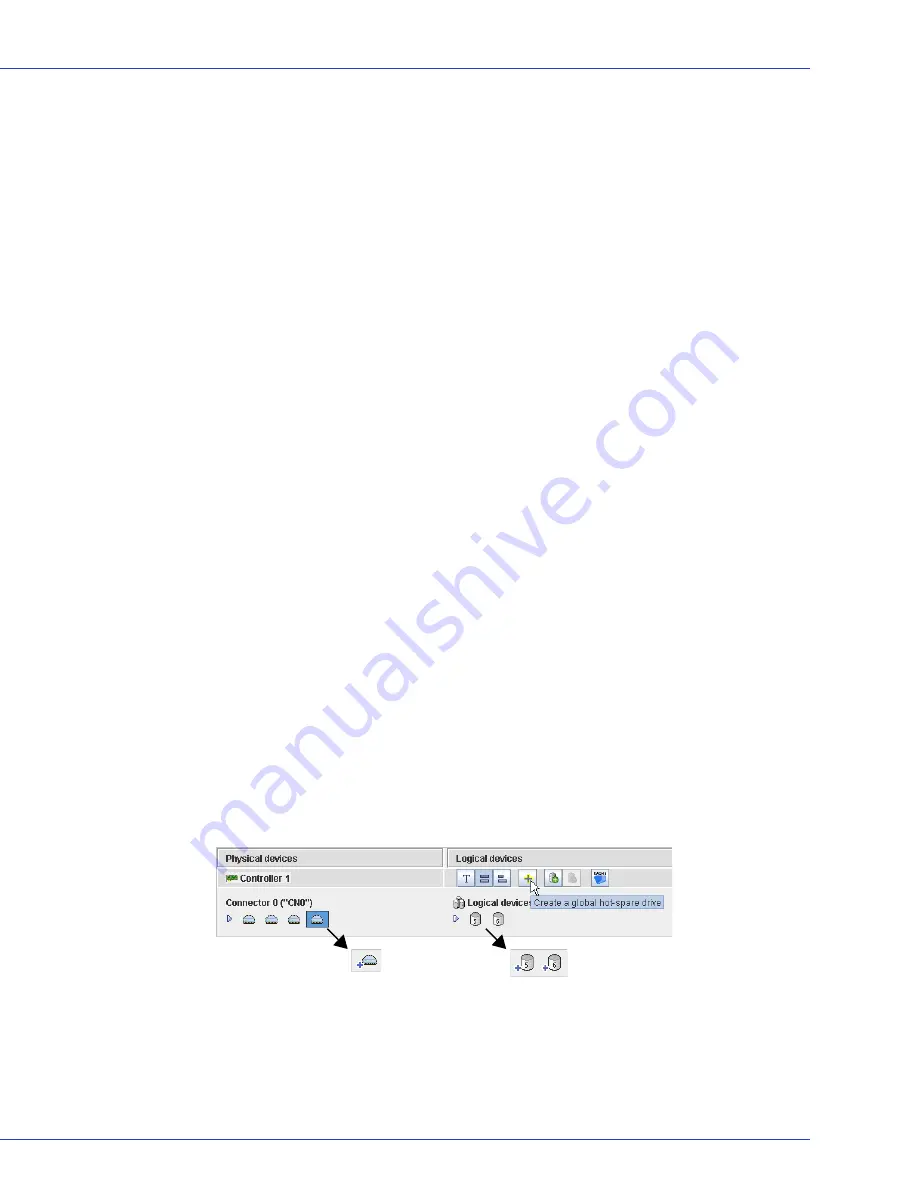
Chapter 5: Protecting Your Data
●
55
Creating and Managing Hot Spares
A
hot spare
is a disk drive that automatically replaces any failed drive in a logical drive, and can
subsequently be used to rebuild that logical drive. (For more information on recovering from a
disk drive failure, see
page 138
.)
Hot Spare Limitations
●
You can’t create a hot spare for RAID 0 logical drives, simple volumes, or spanned volumes.
●
You can’t create a hot spare from a disk drive that is already part of a logical drive.
●
You should select a disk drive that is at least as big as the largest disk drive it might replace.
●
Adaptec recommends that you
not
designate a SAS hot spare for a logical drive comprising
SATA disk drives, or a SATA hot spare for a logical drive comprising SAS disk drives.
Dedicated Spare or Global Spare?
A
global
hot spare is not assigned to a specific logical drive and will protect any logical drive on
the controller (except RAID 0 logical drives). You can designate a global hot spare before or
after you build logical drives on a controller; you can also designate a global hot spare while
you’re creating a logical drive. To designate a global hot spare, see
page 55
.
A
dedicated
hot spare is assigned to one or more specific logical drives and will only protect
those logical drives. (A dedicated hot spare that has been assigned to protect more than one
logical drive is called a
pool
spare.) You must create the logical drive before you can assign a
dedicated hot spare. To assign a dedicated hot spare or pool hot spare, see
page 56
.
Designating a Global Hot Spare
This section describes how to designate a global hot spare before or after you build a logical drive.
Note:
To designate a global hot spare while you’re creating a logical drive, see
Step 7 on page 39
.
To designate a global hot spare:
1
In the Enterprise View, click the controller on which you want a global hot spare.
2
In the Physical Devices View, click the disk drive you want to designate as a hot spare. (See
Hot Spare Limitations
for help selecting a disk drive.)
3
Click the
Create global hot-spare drive
button.
A plus sign appears beside the selected disk drive, indicating that it’s designated as a hot
spare. (A yellow plus sign indicates an error. See
What Do the Hot Spare Icons Mean?
on page
56
for help solving the problem.) A plus sign also appears beside each existing logical drive.
Any other logical drives created on the controller will automatically be protected by that
global hot spare.






























