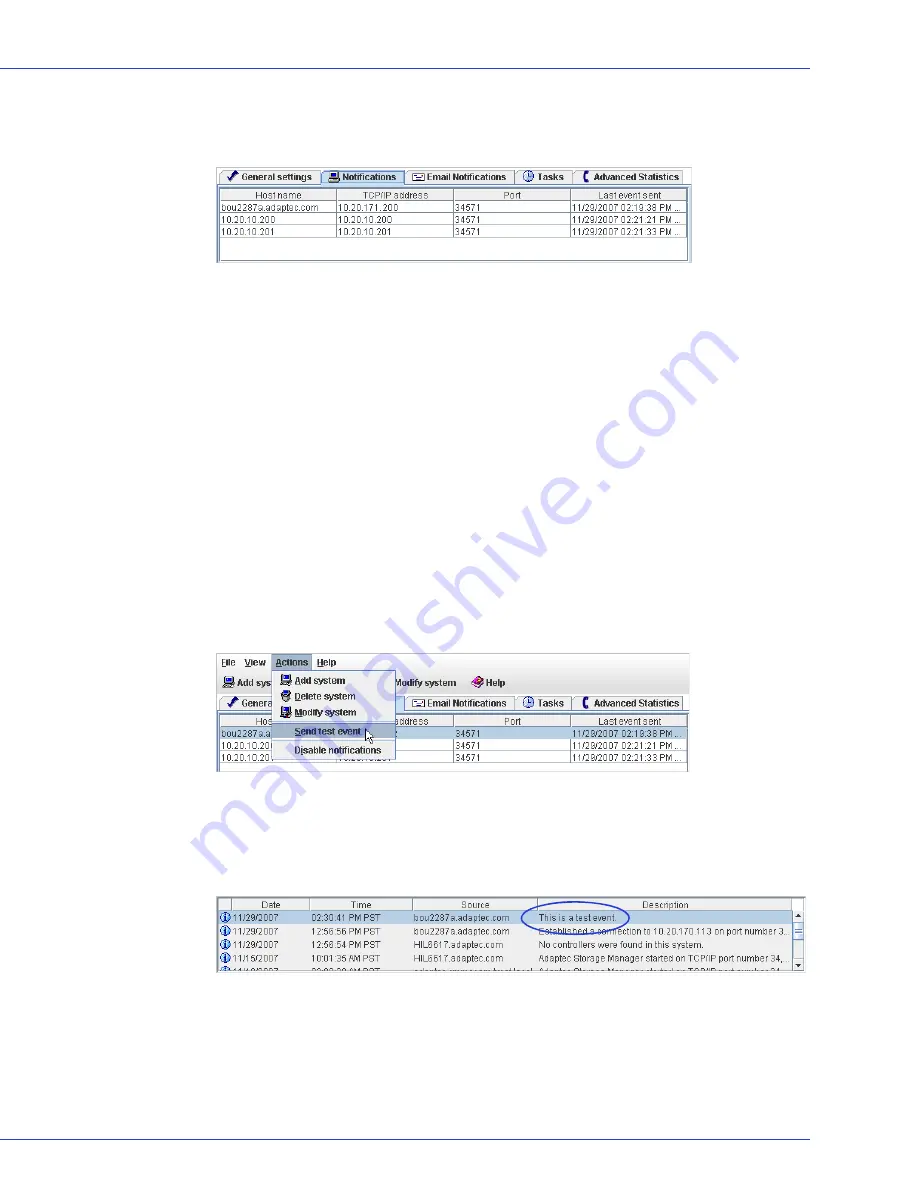
Chapter 9: Monitoring Status and Activity
●
109
6
When you’re done, click
Cancel
to close the Add System window.
The systems you added appear in the Notifications Manager.
7
Close the Notifications Manager when you’re done.
8
Repeat the steps in this section for each system you want to monitor with logged
notifications.
Sending a Test Event
To ensure that a system is receiving logged notifications, you can send a test event.
To send a test event:
1
In the Enterprise View, select the system you want.
2
On the tool bar, click
Configure
, point to the system, then click
Notifications
.
The Notifications Manager opens.
3
In the Notifications list, click on the system you want to send a test event to.
Note:
You can only send a test event to one system at a time.
4
On the menu bar, select
Actions
, then click
Send test event
.
The test event is sent. A message appears indicating either that the test event was sent
successfully or that the test failed. (Click
OK
to clear the message.)
If the test is successful, the receiving system beeps once, and its event log shows that a test
event was received.






























