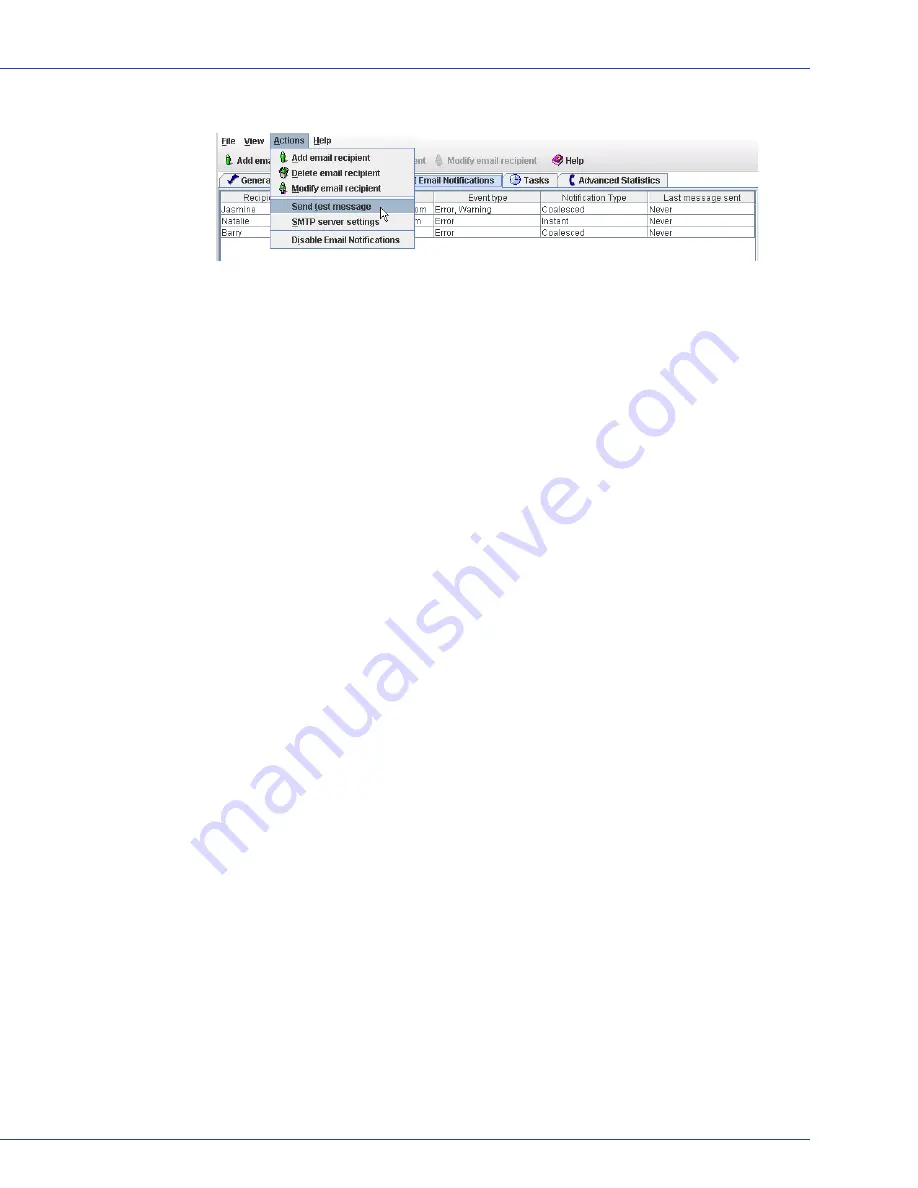
Chapter 9: Monitoring Status and Activity
●
115
4
On the menu bar, select
Actions
, then click
Send test message
.
The test message is sent.
If the test is successful, the email recipient receives the test message. If the test fails:
a
Ensure that the recipient’s email address is correct. (See
Modifying a Recipient’s
Information or Removing a Recipient
on page 115
to modify the address.)
b
Ensure that your SMTP server address is correct. (See
Modifying Email Settings
on page
115
to modify the address.)
c
Try sending the test message again.
Modifying a Recipient’s Information or Removing a Recipient
This section describes how to modify a recipient’s email address, change the types of event
notifications the recipient receives, or stop sending email notifications to a recipient from a
selected system.
To modify a recipient’s information:
1
In the Enterprise View, select the system you want.
2
In the Adaptec Storage Manager tool bar, click
Configure
, point to the system, then click
Notifications
.
The Email Notifications Manager opens.
3
Select the recipient you want, then click
Modify email recipient
. Change the information
as required, then click
OK
.
Or
,
Select the recipient you want, click
Delete email recipient
, then click
Yes
to confirm the
deletion.
Modifications become effective immediately.
Modifying Email Settings
You can modify these email settings as your needs change:
●
Address of your SMTP server
●
‘From’ address that will appear in email notifications
To modify email settings:
1
In the Enterprise View, select the system you want.
2
In the Adaptec Storage Manager tool bar, click
Configure
, point to the system, then click
Notifications
.






























