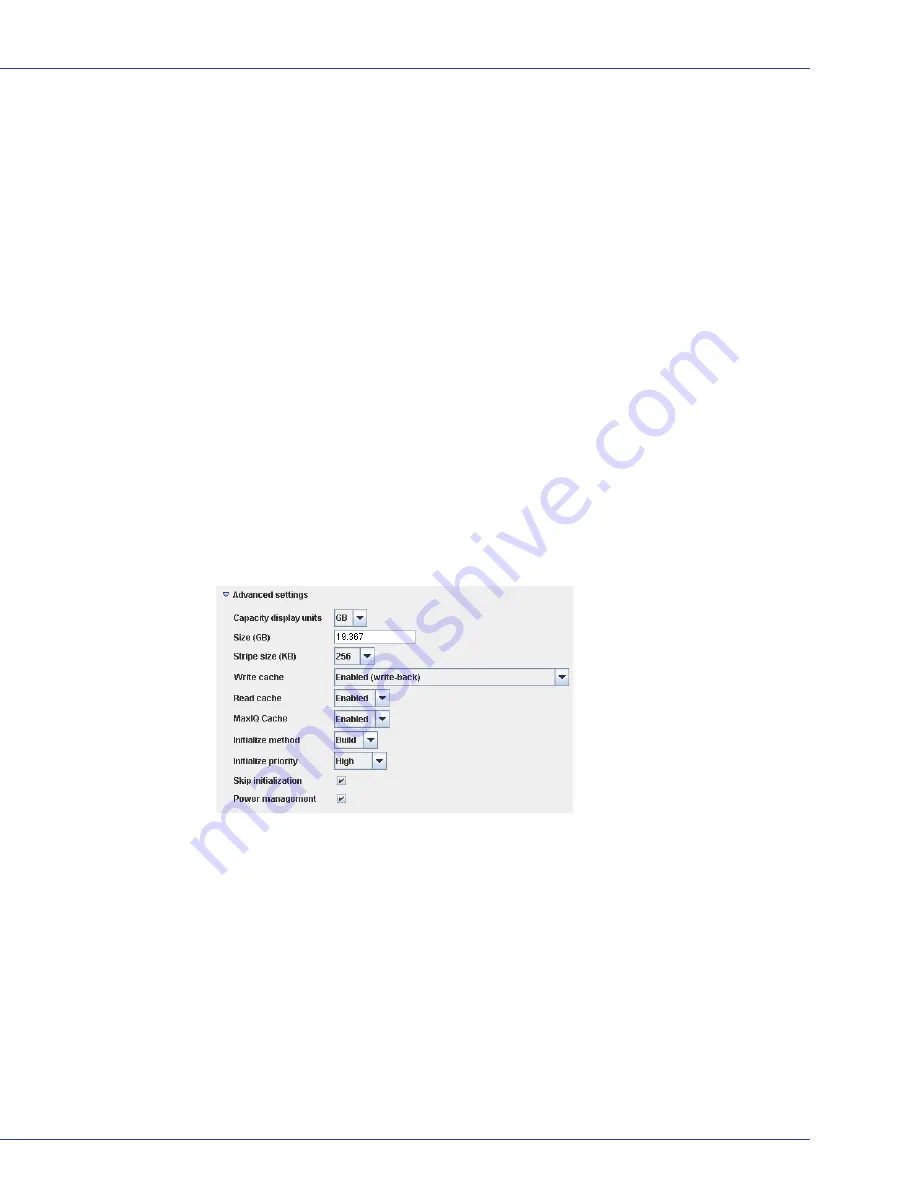
Chapter 11: Solving Problems
●
140
Correct the cause of the failure or replace the failed disk drives. Then, restore your data (if
available).
Multiple Disk Drive Failures in the Same Logical Drive
If multiple disk drives fail in the same logical drive, you
may
be able to recover the data by
recreating the logical drive in the wizard
without
the initialization step. Omitting the
initialization step reconstructs the logical drive metadata without modifying or destroying any
other data on the disks.
Note:
RAID 6 and RAID 60 logical drives support two simultaneous disk drive failures (see
page
161
). In some instances, RAID 10 and RAID 50 logical drives
may
survive multiple disk drive
failures, depending on which disk drives fail. See
Selecting the Best RAID Level
on page 153
for
more information.
Caution:
This procedure is not guaranteed to successfully recover your logical drive. The
preferred and surest way to recover your data is to restore the failed logical drive from backup.
To recreate the logical drive after multiple drive failures:
1
Start the logical drive wizard, select
Custom
, then click
Next
.
2
Choose the same RAID level as the original logical drive, then click
Next
.
3
Select the same set of disk drives as the original logical drive.
4
Ensure that all
Advanced settings
are the same as the original logical
drive, click
Skip
initialization
, then click
Next
.
5
Click
Yes
to confirm that you do not want to initialize the logical drive.
6
Click
Apply
, then click
Yes
.
Adaptec Storage Manager begins building the logical drive.
7
Check the logical drive for data and file system integrity. If you still cannot access the data,
initialize the
physical
drives (to erase the metadata), then rebuild the logical drive again
without initialization, selecting the disk drives in a different
order
in
Step 3
. You may need
to try several different “stripe orders” before you can recover the data.
Note:
In the Properties panel, uninitialized logical drives have the status “created without
initialization”.






























