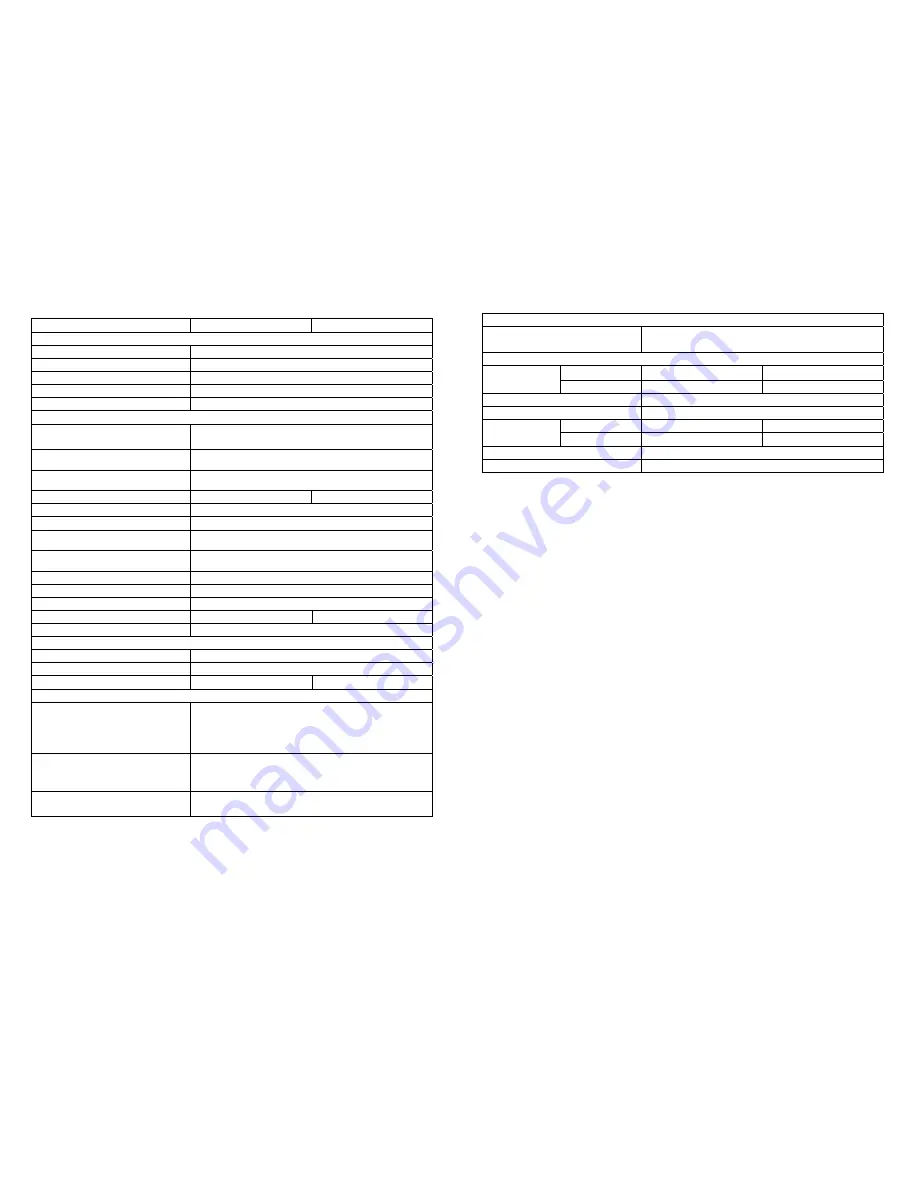
34
7 Specifications
Model 5000VA/6000VA
10000VA
INPUT
Voltage Window
160~280Vac*
Frequency
45 ~ 65 Hz
Phase/Wire
Single, Line + N Ground
Power Factor
Up to 0.99 at 100% Linear Load
Current THD
<5% at 100% Linear Load
OUTPUT
Voltage Window
220/230/240Vac Selectable
(208/120Vac
optional)
Voltage Adjustment
±
0%;
±
1%;
±
2%;
±
3%
Voltage Regulation
±
2%
Capacity
3500W/4200W
7000W
Rated Power Factor
0.7 Lagging
Wave Form
Sine Wave, THD<3%(no load to full load)
Frequency Stability
±
0.2%(Free Running)
Frequency Regulation
±
1%;
±
3%
Transfer Time
0ms
Crest Factor
3:1
Efficiency(AC to AC, Normal)
Up to 91%
Efficiency(AC to AC, ECO)
Up to 97%
Up to 93%
DC Start
Yes
BATTERY
Quantity
20pcs
Voltage
240Vdc
Recharge Time
4 hours to 90%
5 hours to 80%
DISPLAY
Status On LED + LCD
Line Mode, Backup Mode, ECO Mode, Bypass
Supply, Battery Low, Battery Bad/Disconnect,
Overload, Transferring with interruption & UPS
Fault.
Readings on LCD
Input Voltage, Input Frequency, Output
Voltage, Output Frequency, Load Percentage,
Battery Voltage & Inner Temperature.
Self-Diagnostics
Upon Power-on, Front Panel Setting &
Software Control, 24-hour routine checking
35
ALARMS
Audible and Visual
Line Failure, Battery Low, Transfer to Bypass,
System Fault Conditions
PHYSICAL
power module
440x88x680 440x176x680
Dimensions
(HxWxD)mm
With batteries
440x176x680 x
Input/Output Connection
Hardwire
External Battery Connection
Plug-in & Play
Power module
33 35
Net Weight
(Kgs),
With battery
55 x
Leakage Current
< 3mA at Full Load
Marks
CE, cUL, UL
***These cards are not suitable to use simultaneously.
Summary of Contents for 1_1 online mp series
Page 19: ...36 192321132015003...


































