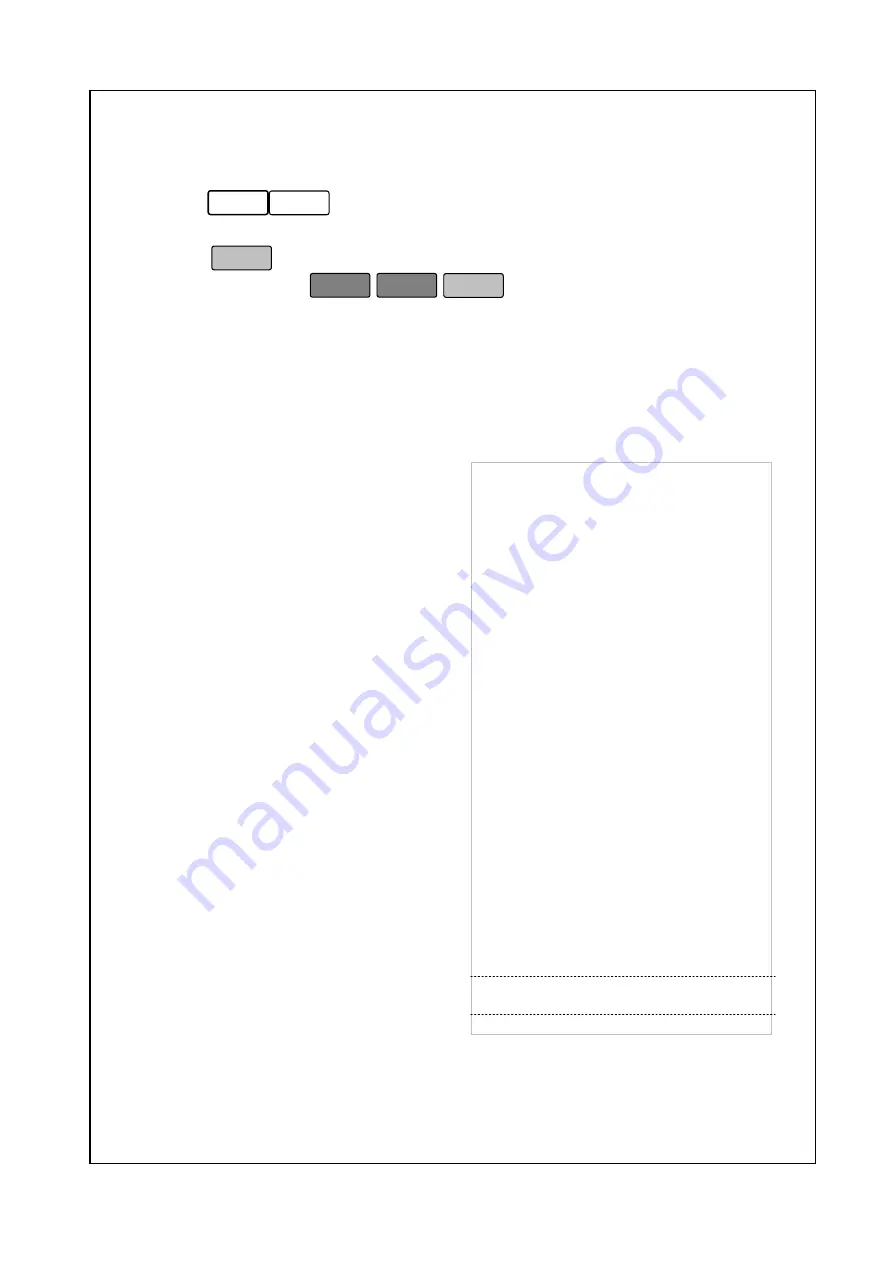
53
To generate the Z# Sales Report:
1. Follow steps 1 to 3 of entering Main Menu.
2. Press
6
3
.
3. Enter the Z Report number you want a report for (1 to 2).
4. Press
. The scale will print the report. When the scale is
done printing press
ESC
ESC
SET
to return to the Initial State
or, go to step 3 if you want a report for another group.
Below is an example of a Z# Report which is printed on a blank label
and on receipt:
SCALE Reports explained (Label and Ticket):
The 1
st
line contains the report name.
The 2
nd
line contains the date of the
last time the Z# report was taken.
The 3
rd
line contains today’s date.
The 4
th
line contains the scale
number of the scale that generated
this report. The 5
th
line contains the
number of refund for this scale. The
6
th
line contains the dollar amount of
refund. The 7
th
line contains the
number of void. The 8
th
line contains
the dollar amount of void. The 9
th
line
contains
the
number
of
transaction. The 10
th
line contains
the total weight sold for this scale
(By weight). The 11
th
line contains
the total pieces sold for this scale
(By Count). The 12
th
line contains
the number of the discount. The 13
th
line contains the dollar amount of
the discount. The 14
th
line contains
the dollar amount sold for this scale.
The 15
th
line contains the dollar
amount of tax for this scale. The 16
th
line contains the number of Z#
report was taken.
The 17
th
line contains the dollar amount of sold base on active groups.
Z# : Total REPORT (Label)
Start : DD/MM/YYYY - HH:MM
End : DD/MM/YYYY - HH:MM
SCALE : ##
Refunds :
##
Refunds ($) : ####
Void Count : ####
Void Price($) : ####
Transaction : ###
Total Weight : ####
Total PCS : #####
DISC. Count : ###
Total DISC($) : ####
Total Sold($) : #####
Total TAX($) : ####
Z# Report No : ##
Group ## ($) : ####
Summary of Contents for NETS ME Price
Page 1: ...Adam Equipment NETS ME Price Computing Scale Rev B May 2011 ...
Page 2: ......
Page 94: ...88 ...
















































