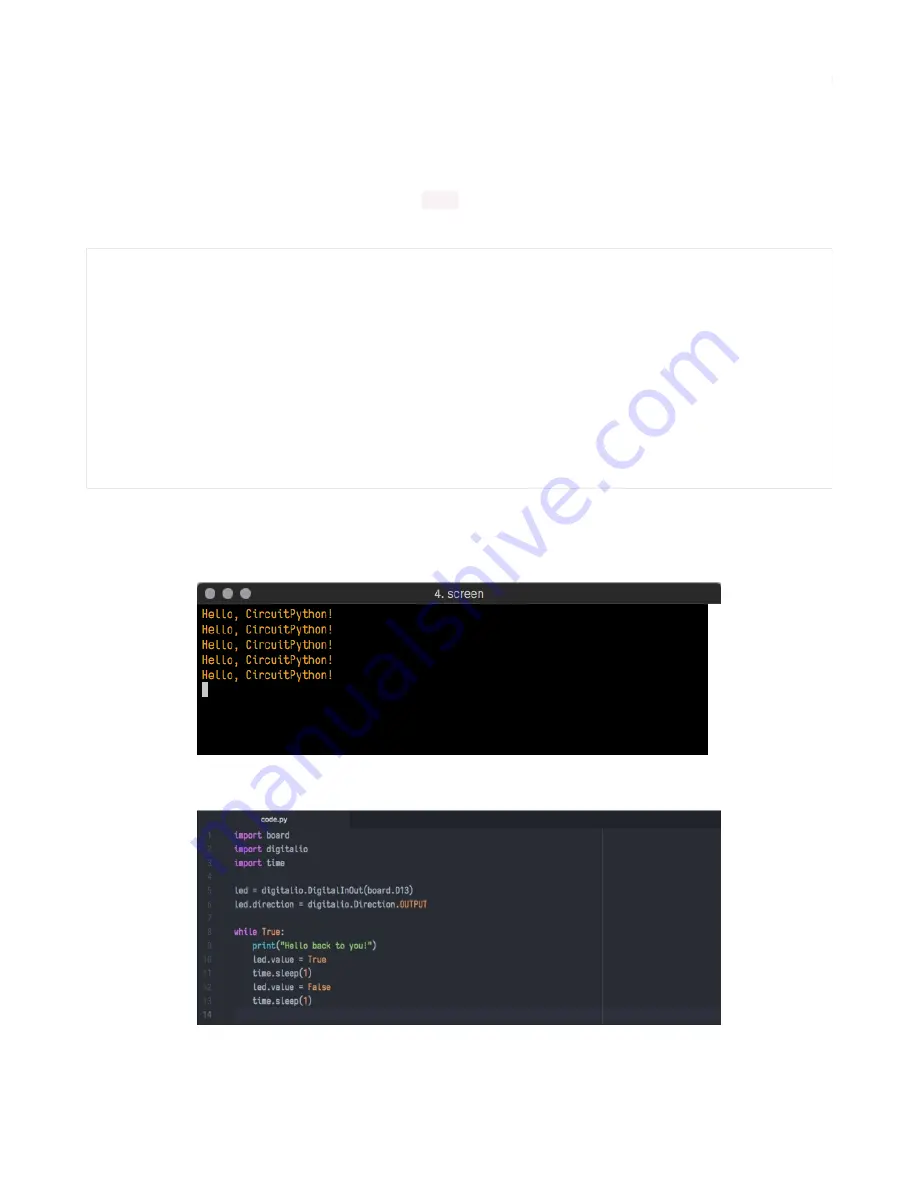
Interacting with the Serial Console
Once you've successfully connected to the serial console, it's time to start using it.
The code you wrote earlier has no output to the serial console. So, we're going to edit it to create some output.
Open your code.py file into your editor, and include a
statement. You can print anything you like! Just include
your phrase between the quotation marks inside the parentheses. For example:
Save your file.
Now, let's go take a look at the window with our connection to the serial console.
Excellent! Our print statement is showing up in our console! Try changing the printed text to something else.
Keep your serial console window where you can see it. Save your file. You'll see what the serial console displays when
import board
import digitalio
import time
led = digitalio.DigitalInOut(board.D13)
led.direction = digitalio.Direction.OUTPUT
while True:
print("Hello, CircuitPython!")
led.value = True
time.sleep(1)
led.value = False
time.sleep(1)
© Adafruit Industries
https://learn.adafruit.com/adafruit-feather-m4-express-atsamd51
Page 56 of 183






























