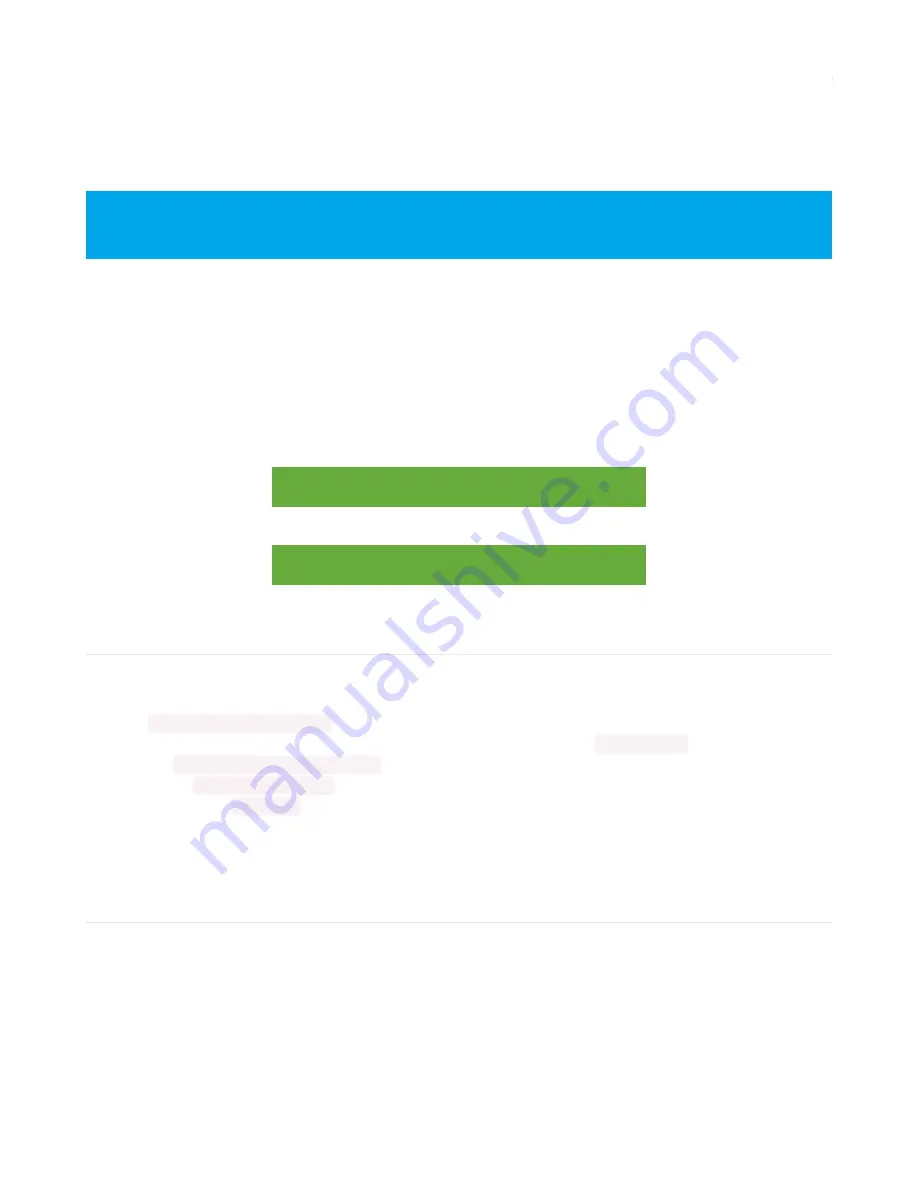
Installing Mu Editor
Mu is a simple code editor that works with the Adafruit CircuitPython boards. It's written in Python and works on
Windows, MacOS, Linux and Raspberry Pi. The serial console is built right in so you get immediate feedback from your
board's serial output!
Installing Mu for Windows or Mac OS X
To install Mu for Windows or Mac OS X, head over to the
Download Mu
(https://adafru.it/BI8)
page and follow the
instructions.
It's that simple!
Please note, the current Mu release doesn't have support for the NeoTrellis M4 board, in which case you should
install our builds:
https://adafru.it/Do-
https://adafru.it/Do-
https://adafru.it/Dj7
https://adafru.it/Dj7
Installing Mu for Linux
Each Linux distro is a little different, so use this as a guideline!
1. Mu require python version 3. If you haven't installed python yet, do so via your command line using something
like
sudo apt-get install python3
2. You'll also need pip3 (or pip if you only have python3 installed) - try running
pip3 --version
. If that didn't work,
you ran
sudo apt-get install python3-pip
3. Finally, run
pip3 install mu-editor
4. You can now run
mu-editor
directly from the command line
You can also follow the instructions found here to
install Mu using Python
(https://adafru.it/BI9)
and
install Mu on a
Raspberry Pi
(https://adafru.it/BIb)
.
Using Mu
Mu is our recommended editor - please use it (unless you are an experienced coder with a favorite editor
already!)
© Adafruit Industries
https://learn.adafruit.com/adafruit-feather-m4-express-atsamd51
Page 44 of 183






























