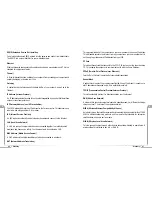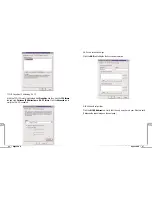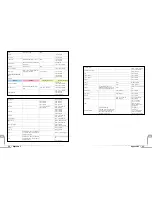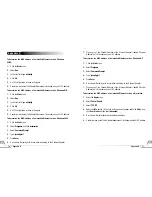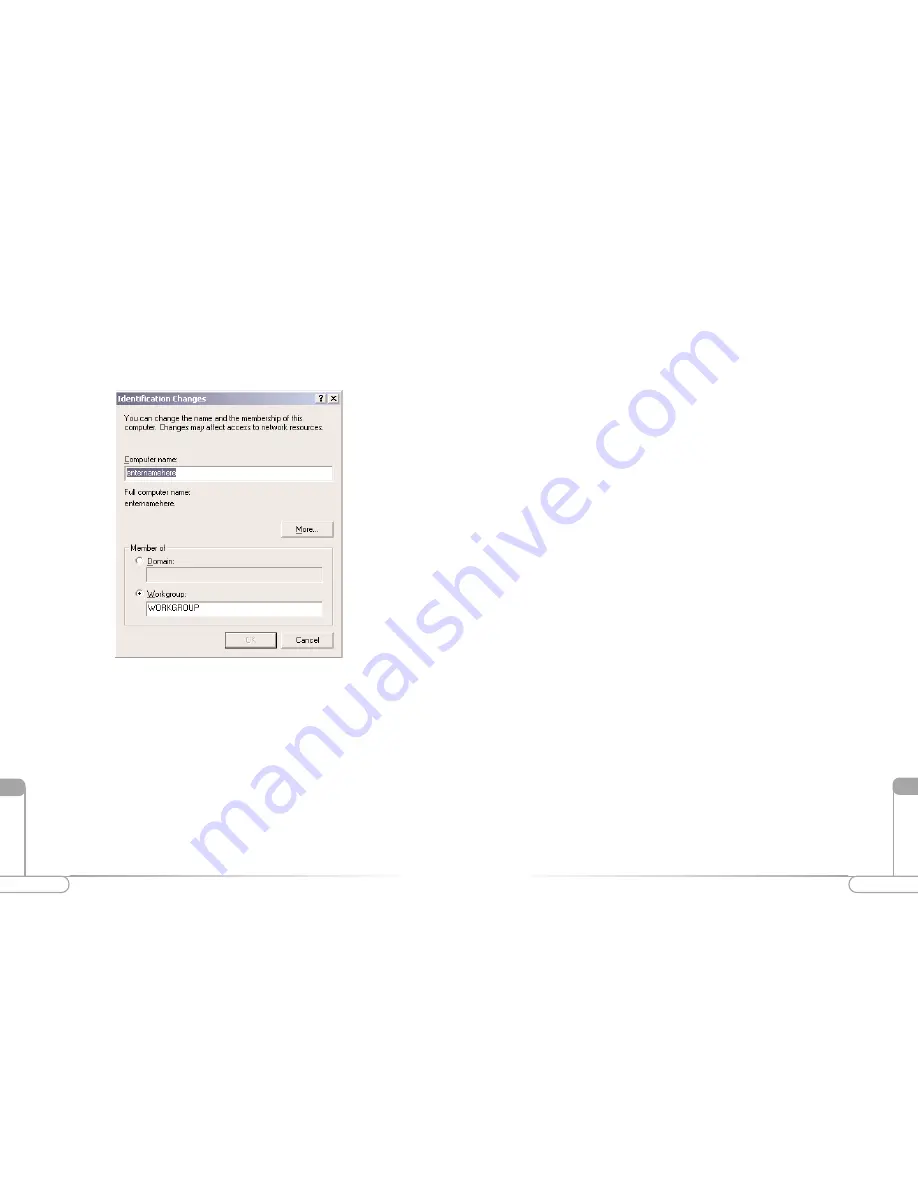
64
65
Appendix B
Appendix B
XlV
XlV
and the buttons underneath should both say “Start”. If this is the case, file sharing
is disabled. Exit the File Sharing window.
3.
If “File Sharing Off” and “Program Linking Off” is selected and the buttons
underneath indicate “Stop”, click the
Stop
button to disable sharing and linking.
Enter
0
in the dialog box that prompts you to indicate how many minutes until file
sharing is turned off or how long before you want to disconnect other users con-
nected to your computer.
4.
Click
OK
5.
Exit the File Sharing window.
If you need to enable file sharing on your computer, you can reduce your susceptibility
to hackers by setting a password for access to all of your shared files and directories.
To set a password:
1.
Click the
Apple
menu in the upper left corner. Select
Control Panels
and then
select
File Sharing
.
2.
Under “Network Identity”, enter an owner name and owner password. To deter
potential hackers from being able to guess your password, we recommend that your
password contain a minimum of eight characters and a mix of upper- and lower-
case letters and numbers.
3.
The two sections toward the bottom should say “File Sharing Off” and “Program
Linking Off”, and the buttons underneath should both say “Start”. Click
Start
to
enable file sharing and/or program linking.
4.
The indication above the Start button(s) will change from “Off” to “Starting Up”
to “On”.
5.
Close the File Sharing window by clicking the small box in the upper left corner.
6.
File sharing and/or program linking are now enabled. However, users will need to
know your Owner Name and Owner Password in order to access files or programs
on your Macintosh.
To allow others to use the printer attached to your computer:
1.
Click the
Apple
menu in the upper left corner and scroll down to
Control Panels
;
then scroll right and up to
Appletalk
.
3.
In the “Computer Name:” box type a name that is different from your other PC’s
on your network. Then, in the “Workgroup” box type the name that you are using
to identify your network. This will be the same on each computer on your network.
Click
OK
and you will return to the “Network Properties” screen. Click
OK
again
and even if you are not asked to do so, please restart your computer.
Configuring File and print sharing for MAC
There are other, much more secure ways to share your files with other Internet users. For
example, you can simply e-mail files you want to share with someone else directly to that
person or you can require a password to access your files.
Following are instructions for disabling and more securely enabling file and print shar-
ing.
To disable file sharing:
1.
Click the
Apple
menu in the upper left corner. Select
Control Panels
and then
select
File Sharing
.
2.
The default selections should be “File Sharing Off” and “Program Linking Off”,
Summary of Contents for R1020S(U)
Page 37: ...72 Notes Notes...