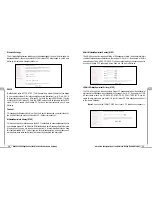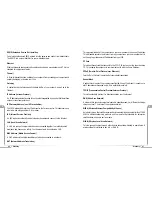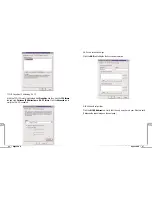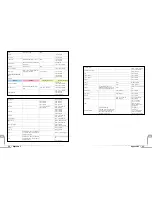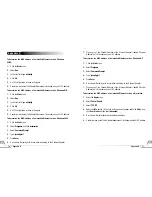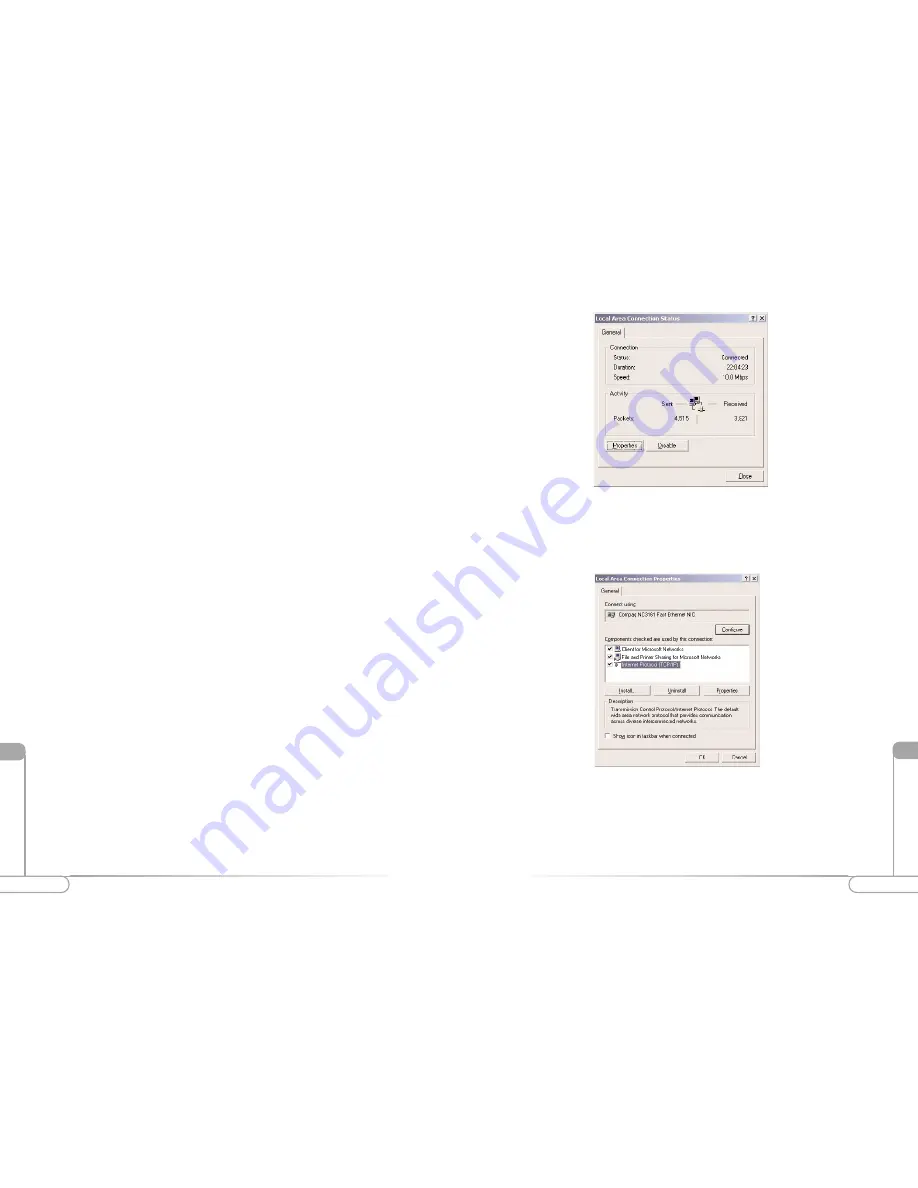
52
53
Appendix A
Appendix A
XlII
XlII
3.
Under Connect Using, the Ethernet card to which the Local Area Connection in
question is pointing is displayed. Underneath, the components that are bound to
the card are shown, with a check box next to them if they are currently active. Verify
that there is a check next to TCP/IP, and place one there if it is not checked.
Highlight the
Internet Protocol
(TCP/IP) option, and click
Properties
.
4.
The Internet Protocol (TCP/IP) Properties window will open. There is only one
tab. Obtain an IP address automatically should be selected in the first section, and
Obtain DNS server address automatically should be selected in the second section.
Configuring TCP/IP for Windows 2000
Please make sure you have your Windows 2000 installation disks or CD-ROM handy
before beginning. Windows 2000 may need to copy some driver information during the
configuration process. If your Ethernet card was supplied with a driver diskette, be sure
to have that available as well.
Note:
As with all software, you should consult your users manual or the help files
for detailed information. Actiontec provides the information that follows as a
guideline only.
Windows 2000 installs with the default TCP/IP configuration. If you have a new
machine with Windows 2000, or have just installed the Operating System, you simply
need to connect your machine to your Home Gateway.
If your Windows 2000 TCP/IP settings have been changed since installation, please fol-
low the following directions. Also, make sure you have your Windows installation disks
or CD handy before beginning. If your Ethernet card was supplied with a driver
diskette, be sure to have that available as well. (Note that Windows 2000 includes built-
in drivers for some Ethernet cards)
Note:
As with all software, you should consult your users manual or the help files
for detailed information. Actiontec provides the information that follows as a
guideline only.
To configure TCP/IP for Windows 2000:
1.
Click on
Start
, and then select
Settings
and then
Control Panel
. Double click the
Network and Dial-Up Connections
icon.
2.
If the Ethernet card in your computer is installed correctly, the Local Area
Connection icon will be present. Double-click on the icon. Click
Properties
in the
Local Area Connection Status window.
Summary of Contents for R1020S(U)
Page 37: ...72 Notes Notes...