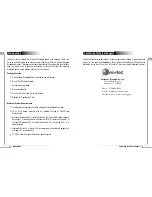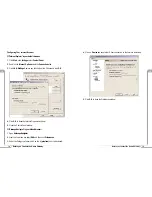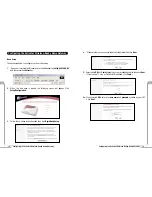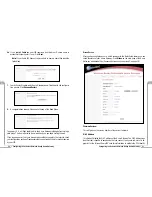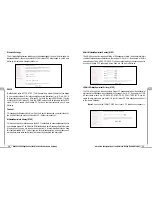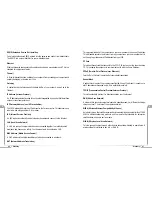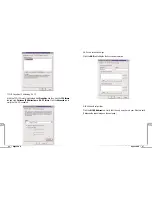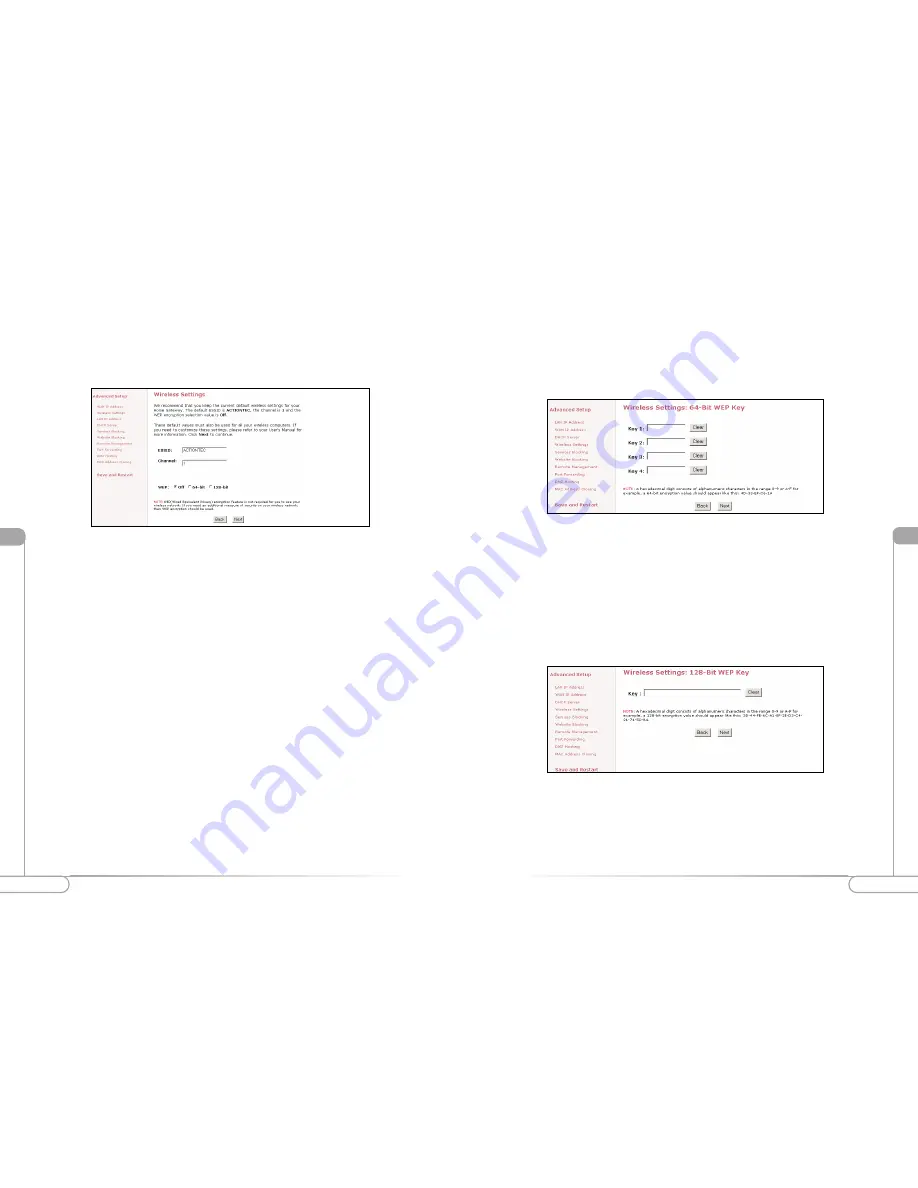
Vll
28
29
Advanced Configuration of the Wireless-Ready Home Gateway
Advanced Configuration of the Wireless-Ready Home Gateway
Vll
128-bit Wireless Equivalent Privacy (WEP)
The 128-bit encryption requires a single field of 13 hexadecimal pairs (A hexadecimal
digit consists of alphanumeric characters in the range 0-9 or A-F). An example of 128-
bit encryption would be: 3D-44-FE-6C-A1-EF-2E-D3-C4-21-74-5D-B1.If you do
create this key, make sure you enter it in your Wireless PC Card exactly as you have it
in the Home Gateway.
Note:
Do not use the 128-BIT WEP Key if your PC Card does not support it.
64-bit Wireless Equivalent Privacy (WEP)
The 64-bit eencryption requires 4 fields of 5 hexadecimal pairs. (A hexadecimal digit
consists of alphanumeric characters in the range of 0-9 or A-F). An example of 64-bit
encryption would be: 4E-23-3D-68-72. If you do create this key, make sure you enter
it in your Wireless PC Card exactly as you have it in the Home Gateway.
Wireless Settings
The Wireless Settings screen allows you to take advantage of the Home Gateway’s wire-
less capabilities. With your Actiontec 802.11b Wireless PC Card plugged in, your Home
Gateway will act as a wireless Access Point.
ESSID
(Default value set to ACTIONTEC) This is an arbitrary network name that you assign
to your wireless network. You may use alphanumeric characters (i.e.: A-Z, a-z, 0-9). It
is important that you set your Wireless PC Cards to the same ESSID value. (For the
Actiontec 802.11b Wireless PC Card the ESSID value should be the same as the SSID
value) This will enable the Wireless PC Cards to communicate with your Home
Gateway.
Channel
This assigns the frequency band in which the Home Gateway can communicate at. In
the United States you may use channels 1-11. (Default value set to 1)
Wireless Equivalent Privacy (WEP)
This is an encryption method used in the 802.11b standard, to ensure data security over
your wireless network. The Actiontec Wireless-Ready Home Gateway offers three levels
of encryption.If you do not require the encryption, it is recommended that you keep
this feature disabled (off). It is not required for wireless operation, and can reduce net-
work performance since each piece of data must be encrypted and decrypted.
Summary of Contents for R1020S(U)
Page 37: ...72 Notes Notes...